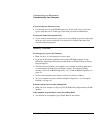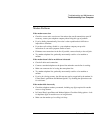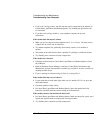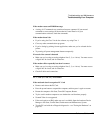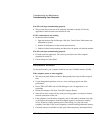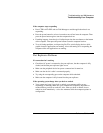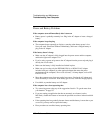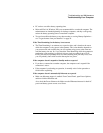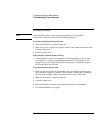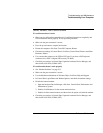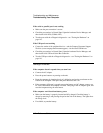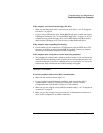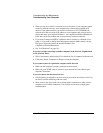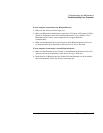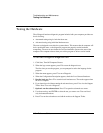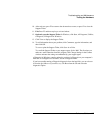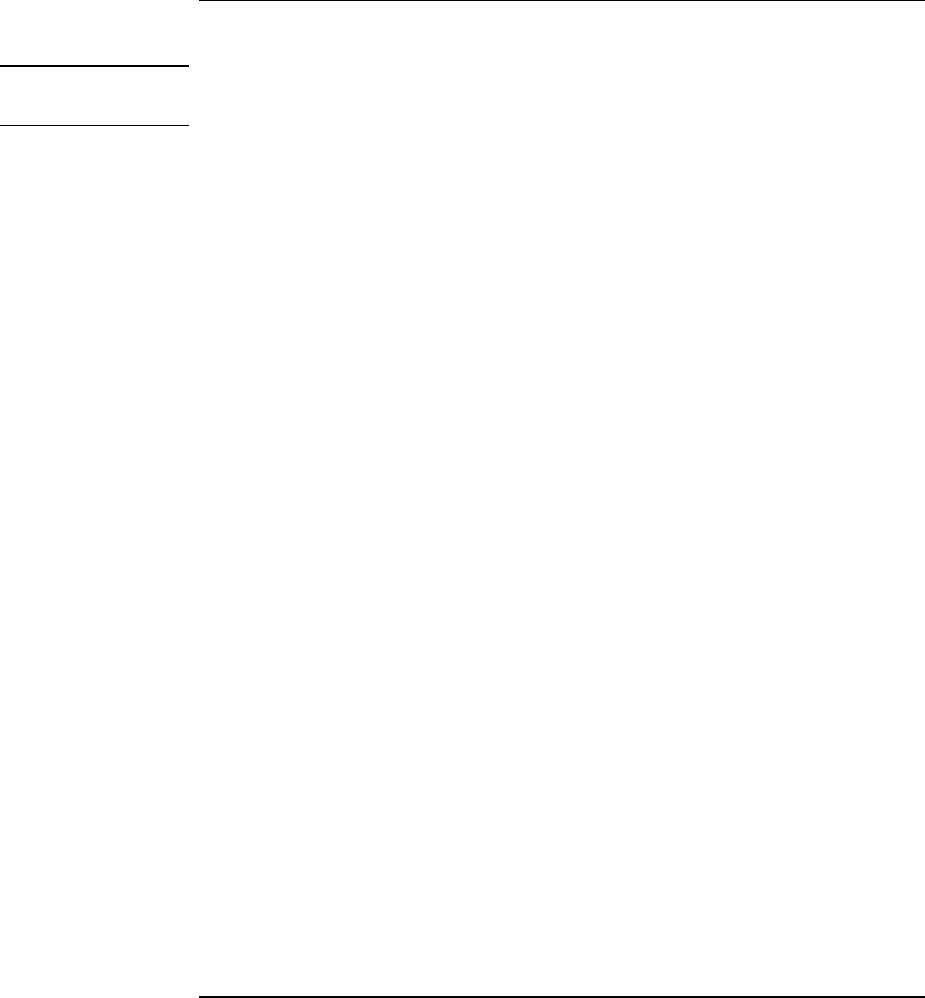
Troubleshooting and Maintenance
Troubleshooting Your Computer
Printing Problems
Hint
You will usually be able to solve most printing problems by using the Print
troubleshooter in Windows Help: click Start, Help and Support.
If a serial or parallel printer doesn’t print
• Make sure the printer is on and has paper in it.
• Make sure you are using the correct printer cable or cable adapter, and that the cable
is secure at both ends.
• Check for printer errors.
If the left edge of printed output is missing
• Certain applications may not work properly with 600-dpi printers. If you’re using
such a printer, try selecting a compatible printer driver for a 300-dpi printer. For
example, if you were using a 600-dpi HP LaserJet printer, you might try using the
HP LaserJet IIIsi driver (300-dpi).
If an infrared printer doesn’t print
• Make sure the line between the two infrared ports is not blocked, and that the ports
face each other as squarely as possible. (The computer’s infrared port is located on
the front of the computer.) The ports should be no more than 1 meter apart.
• Make sure the printer is on and has paper in it.
• Check for printer errors.
• Make sure Windows is running; otherwise infrared printing is not available.
• See “Infrared Problems” on page 99.
110 Reference Guide