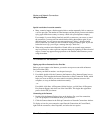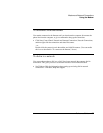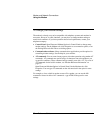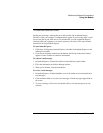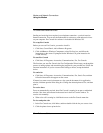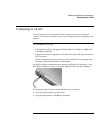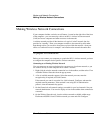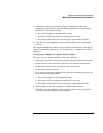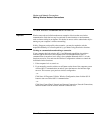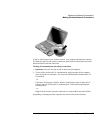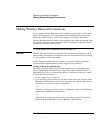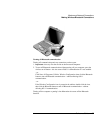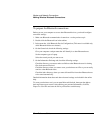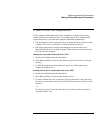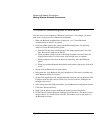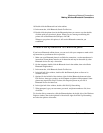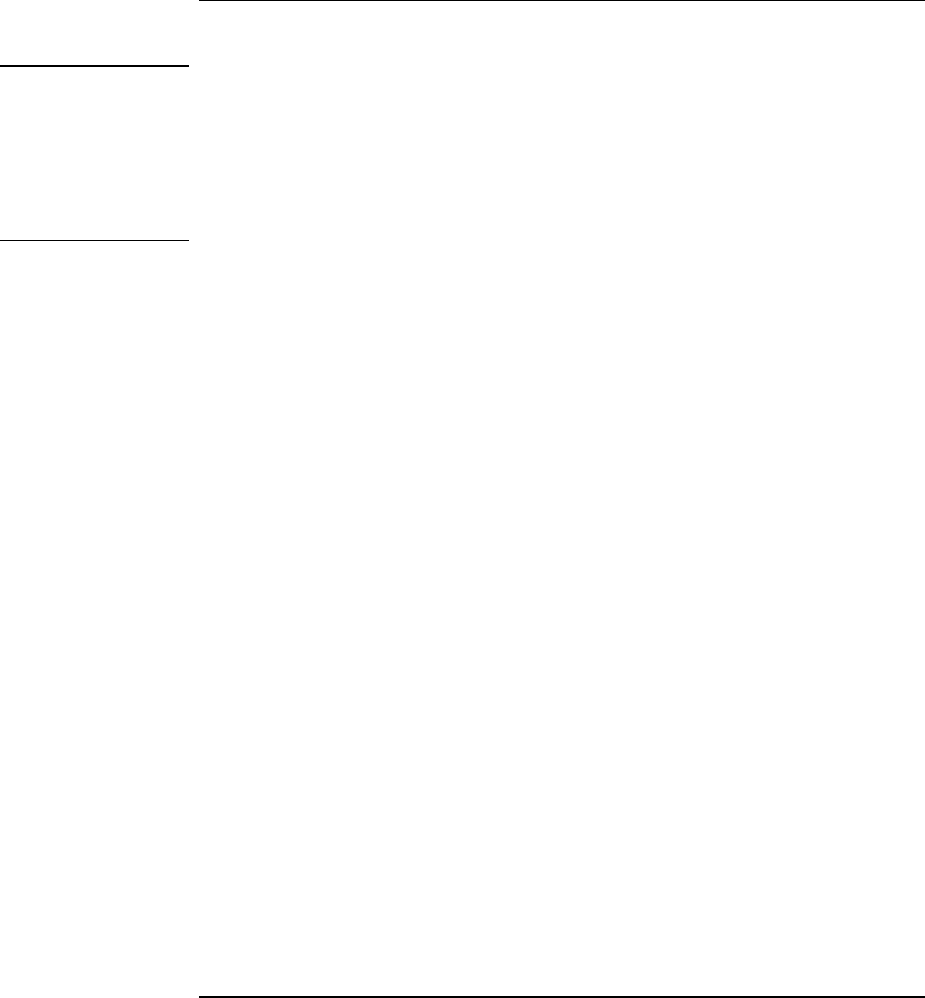
Modem and Network Connections
Making Wireless Network Connections
To turn wireless communication on and off
Important
Wireless networks and cellular modems are examples of devices that use wireless
communication. Such devices may be restricted in some situations or environments,
such as when traveling in an airplane. If in doubt, be sure to ask for authorization before
turning on your computer’s wireless networking.
In Italy, Singapore, and possibly other countries, you may be required to ask the
responsible authority for a license paid for by you before using the wireless function.
Turning on communication and making a connection
If your computer has both wireless 802.11 and Bluetooth capabilities, the wireless
indicator light on the front of the computer turns on when Bluetooth or 802.11
communication is turned on, but it doesn’t show whether Bluetooth, 802.11, or both
functions are active. You must use the Wireless Configuration software to control the
individual wireless functions.
1. If the computer isn’t on, turn it on.
2. If you normally press the wireless on-off button on the front of the computer to turn
wireless 802.11 communication on and off, press the button so the indicator light
turns on. This restores your previous wireless configuration.
–or–
Click Start, All Programs, Utilities, Wireless Configuration, then click the 802.11
button to turn on wireless 802.11 communication.
–or–
Click Start, Control Panel, Network and Internet Connections, Network Connections,
and then double-click the wireless network connection icon.
64 Reference Guide