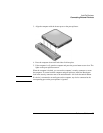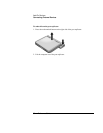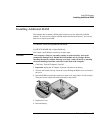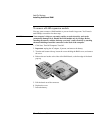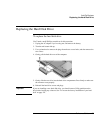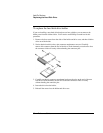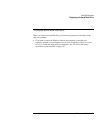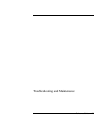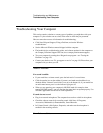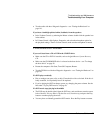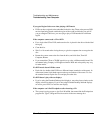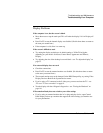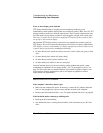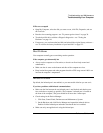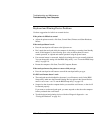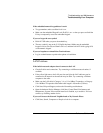Troubleshooting and Maintenance
Troubleshooting Your Computer
Troubleshooting Your Computer
This section contains solutions to a many types of problems you might have with your
computer. Try the solutions one at a time, in the order in which they are presented.
Here are some other sources of information for troubleshooting:
• Click Start, Help and Support, Fixing a Problem, and use the Windows
troubleshooters.
• See the Microsoft Windows manual shipped with the computer.
• Find technical tips, troubleshooting guides, and software updates for the computer at
the Compaq Consumer Support Web site (www.compaq.com/consumersupport).
• Test your computer by running the e-Diagtools test program—see “Testing the
Hardware” on page 116.
• Contact your dealer or see “To get support or service” on page 126. Please have your
computer with you when you call.
Audio Problems
If no sound is audible
• If your model has a volume control, press the back end of it several times.
• Click the speaker icon on the taskbar (if present), and make sure that Mute is not
checked and the Volume Control slider is not set to the bottom. Or, if your model has
an audio mute button, press it so the indicator light goes off.
• When you are operating your computer in MS-DOS mode (for example, when
running MS-DOS games), you may find that the sound does not operate properly. Use
Windows applications for full use of sound capabilities.
If sound does not record
• Plug in an external microphone. The computer does not have a built-in microphone.
• Check the software controls for recording sound: click Start, All Programs,
Accessories, Multimedia (or Entertainment), Sound Recorder.
• In Volume Control, click Options, Properties, and make sure the microphone is
enabled in the recording controls.
94 Reference Guide