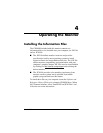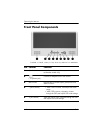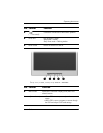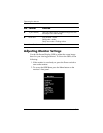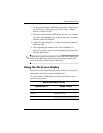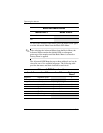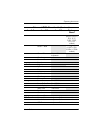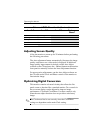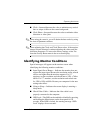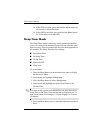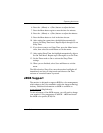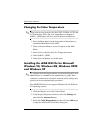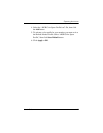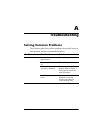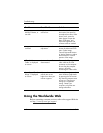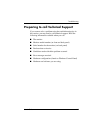Operating the Monitor
User’s Guide 4–9
■ Clock—Increase/decrease the value to minimize any vertical
bars or stripes visible on the screen background.
■ Clock Phase—Increase/decrease the value to minimize video
distortion or video jitter.
✎
When using the controls, you will obtain the best results by using
the Auto-Adjustment software.
✎
When adjusting the Clock and Clock Phase values, if the monitor
images become distorted, continue adjusting the values until the
distortion disappears. To restore the factory settings, select Yes
from the Factory Reset menu in the on-screen display.
Identifying Monitor Conditions
Special messages will appear on the monitor screen when
identifying the following monitor conditions:
■ Input Signal Out of Range— Indicates the monitor does not
support the input signal because the resolution and/or refresh
rate are set higher than the monitor supports. For 15”
monitors, set the resolution and refresh rate to 1024 x 768 at
60 Hz. For 17” monitors, set the resolution and refresh rate
for 1280 x 1024 at 60 Hz. Restart your computer for the new
settings take effect.
■ Going to Sleep— Indicates the screen display is entering a
sleep mode.
■ Check Video Cable— Indicates the video cable is not
properly connected to the computer.
■ OSD Lock—The OSD can be enabled or disabled by pressing
and holding the Menu button on the front panel for 10
seconds. If the OSD is locked, the warning message “OSD
Lock” displays for ten seconds.