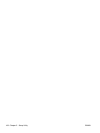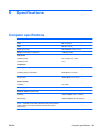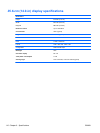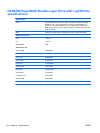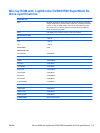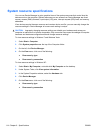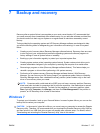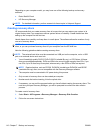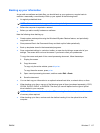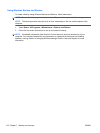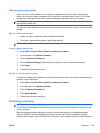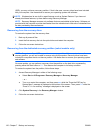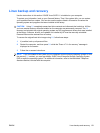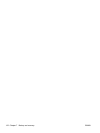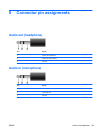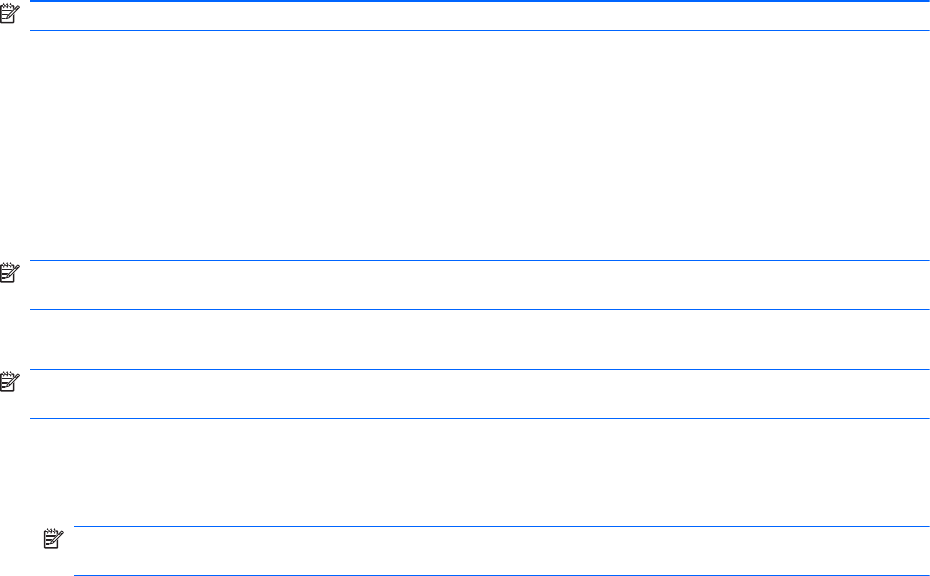
Depending on your computer model, you may have one of the following backup and recovery
solutions:
●
Roxio BackOnTrack
●
HP Recovery Manager
NOTE: For detailed information, perform a search for these topics in Help and Support.
Creating recovery discs
HP recommends that you create recovery discs to be sure that you can restore your system to its
original factory state if you experience serious system failure or instability. Create these discs after
setting up the computer for the first time.
Handle these discs carefully and keep them in a safe place. The software allows the creation of only
one set of recovery discs.
NOTE: You can use an optional external optical drive (purchased separately) to create recovery
discs, or you can purchase recovery discs for your computer from the HP Web site.
Note the following guidelines before creating recovery discs:
NOTE: The external hard drive must be connected to a USB port on the computer, not to a USB
port on an external device such as a hub.
● You will need high-quality DVD-R, DVD+R, BD-R (writable Blu-ray), or CD-R discs. All these
discs are purchased separately. DVDs and BDs have a much higher capacity than CDs. If you
use CDs, up to 20 discs may be required, whereas only a few DVDs or BDs are required.
NOTE: Read-write discs, such as CD-RW, DVD±RW, double-layer DVD±RW, and BD-RE
(rewritable Blu-ray) discs, are not compatible with the Recovery Manager software.
●
The computer must be connected to AC power during this process.
●
Only one set of recovery discs can be created per computer.
●
Number each disc before inserting it into the optical drive.
●
If necessary, you can exit the program before you have finished creating the recovery discs. The
next time you open Recovery Manager, you will be prompted to continue the disc creation
process.
To create a set of recovery discs:
1. Select Start > All Programs > Recovery Manager > Recovery Disk Creation.
2. Follow the on-screen instructions.
116 Chapter 7 Backup and recovery ENWW