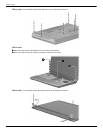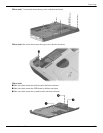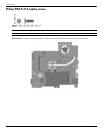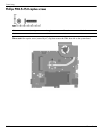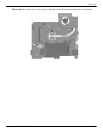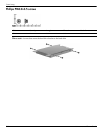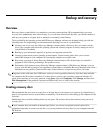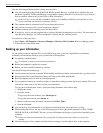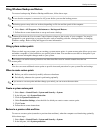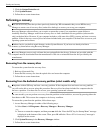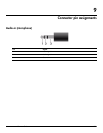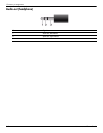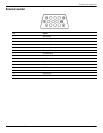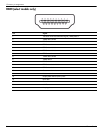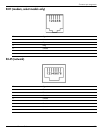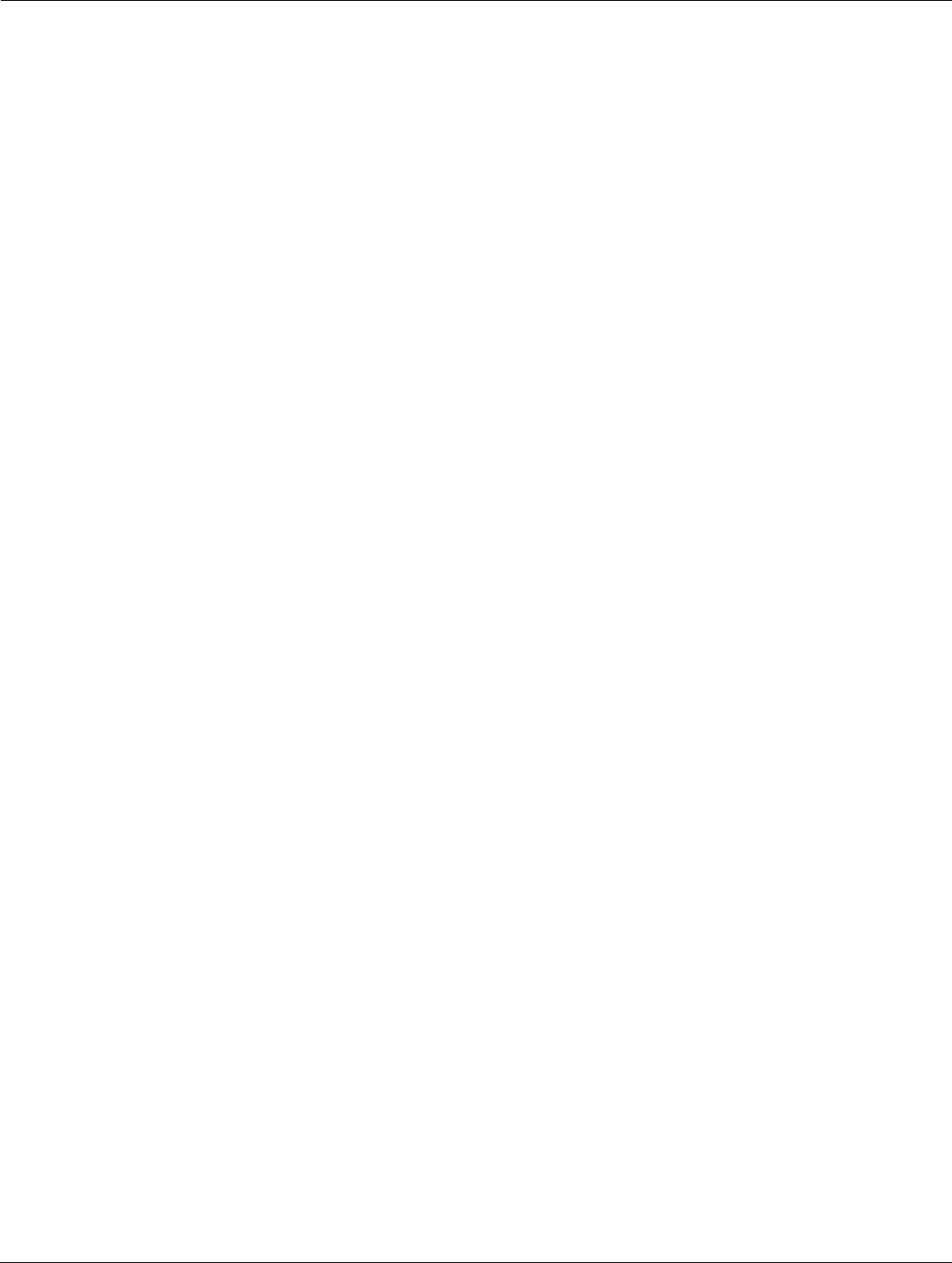
8–2 Maintenance and Service Guide
Backup and recovery
Note the following guidelines before creating recovery discs:
■ You will need high-quality DVD-R, DVD+R, BD-R (writable Blu-ray), or CD-R discs. All these discs are
purchased separately. DVDs and BDs have a much higher capacity than CDs. If you use CDs, up to 20 discs
may be required, whereas only a few DVDs or BDs are required.
✎
Read-write discs, such as CD-RW, DVD±RW, double-layer DVD±RW, and BD-RE (rewritable Blu-ray) discs,
are not compatible with the Recovery Manager software.
■ The computer must be connected to AC power during this process.
■ Only one set of recovery discs can be created per computer.
■ Number each disc before inserting it into the optical drive.
■ If necessary, you can exit the program before you have finished creating the recovery discs. The next time you
open Recovery Manager, you will be prompted to continue the disc creation process.
To create a set of recovery discs:
1. Select Start > All Programs > Recovery Manager > Recovery Disc Creation. Recovery Manager opens.
2. Follow the on-screen instructions.
Backing up your information
As you add new software and data files, you should back up your system on a regular basis to maintain a
reasonably current backup. Back up your system at the following times:
■ At regularly scheduled times
✎
Set reminders to back up your information periodically.
■ Before the computer is repaired or restored
■ Before you add or modify hardware or software
Note the following when backing up:
■ Create system restore points using the Windows® System Restore feature, and periodically copy them to disc.
■ Store personal files in the Documents library and back up this folder periodically.
■ Back up templates stored in their associated programs.
■ Save customized settings in a window, toolbar, or menu bar by taking a screen shot of your settings. The screen
shot can be a time-saver if you have to reset your preferences.
To copy the screen and paste it into a word-processing document, follow these steps:
1. Display the screen.
2. Copy the screen:
To copy only the active window, press alt+fn+prt sc.
To copy the entire screen, press fn+prt sc.
3. Open a word-processing document, and then select Edit > Paste.
4. Save the document.
■ You can back up your information to an optional external hard drive, a network drive, or discs.
■ When backing up to discs, use any of the following types of discs (purchased separately): CD-R, CD-RW,
DVD+R, DVD-R, or DVD±RW. The discs you use will depend on the type of optical drive installed in your
computer.
✎
DVDs store more information than CDs, so using them for backup reduces the number of recovery discs
required.
■ When backing up to discs, number each disc before inserting it into the optical drive of the computer.