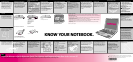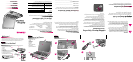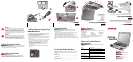800
+
-
Presario
Adding Memory/Upgrading
Your Notebook
The Compaq Presario 800 Series Mobile Internet PC features one
memory expansion slot, located on the bottom of the unit and
accessible through the memory expansion door.
All memory expansion boards are asymmetrically keyed (notched)
to ensure correct positioning and can be used in either memory
expansion slot.
With the computer turned off,locate and remove (unscrew) the
memory expansion hatch on the bottom of your Notebook.
Insert the memory expansion board into an empty memory
expansion slot at a 45-degree angle.
Push the memory expansion board down until the board is
seated in the plastic retention clips. Close the memory
expansion hatch.
Run Computer Setup.The memory is checked and displayed
on start-up.
To install a memory expansion board:
!
!
!
!
Where to Find Additional
Information*
Consult the extensive list of Compaq common solutions in the
.
Technical www.Compaq.com/consumersupport
Support Compaq Knowledge Center** (?-Help button
or icon)
See warranty for support numbers and
information.
Frequently Asked Documentation
Questions
Additional Support http://www.compaq.com/support
for Your Notebook
Beyond
Setup Guide
Beyond Setup Guide
Topic: See this source
WARNING:
CAUTION:
Misuse of your personal computer or failure to establish a
safe and comfortable workstation may result in discomfort
or serious injury. Refer to your User s
Guide for more information on choosing a workspace and
creating a safe and comfortable work environment.To reduce
the risk of electrical shock, connect your computer only to a
grounded outlet.
When inserting a disc into the CD/DVD drive, be sure to press
the disc over the center guide on the CD/DVD tray until the
disc snaps into place.You can damage the disc or your
computer if the disc is not installed properly.Refer to your
User s Guide for further information.
Safety and Comfort
Using Your CD/DVD Drive
Safety & Comfort Guide
This guide describes proper workstation setup, posture,and health and
work habits of computer users. In addition, it contains product safety
information applicable to all Compaq products.
Warranty Information
Located in your Documentation Portfolio, your warranty details the
Compaq commitment to service during the warranty period. Keep the
warranty certificate in a safe place for future reference.
Troubleshooting
If you encounter minor problems with your Notebook,display,or
software, refer to the following list of general suggestions before
taking further action.
Ensure that your Notebook is plugged into the AC adapter and that
the adapter is plugged into a working electrical outlet.
Ensure that your Notebook is turned on and the Power light or icon
is lit.
Adjust the brightness and contrast controls of the display.
Remove any diskettes from the drive before turning on your Notebook.
Additional troubleshooting solutions can be found on your Beyond Setup
Guide.
!
!
!
!
Serial and Model Numbers
Located on the underside of your Notebook.Write these numbers in the
space below for quick reference in case you need to call for technical
assistance.
MODEL NUMBER ________________________________________________
SERIAL NUMBER ________________________________________________
MS C.O.A. NUMBER ______________________________________________
(Microsoft Certificate of Authenticity)
STEP
3
:
Setup
1
2
3
4
5
STEP 2:
Features at a Glance
1. Display Release Latch
2. Display
3. Power Button
4. Keyboard
5. TouchPad
6. Speakers
7. LeftTouchPad Button
8. Scroll Button
9. RightTouchPad Button
1
6
5
3
7
8
4
2
6
9
Compaq
Presario
800 Series
Mobile
Internet PC
Welcome!
Congratulations!
As the owner of a new Presario Notebook computer,you have joined
the world-wide community of mobile computer users.This card offers
information to guide you through a successful Notebook setup.
STEP 1:
What's in the Box?
Before you start, check that your box contains the following items:
1. 800 Series Internet Notebook
2. Adapter
3. Battery
4 Power Cord*
5. Modem Cord*
6. Getting Started and Documentation Suite CD
7. Documentation Portfolio (not shown)
8. Diskette Drive (not shown)
9. CD/DVD/CD-RW Drive (not shown)
1
2
4
6
5
*Country-specific
Adding Options
Some options are not available in all regions.
Compaq provides all of the necessary options and accessories for your
Notebook, such as:
For more detailed information on purchasing these or other options,
refer to the Options Catalog or visit the Compaq website at
!!!
!!!
!!
Compaq Memory Battery Port Replicator
AC Adapter Auto Adapter CD-RW Drive
Carrying Case Wireless PC Card
http://www.compaq.com.
3
* This document is to be used as an immediate reference only.
** Compaq Knowledge Center is not available in all regions.
+
-
Getting
Started
800
8
0
0
2
1