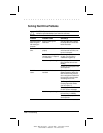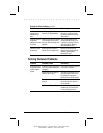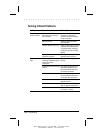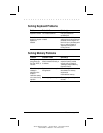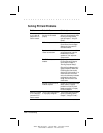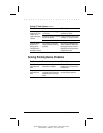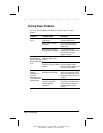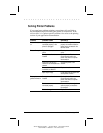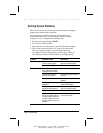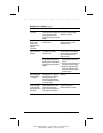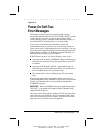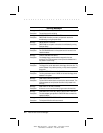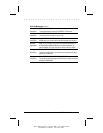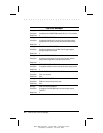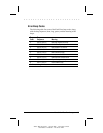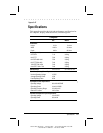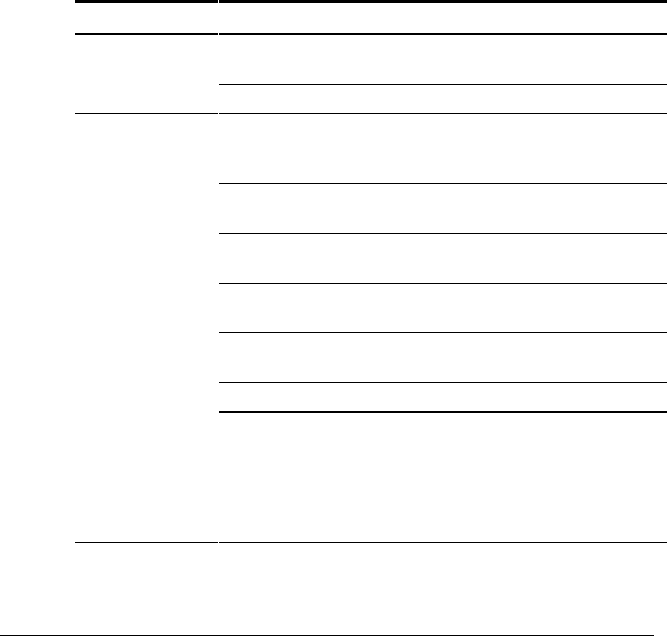
. . . . . . . . . . . . . . . . . . . . . . . . .
13-18 Troubleshooting
Writer: Betty Fessenden - Saved by: BLF - Saved date: 6/14/96
Part Number: 213660-001 - File name: CH13
Solving Screen Problems
This section lists some common causes and solutions for computer
display and external monitor problems
You can perform a monitor self-test on an external color or
monochrome monitor by disconnecting the monitor from the
computer. To do so, complete the following steps:
1. Switch to the internal display (Fn+F4).
2. Turn off the external monitor.
3. Disconnect the external monitor signal cable from the computer.
4. Turn on the monitor and allow it to warm up for one minute.
The screen should be white. A narrow black border may
also appear on the left and right sides of the display. Either of
these displays indicates that the monitor is working properly.
Problem Probable Cause Solution(s)
Characters are dim. The brightness or contrast
control is not set properly.
Adjust the control(s) on the right
side of the computer display.
Screen is in direct light. Tilt display or move computer.
Screen is blank. Screen save was initiated after
Power Management screen
timeout (period of inactivity).
Press any key or click the mouse.
You have another screen
blanking utility installed.
Press any key and/or enter your
password.
Suspend was initiated. Press Suspend button to exit
Suspend.
You initiated QuickLock/
QuickBlank.
Enter your password to exit
QuickLock/QuickBlank.
The brightness and contrast (if
applicable) needs adjusting.
Adjust the control(s) on the right
side of the computer display.
Display switch is stuck. Tap the switch.
You disconnected an external
monitor, and display setting in
Computer Setup is External, or
you disconnected the monitor
while the computer was on or in
Suspend.
Press the Fn+F4 hotkey to switch
to the internal display.
Continued