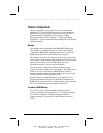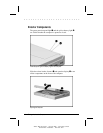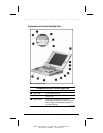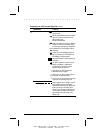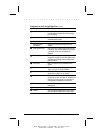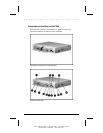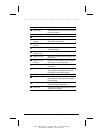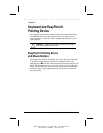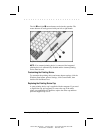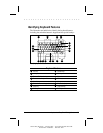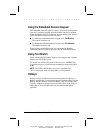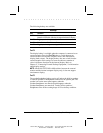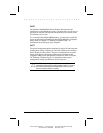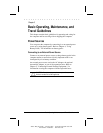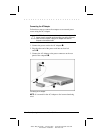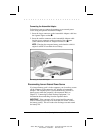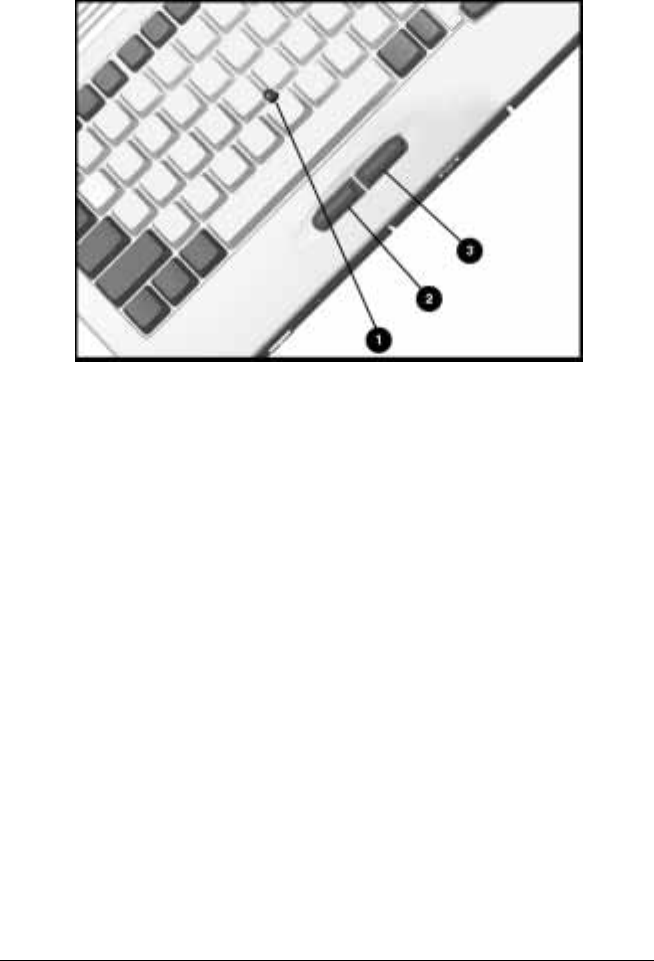
. . . . . . . . . . . . . . . . . . . . . . . . .
2-2 Keyboard and EasyPoint II Pointing Device
Writer: Betty Fessenden - Saved by: BLF - Saved date: 06/18/96 10:44 AM
Part Number: 213660-001 - File name: CH2
The left ➋ and right ➌ mouse buttons are below the spacebar. The
mouse buttons are easily pressed with your left or right thumb.
EasyPoint II Pointing Device and Mouse Buttons
NOTE: If an external pointing device is connected, the integrated
pointing device is automatically disabled and the external pointing
device must be used.
Customizing the Pointing Device
To customize the pointing device and mouse button settings, click the
Windows Start button, point to Settings, click Control Panel, then
double-click the Mouse icon.
Replacing the Pointing Device Cap
A spare pointing device cap is supplied with the computer. If you need
to replace the cap, pull up gently to remove the cap. If the white
plastic cap underneath also detaches, replace the white cap and then
place the supplied cap over it.