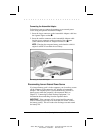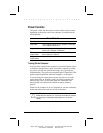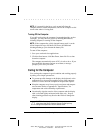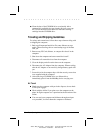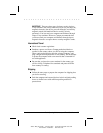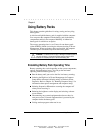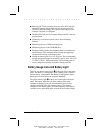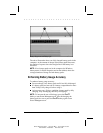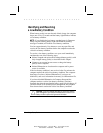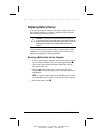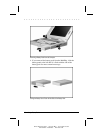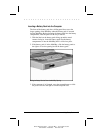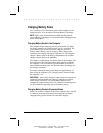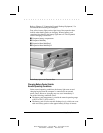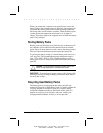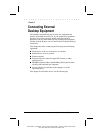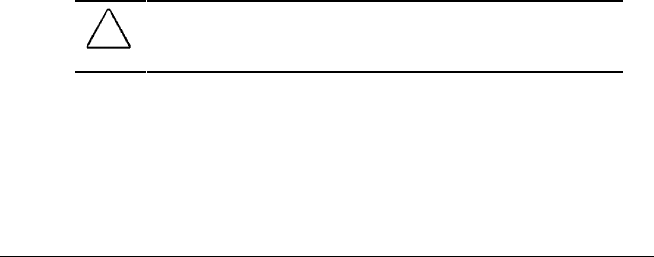
. . . . . . . . . . . . . . . . . . . . . . . . .
4-4 Using Battery Packs
Writer: Betty Fessenden - Saved by: BLF - Saved date: 6/15/96
Part Number: 213660-001 - File name: CH4
Identifying and Resolving
a Low-Battery Condition
When battery pack(s) are near the end of their charge, the computer
beeps once every 15 seconds and the battery light blinks to indicate
a low-battery condition.
NOTE: If you disable the low-battery warning beeps in Computer
Setup, only the blinking battery light (and Windows warning
message if enabled) will indicate a low-battery condition.
You have approximately five minutes to save any open files and
resolve the low-battery condition before the computer reaches the
critical low-battery condition.
To resolve a low-battery condition, save your work immediately
and then take one of the following steps:
■ Initiate Suspend and replace the discharged battery pack(s) with
fully charged battery pack(s) as described in this chapter.
■ Connect to an external power source to charge the battery
pack(s) in the computer.
■ Initiate Hibernation or shut down the computer until a power
source is available.
If the low-battery condition is not resolved, after five minutes the
computer reaches the critical low-battery condition. The computer
then beeps five times, initiates Hibernation (if you have not
disabled it), and saves information in memory to a Hibernation file.
If you have disabled Hibernation in Computer Setup and the
computer reaches a critical low-battery condition, it initiates
Suspend, then shuts down when the battery pack fully discharges. If
you have turned off or disabled power management, the computer
shuts down when it reaches the critical low-battery condition.
CAUTION: If you have disabled Hibernation or turned off or disabled
power management, you must take immediate action to resolve a low-
battery condition to prevent losing unsaved information.