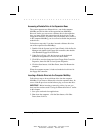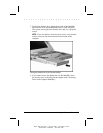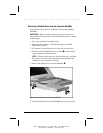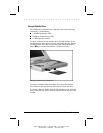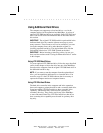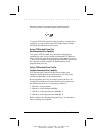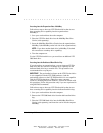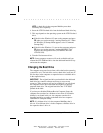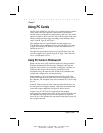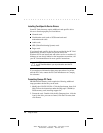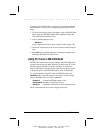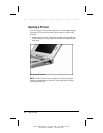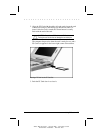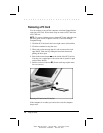. . . . . . . . . . . . . . . . . . . . . . . . .
Working with Removable Drives 6-29
Writer: Betty Fessenden - Saved by: BLF - Saved date: 6/17/96
Part Number: 213660-001 - File name: CH6
NOTE: A hard drive in the computer Multibay must have
secondary-drive capability.
4. Insert the LTE Elite hard drive into the dedicated hard drive bay.
5. This step depends on the operating system on the LTE Elite hard
drive.
■ If the drive has Windows 95, turn on the computer and press
F8 when you see the message "starting Windows 95." When
the Windows 95 Startup Menu appears, select "Command
Prompt Only."
■ If the drive has Windows 3.1, turn on the computer and press
F5 when you see the message "starting MS-DOS." This
bypasses the configuration files (AUTOEXEC.BAT and
CONFIG.SYS).
6. Transfer files between drives.
NOTE: Some computer resources will not be available until you
reinsert the LTE 5000 hard drive into the dedicated hard drive bay
and restart the computer.
Changing the Boot Drive
The computer must start (boot) from a drive that has the operating
system files on it. The boot drive can be a hard drive in any one of
the four bays in the computer or expansion base or a diskette drive
in the expansion base.
IMPORTANT: The original hard drive preinstalled in the dedicated
hard drive bay contains software necessary to access many
resources. Those resources will not be available if you start (boot)
the computer from a drive other than the original (or specially
prepared) hard drive. The original hard drive has "LTE 5000"
printed on the label.
If you have not disabled Diskette Boot in Computer Setup, the
computer first searches for a diskette to boot from. If a bootable
diskette is not found in drive A, the computer searches for a
bootable hard drive according to the hard drive boot sequence
established in Computer Setup.
NOTE: If a diskette drive is in the computer MultiBay, that is
drive A. If no diskette drive is in the computer, a diskette drive in
the expansion base is drive A.