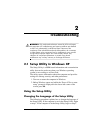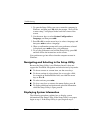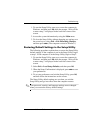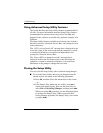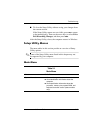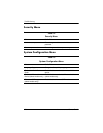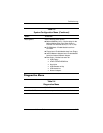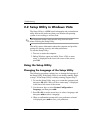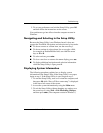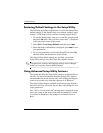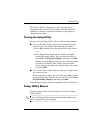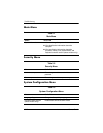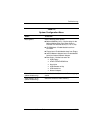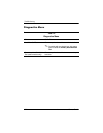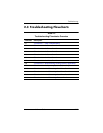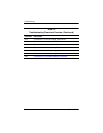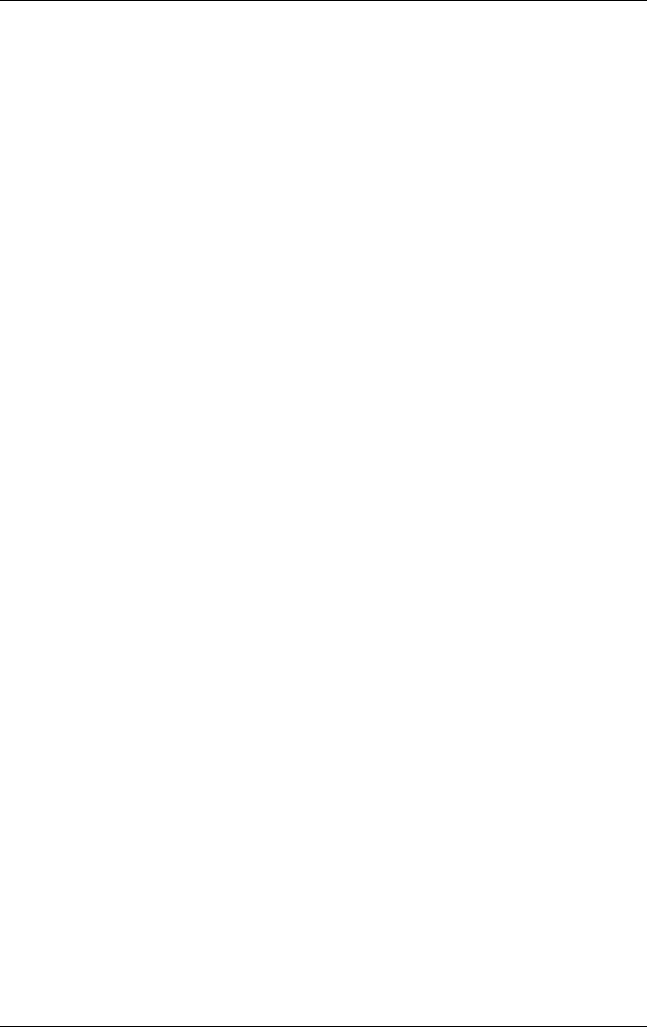
Troubleshooting
Maintenance and Service Guide 2–9
5. To set your preferences and exit the Setup Utility, press f10
and then follow the instructions on the screen.
Your preferences go into effect when the computer restarts in
Windows.
Navigating and Selecting in the Setup Utility
Because the Setup Utility is not Windows-based, it does not
support the TouchPad. Navigation and selection are by keystroke.
■ To choose a menu or a menu item, use the arrow keys.
■ To choose an item in a drop-down list or to toggle a field,
for example an Enable/Disable field, use either the arrow
keys or
f5 or f6.
■ To select an item, press enter.
■ To close a text box or return to the menu display, press esc.
■ To display additional navigation and selection information
while the Setup Utility is open, press
f1.
Displaying System Information
The following procedure explains how to display system
information in the Setup Utility. If the Setup Utility is not open,
begin at step 1. If the Setup Utility is open, begin at step 2.
1. To start the Setup Utility, turn on or restart the computer, and
then press
f10 while “Press <F10> to enter setup” is displayed
in the lower-left corner of the screen.
2. Access the system information by using the Main menu.
3. To exit the Setup Utility without changing any settings, use
the arrow keys to select Exit > Exit Discarding Changes,
and then press
enter. (The computer restarts in Windows.)