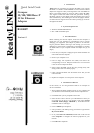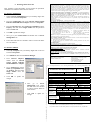Quick Install Guide
Compex
10/100/1000 Base-T
32 bit Ethernet
Adapter
RL1000T
Version 1.2
1. Introduction
Thank you! for purchasing the Compex RL1000T Card. Compex
RL1000T is a flexible 10/100/1000Base-T 32-bit network Ethernet
adapter that supports N-Way Auto-Negotiation and Auto-MDIX on
RJ-45 to auto-detect straight or crossover cable. Compex RL1000T
also supports TCP/IP and UDP Check-sum generation/ checking.
RL1000T operates in full duplex mode that transmits and receives
data simultaneously, thus doubling the network throughput. Besides,
its Wake-On-LAN support allows the remote powering-up of the PC
through the RL1000T.
2. System Requirements
Windows 98/98SE/ME/2000/XP
Min. 3 MB of hard disk space
3. Card Installation
Before installing the network adapter, ensure that the computer is
turned off. Use only insulated or nonconductive tools to prevent
damaging your equipment. (The adapter is packed in an anti-static
bag for protection. Before removing it from the bag, you can avoid
damaging any static-sensitive components on the adapter by touching
the metal chassis of your computer. Handle the adapter only by its
edges.)
1. Power off your computer. Unplug the power cable and detach all
other cables from the computer.
2. Remove your computer cover.
3. Find an empty PCI expansion slot (32bit) and remove the
corresponding slot cover. Keep the bracket screw. You will need
it later to secure Compex RL1000T.
4. Insert Compex RL1000T into the PCI slot, pressing firmly with
steady pressure until it is seated properly.
5. Fasten Compex RL1000T with the bracket screw that you had
removed earlier.
6. Replace the computer cover and power on the computer.
4. Installation of Drivers
In this section, we are using Windows 2000 as an example for
driver’s installation.
1. With Compex RL1000T installed, switch on your computer and
your Windows will automatically detect the new adapter device.
2. Click Next when you are prompted on the screen.
3. Insert the device driver CD into your CD ROM drive when you
are prompt for the driver’s CD location. Then select Search
removable media (Floppy, CD-ROM…). Click Next and the
installation of driver will begin.
4. Click on Finish upon completion.
5. Next, proceed to your desktop, using your mouse to right click on
My Network Places.
6. Go to your Local Area Connection, double click on the icon and
select Properties to configure the relevant properties for your
network.
7. Click OK when completed.
ReadyLINK
®