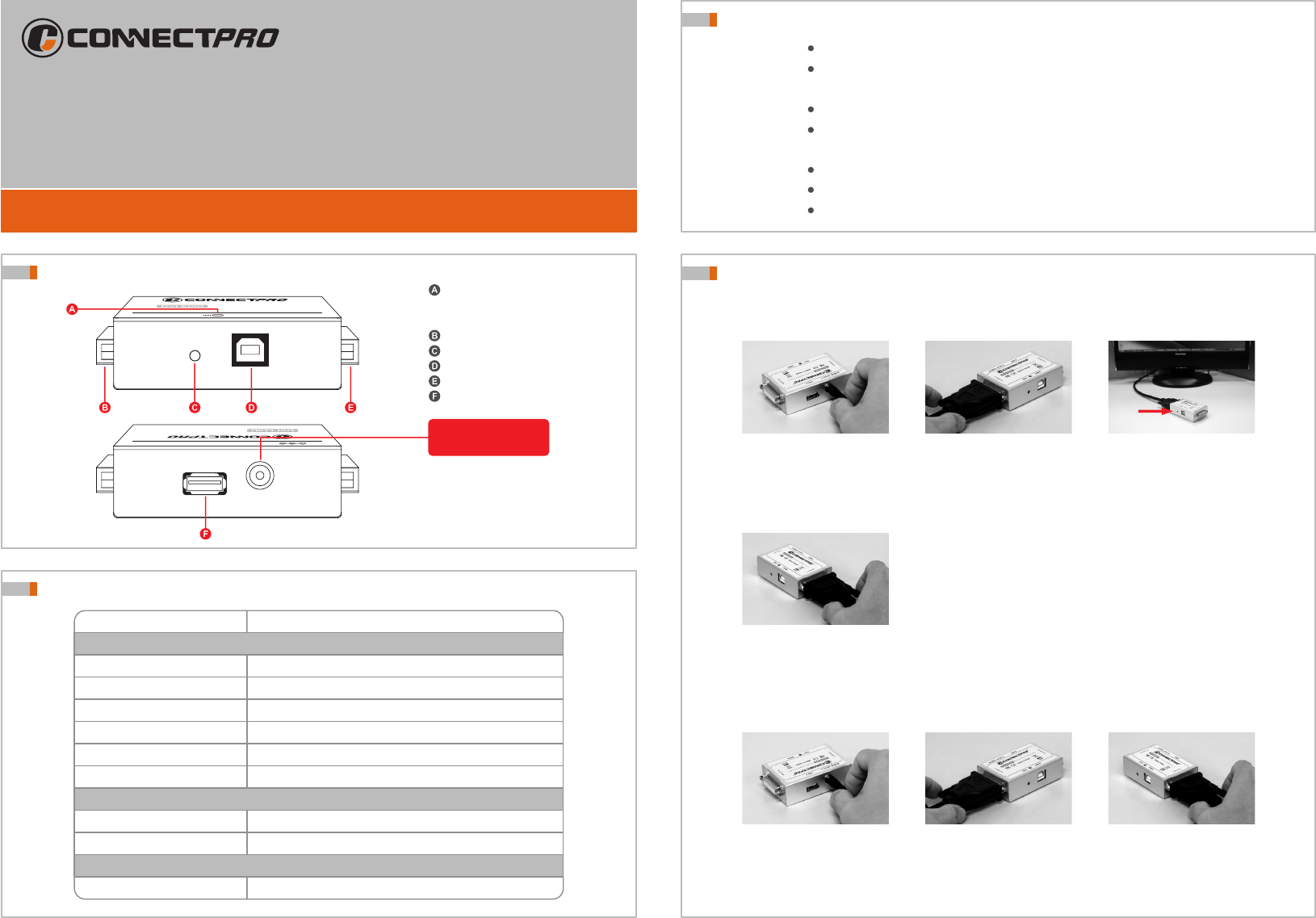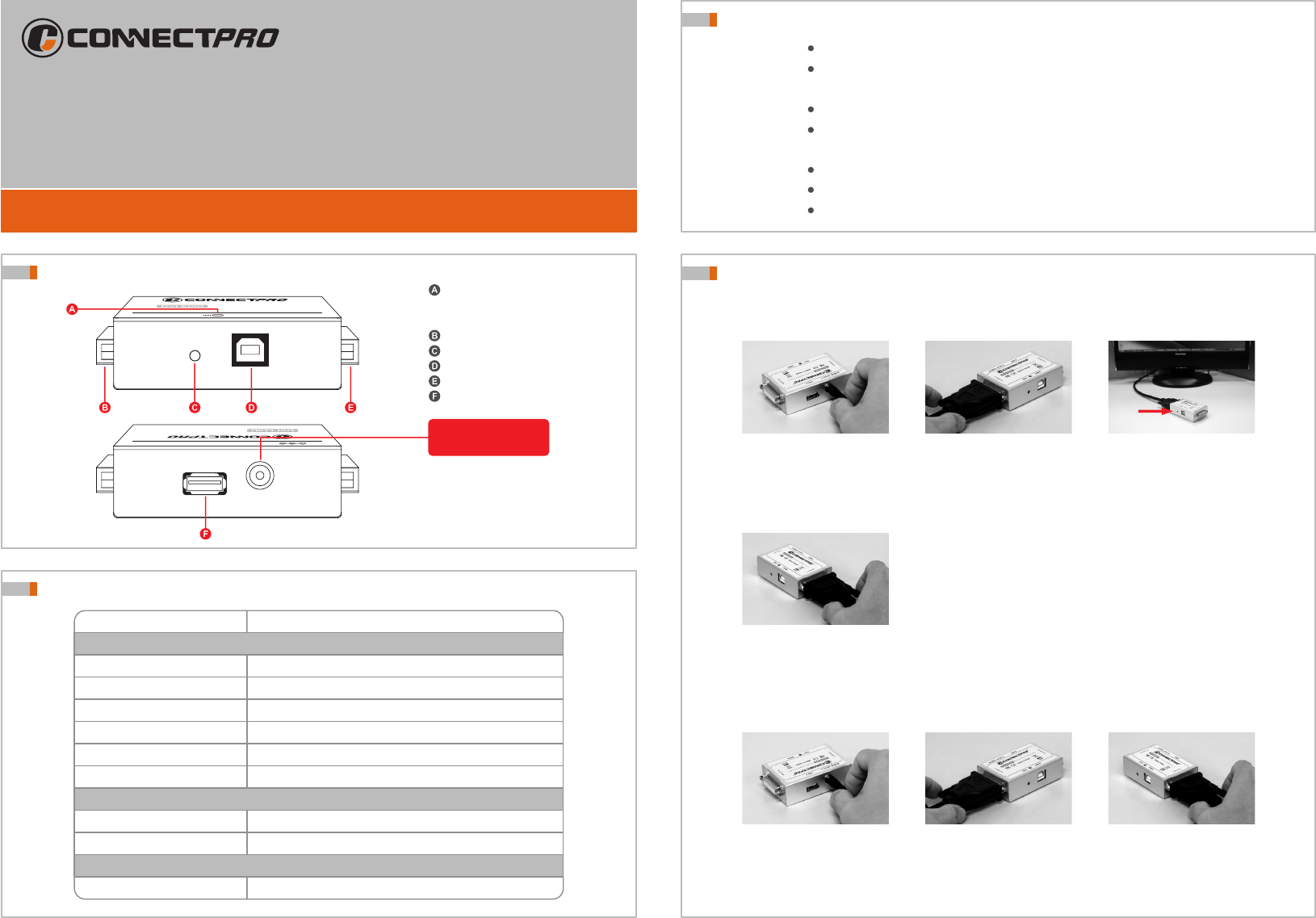
Specification
Power LED / Default EDID
Clone EDID
Resolution
Mechanical
Weight
Certification
Functional
Power supply
Clone indication
Connectors
DVI-EDID
FCC, CE
Green
Dimensions H x W x D
DVI-I Female x 2
Push button switch
Change to Orange color
If required, USB or 5V DC adaptor
70 g ( 0.15 lb )
22 x 45 x 70 mm ( 0.87 x 1.77 x 2.76 inch )
Up to 1920 x 1200@60 Hz, 2K, and 3840x 2400 ( dual link )
Installation Guide
TM
DVI-to-DVI DDC/EDID Emulator
DVI-EDID
TM
USB B
DDC
DVI-to-DVI DDC/EDI D Emulat or
TM
USB A
5V DC in
DVI-to-DVI DDC/EDI D Emulat or
Unit View
DDC indicator
* Green = Default EDID
* Orange = Cloned EDID
Display
DDC button
USB B
System
USB A
Power input regulated
DC 5V 2000 mA
Note :
Default EDID information is not optimal for the
particular display being used. It is a generic
configuration with standard resolutions that
might function with a variety of displays.
Features & Benefits
Store EDID information for DVI display
True DDC emulation
- Support dual page DDC for compatible resolutions
Standard EDID data
Installs in seconds
- Easy and Compact design for installation and operation
External supply by USB connector or 5V power supply
Full EDID Cloning
Default and Cloned EDID data selectable
Installation
1 2
3
Connect DVI cable between
system and DVI port
If power is unavailable from
the computer via the DVI
pin 14, connect the optional
DC 5V power adaptor or
USB cable
Connect DVI cable from
display to DVI port
1 2
3
Press the DDC button.
(The light will flash 3 times
when a display is initially
cloned. When the light
changes from green to solid
orange, the clone has
succeeded. )
4
To use cloned EDID information ( Orange light means “ Cloned ” )
Connect DVI cable from
display to DVI port
Special note :
In the majority of cases, the emulator should be used in "clone"
mode to provide optimal display settings for the display being
used. In the event that this is not possible (the display does not
provide DDC/EDID information, or it is otherwise not possible),
the emulator should be used in default mode. The EDID
information used in default mode is not for optimal viewing, but
rather to still provide a stable operating environment.
Connect DVI cable between
system and DVI port
If power is unavailable from
the computer via the DVI
pin 14, connect the optional
DC 5V power adaptor or
USB cable
To use default EDID information ( Green light means ” Default ” )