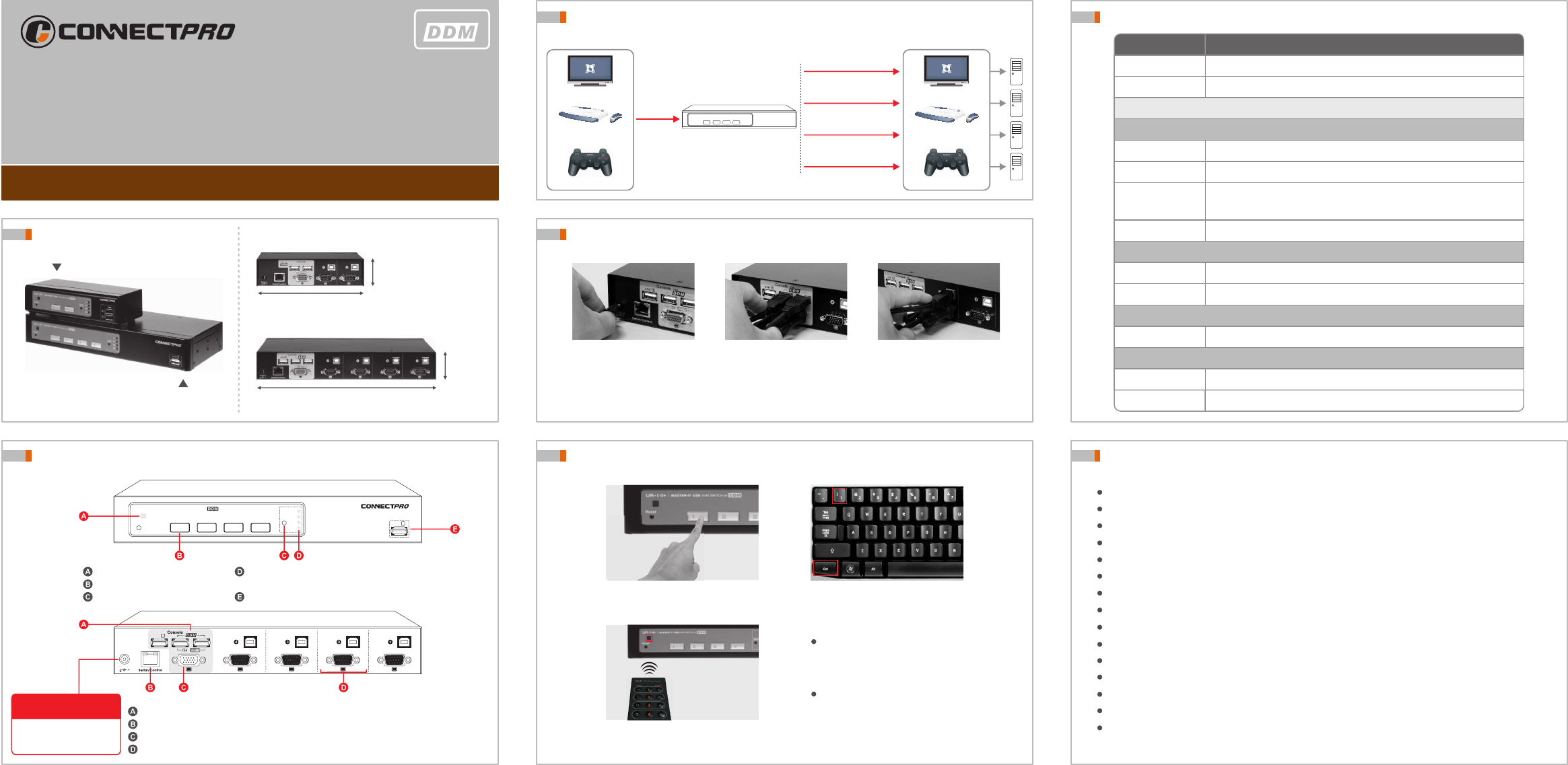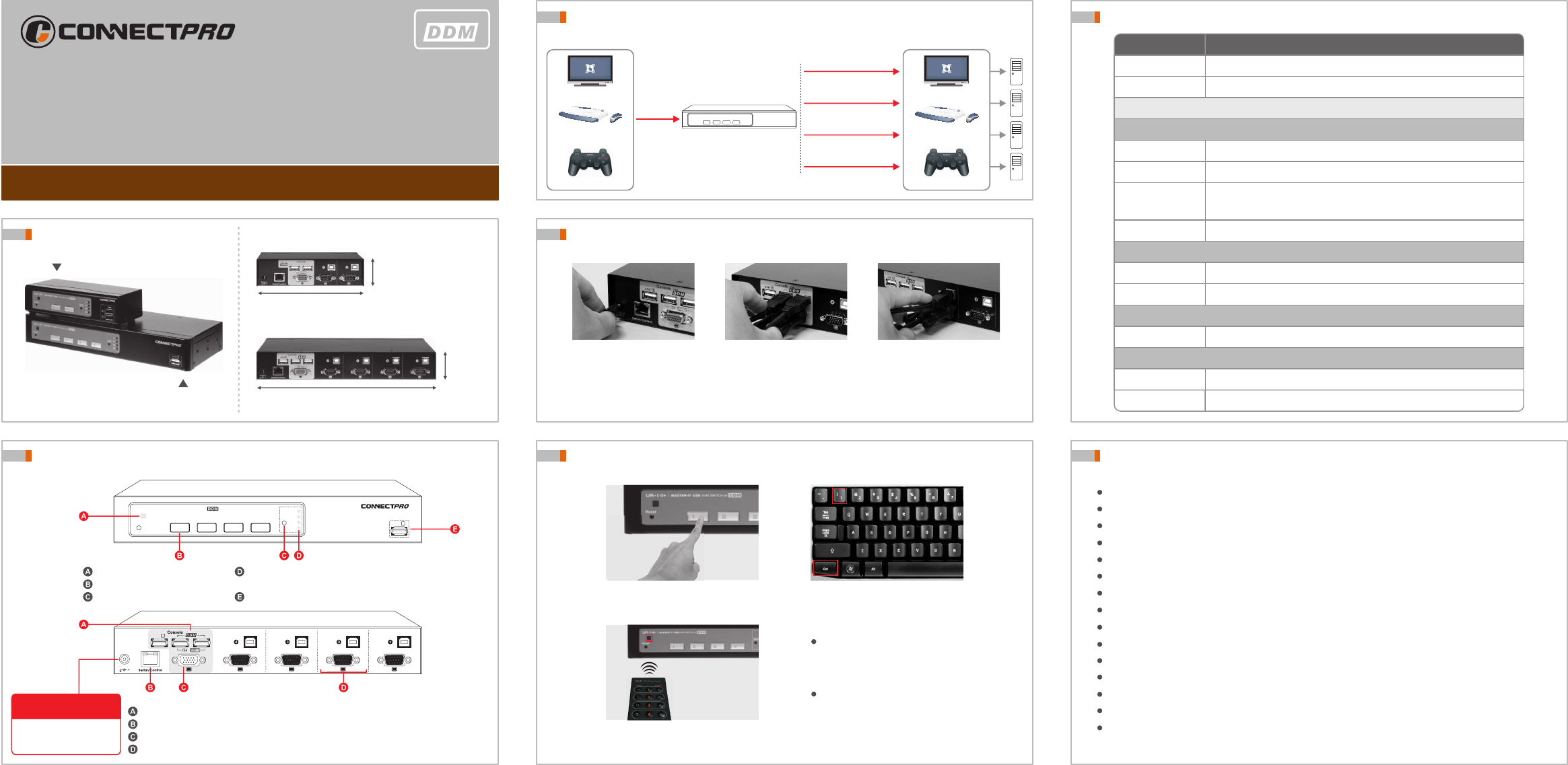
Features & Benefits
100% compatible with USB HID devices ( for USB DDM ports )
Compatible with Windows ( Windows 98, 2000, XP, Vista, Windows 7 ), Linux and Mac OS
Front panel push-button for easy computer selection
Backlit push-button with multi-color LED for easy monitoring and selection
Built-in IR remote receiver and selectable Hot-key control
Buzzer sound for computer switching confirmation
Plug-and-Play system configuration
Additional USB ports for device sharing, or assign to a certain port
No drivers needed for keyboard and mouse operation
RS-232 control and firmware upgradable
400 MHz bandwidth for higher resolution display
Max video resolution supported 1920 x 1440 @ 60 Hz
Built-in All-time Full DDC ( Active - DDC to all connected systems )
3-year Warranty
User selectable multi-hotkey ( Crtl, Shift, Scroll Lock, Caps Lock, Hotkey disable )
Product View
UR-12+
UR-14+
165 mm ( 6.5 inch )
275 mm ( 10.83 inch )
44 mm
( 1.73 inch )
UR-12+
UR-14+
44 mm
( 1.73 inch )
Front & Rear View
USB complies 2.0 HID devices DDM console connections for mouse and keyboard
Serial port for extra control and firmware upgrade ( CRJ45-DB9F-5 serial cable )
VGA connection for LCD or CRT monitor
KVM ports for connecting systems
USB
2
Reset
1 2 3 4
KVM SWITCH w/
/
MASTER IT USB
-
-
UR14
+
Ctrl
Shift
Scroll
Lock
Caps
Lock
Hot- Key
Sele ct
5V DC i n
USB
USB
1
Power input
DC 5V 2000 mA
Master-IT USB switches are
designed for effectively saving
energy.
IR Remote Control Sensor
Push-button selection
Hot-key selection
Hot-key indicator
( both LEDs not lit = hot-key has been disabled )
USB device sharing port ( high speed USB 2.0 )
Special note:
LED light will be quickly flashing while the KVM is mapping out the device.
TM
Installation Guide
UR-12+
UR-14+
Master-IT USB Plus+ - Advanced USB KVM switch w/ DDM & multi-hotkey
USB
TM
Connect Power Adaptor
1 2 3
Connect console
1. Monitor
2. Mouse
3. Keyboard
Special note:
If your device cannot work in rear console DDM ports properly, please connect it to the hub ports on
the front panel. The rear console ports can be connected with USB HID devices only.
Connect cables
Connect KVM cable from
computer system to KVM
ports
Port Selection
Press button to select port
for control
Use IR remote controller for
( optional )
selecting port
Type hot-key to select port
for control
Via RJ-45 serial port -
control commands issued from
communication application such
as Hyper Terminal.
Via Mouse-click switching -
An optional function only released
to OEM/ODM or special projects.
What is USB DDM
USB Devices
PC
KVM
100% device mapping
USB DDM port
100% device mapping
100% device mapping
100% device mapping
USB Devices
1 2 3 4
Touch-screen
wireless keyboard
and mouse
Joy stick
Touch-screen
wireless keyboard
and mouse
Joy stick
Ordering Information
Cables
IR Remote Controller
RC-01
Power Adaptor
Rack Mounting Kit
IR remote controller for 2-port & 4-port KVM Switch
6-ft USB KVM cable
10-ft USB KVM cable
15-ft USB KVM cable, special length of KVM cables are available
( 25-ft, 50-ft, 75-ft and 100-ft )
Model
Description
Optional part / accessory
SPU-06
SPU-10
SPU-15
Power supply DC 5V ( 2000 mA ) - AC 110/220V for USA
PAUS-DC5V2A
* Any other interface is available upon request
UR-12+
UR-14+
2-port USB VGA KVM Switch with DDM
4-port USB VGA KVM Switch with DDM
RMK-1901
19” rack mounting bracket set for 4-port KVM Switch
19” rack mounting cable support bar
RBK-19
5-ft serial/control and firmware upgrade cable (RJ-45 to DB9 female)
CRJ45-DB9F-5