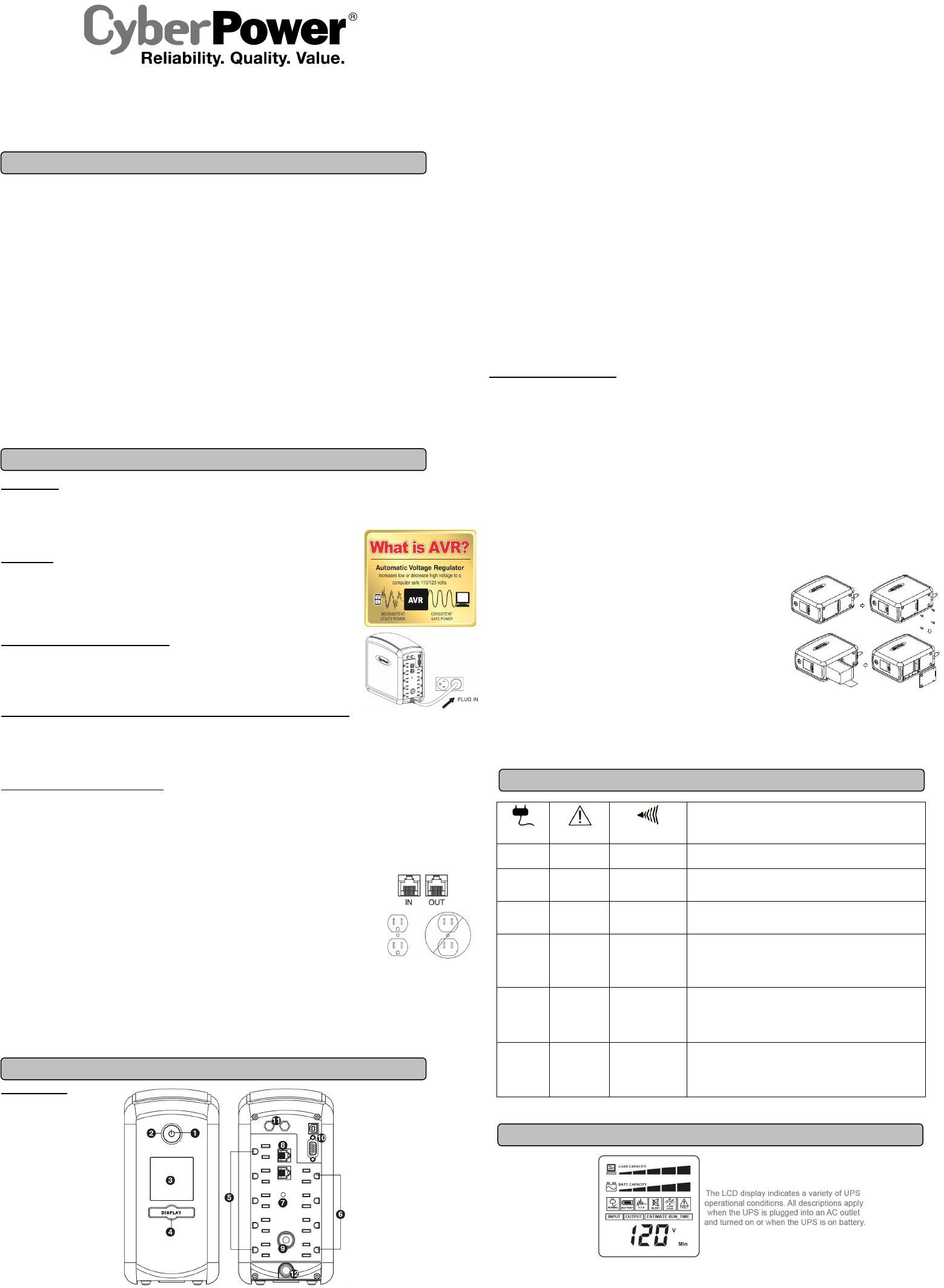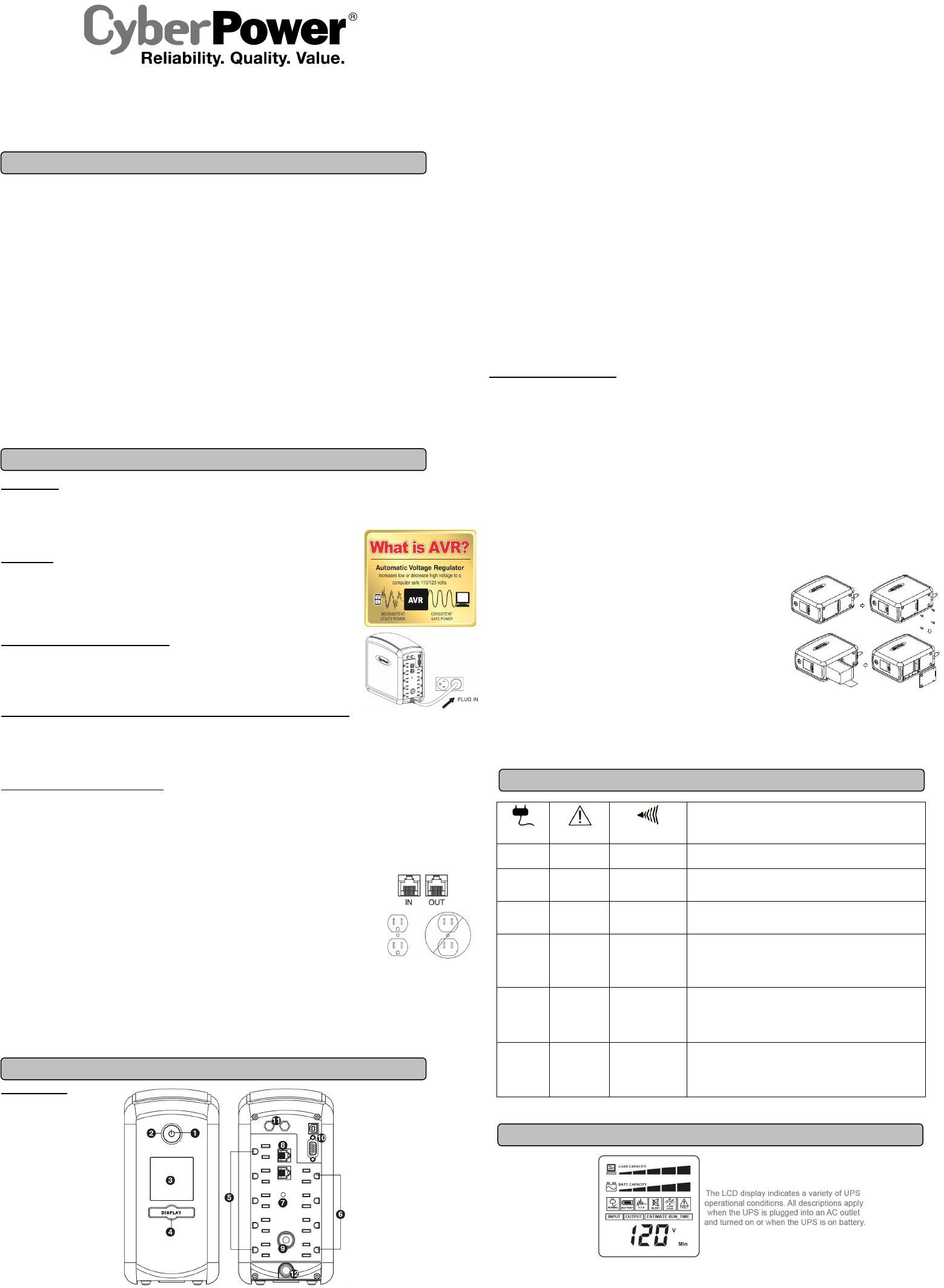
LX1000G
User’s Manual
K01-0000293-00
(SAVE THESE INSTRUCTIONS)
This manual contains important safety instructions. Please read and follow all instructions carefully during installation and operation of the unit.
Read this manual thoroughly before attempting to unpack, install, or operate your UPS.
CAUTION! To prevent the risk of fire or electric shock, install in a temperature and humidity controlled indoor area free of conductive
contaminants. (Please see specifications for acceptable temperature and humidity range).
CAUTION! To reduce the risk of electric shock, do not remove the cover except to service the battery. Turn off and unplug the unit before
servicing the batteries. There are no user serviceable parts inside except for the battery.
CAUTION! Hazardous live parts inside can be energized by the battery even when the AC input power is disconnected.
CAUTION! The UPS must be connected to an AC power outlet with fuse or circuit breaker protection. Do not plug into an outlet that is not
grounded. If you need to de-energize this equipment, turn off and unplug the unit.
CAUTION! To avoid electric shock, turn off the unit and unplug it from the AC power source before servicing the battery or installing a computer
component.
CAUTION! Not for use in a computer room as defined in the Standard for the Protection of Electronic Computer/Data Processing Equipment,
ANSI/NFPA 75.
CAUTION! To reduce the risk of fire, connect only to a circuit provided with 20 amperes maximum branch circuit over current protection in
accordance with the National Electric Code, ANSI/NFPA 70.
DO NOT USE FOR MEDICAL OR LIFE SUPPORT EQUIPMENT! CyberPower Systems does not sell products for life support or medical
applications. DO NOT use in any circumstance that would affect the operation and safety of life support equipment, medical applications, or
patient care.
DO NOT USE WITH OR NEAR AQUARIUMS! To reduce the risk of fire or electric shock, do not use with or near an aquarium. Condensation
from the aquarium can cause the unit to short out.
UNPACKING
Inspect the UPS upon receipt. The box should contain the following:
(a) UPS unit (b) User’s manual (c) USB A+B type cable
PowerPanel® Personal Edition software is available on our website. Please visit www.cpsww.com and go to the Software Section for
free download.
OVERVIEW
The LX1000G provides complete power protection from utility power that is not always consistent.
The LX1000G features 1080 Joules of surge protection. The unit provides long lasting battery backup
during power outages with maintenance free batteries. The LX1000G ensures consistent power to your
electronic equipment and includes software that will automatically save your open files and shutdown your
electronic equipment during a utility power loss.
AUTOMATIC VOLTAGE REGULATOR
The LX1000G stabilizes inconsistent utility power voltage to nominal levels that are safe for equipment.
Inconsistent incoming utility power may be damaging to important data files and hardware, but with Automatic
Voltage Regulation (AVR), damaging voltage levels are corrected to safe levels. AVR automatically increases
low utility power and decreases high utility power to a consistent and safe 110/120 volts.
HOW TO DETERMINE THE POWER REQUIREMENTS OF YOUR EQUIPMENT
1. Ensure that the equipment plugged into the UPS does not exceed the UPS unit’s rated capacity (1000VA/600W for LX1000G). If the rated
capacities of the unit are exceeded, an overload condition may occur and cause the UPS unit to shut down or the circuit breaker to trip.
2. There are many factors that can affect the amount of power that your electronic equipment will require. It is suggested that the load placed
on the battery outlets not exceed 80% of the unit’s capacity.
HARDWARE INSTALLATION GUIDE
1. Your new UPS may be used immediately upon receipt. However, after receiving a new UPS, to ensure the battery’s maximum charge capacity,
it is recommended that you charge the battery for at least 8 hours. Your UPS is equipped with an auto-charge feature. When the UPS is
plugged into an AC outlet, the battery will automatically charge whether the UPS is turned on or off.
2. With the UPS unit turned off and unplugged, connect your computer, monitor, and any other peripherals requiring battery backup into the
battery power supplied outlets. DO NOT plug a laser printer, paper shredder, copier, space heater, vacuum cleaner, sump pump or
other large electrical devices into the “Battery and Surge Protected Outlets”. The power demands of these devices may overload
and damage the unit.
3. To protect a fax, phone or modem line, connect a telephone cable or network cable from the wall jack outlet to the IN
jack of the UPS. Connect a telephone cable or network cable from the OUT jack of the UPS to a fax machine,
telephone, modem, or network devices.
4. Plug the UPS into a 2 pole, 3 wire grounded receptacle (wall outlet). Make sure the wall branch outlet is
protected by a fuse or circuit breaker and does not service equipment with large electrical demands (e.g. air
conditioner, copier, etc…). The warranty prohibits the use of extension cords, outlet strips, and surge strips
in conjunction with the UPS unit.
5. Press the power switch to turn the unit on. The Power On indicator light will illuminate and the unit will “beep”.
6. If an overload is detected, an audible alarm will sound and the unit will emit one long beep. To correct this, turn the UPS off and unplug at
least one piece of equipment from the battery power supplied outlets. Make sure the circuit breaker is depressed and then turn the UPS on.
7. To maintain optimal battery charge, leave the UPS plugged into an AC outlet at all times.
8. To store the UPS for an extended period of time, cover it and store with the battery fully charged. While in storage, recharge the battery
every three months to ensure battery life.
9. Ensure the wall outlet and UPS are located near the equipment being attached for proper accessibility.
DESCRIPTION
1 Power Switch
Used as the master ON/OFF switch for equipment connected to the battery power supplied outlets.
2 Power On Indicator
This LED is illuminated when the utility power is normal and the UPS outlets are providing power, free of surges and spikes.
3 LCD module display
High resolution and intelligent LCD display shows all the UPS information using icons and messages. For more information please review
the “Definitions for Illuminated LCD Indicators” section below.
4 LCD Display Toggle/Selected Switch
The switch can be used to select the LCD display contents including Input Voltage, Output Voltage, and Estimated Run Time.
The toggle frequency is set to one time per second. Holding the switch for more than two seconds while running on battery will silence the
buzzer.
5 Battery and Surge Protected Outlets
The unit has five battery powered/surge suppression outlets for connected equipment to ensure temporary uninterrupted operation of your
equipment during a power failure. (DO NOT plug a laser printer, paper shredder, copier, space heater, vacuum cleaner, sump pump
or other large electrical devices into the “Battery and Surge Protected Outlets”. The power demands of these devices may
overload and damage the unit.)
6 Full-Time Surge Protection Outlets
The unit has four surge suppression outlets.
7 Wiring Fault Indicator
This LED indicator will illuminate to warn the user that a wiring problem exists, such as bad ground, missing ground or reversed wiring. If
this is illuminated, disconnect all electrical equipment from the outlet and have an electrician verify the outlet is properly wired. The unit will
not provide surge protection without being plugged into a grounded and properly wired wall outlet.
8 Communication Protection Ports
Communication protection ports will protect any standard modem, fax, telephone line, network or Ethernet connection (RJ11/RJ45).
9 Circuit Breaker
Located on the back of the UPS, the circuit breaker serves to provide overload and fault protection.
10 Serial/USB Ports to PC
The ports allow connection and communication between the USB/DB-9 port on the computer and the UPS unit. Note: Only one of these two
ports can be used to communicate with your computer at one time.
11 Coax/Cable/DSS Surge Protection
The Coax/Cable/DSS protection ports will protect any cable modem, CATV converter, or DSS receiver.
12 Input Power Cord
Connect the unit into an AC outlet.
REPLACING THE BATTERY
CAUTION! Read and follow the IMPORTANT SAFETY INSTRUCTIONS before servicing the battery. Service the battery under the supervision of
personnel knowledgeable of batteries and their precautions.
CAUTION! Use only the specified type of battery. See your dealer for replacement batteries.
CAUTION! The battery may present a risk of electrical shock. Do not dispose of battery in a fire as it may explode. Follow all local ordinances
regarding proper disposal of batteries. Almost any retailer that sells lead-acid batteries collects used batteries for recycling, as required by most
state laws.
CAUTION! Do not open or mutilate the batteries. Released electrolyte is harmful to skin and eyes and may be toxic.
CAUTION! A battery can present a high risk of short circuit current and electrical shock. Take the following precautions before replacing the
battery:
1. Remove all watches, rings or other metal objects.
2. Only use tools with insulated handles.
3. Do not lay tools or metal parts on top of battery or any terminals.
4. Wear rubber gloves and boots.
5. Determine if the battery is inadvertently grounded. If grounded, remove the source of ground. CONTACT WITH GROUNDED BATTERY
CAN RESULT IN ELECTRICAL SHOCK!
BATTERY REPLACEMENT PROCEDURE:
1. Turn off and unplug all connected equipment.
2. Turn the UPS off and unplug it from the AC power source.
3. Turn the UPS upside down.
4. Remove the retaining screw.
5. Slide the battery compartment cover (front panel) completely off of the unit.
6. Remove the batteries from the compartment.
7. Disconnect the battery wires from the batteries.
8. Install the replacement batteries by connecting the red wire (+) and black wire (-) to
the same color connectors from the battery pack.
9. Put the batteries back into the compartment.
10. Slide back the battery compartment cover and tighten the retaining screws.
11. Recharge the UPS for 8-16 hours to fully charge the battery.
REMINDER: Batteries are considered HAZARDOUS WASTE and must be disposed of properly. Most retailers that sell lead-acid batteries
collect used batteries for recycling, as required by local regulations.
Power ON
Wiring Fault
Alarm
CONDITION
On Off
Off Normal
On* Off
Beep twice
every 30 seconds
Utility Failure- The UPS is providing power to battery power-supplied
outlets from its battery.
On* Off
Rapid Beeping
every 1/2 second
Utility Failure- The UPS is providing battery power. Rapid beeping
indicates the unit will run out of power shortly.
Off Off
Constant tone
Battery Overload - Occurs when connected equipment exceeds the
listed capacity of the UPS. Turn the UPS off, unplug at least one
piece of equipment from battery outlets, wait 10 seconds, reset the
circuit breaker and turn the unit on.
On/Off On
None
Electrical Wiring Fault - This indicates a wiring problem with the
AC outlet such as bad ground, missing
ground, or reversed wiring.
Disconnect all electrical equipment from the outlet and have an
electrician check the outlet to insure proper wiring.
On Off
8 beeps
Utility Failure- The frequency is outside of 60Hz ±1% for the
LX1000G. The UPS will not turn on in Line Mode.
* When it beeps, the power on LED will flash accordingly.
1. INPUT voltage meter:
This meter measures the AC voltage that the UPS system is receiving from the utility wall outlet. The UPS is designed to continuously
supply connected equipment with stable output voltage In the event of a complete power loss, severe brownout, or over-voltage, the UPS
relies on its internal battery to supply consistent 110/120 output voltage. The INPUT voltage meter can be used as a diagnostic tool to
identify poor-quality input power.
2. OUTPUT voltage meter:
This meter measures, in real time, the AC voltage that the UPS system is providing to the computer, such as normal line mode, AVR mode,
and battery backup mode. (Note: The OUTPUT voltage meter shows the status of the battery backup outlets.)
BASIC OPERATION
INSTALLING YOUR UPS SYSTEM
IMPORTANT SAFETY WARNINGS
DEFINITIONS FOR ILLUMINATED LCD INDICATORS
DEFINITIONS FOR ILLUMINATED LED INDICATORS