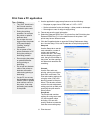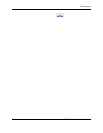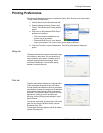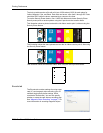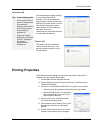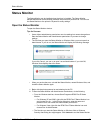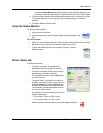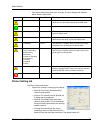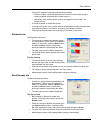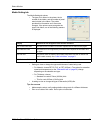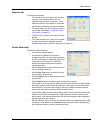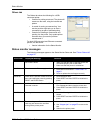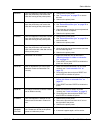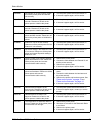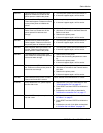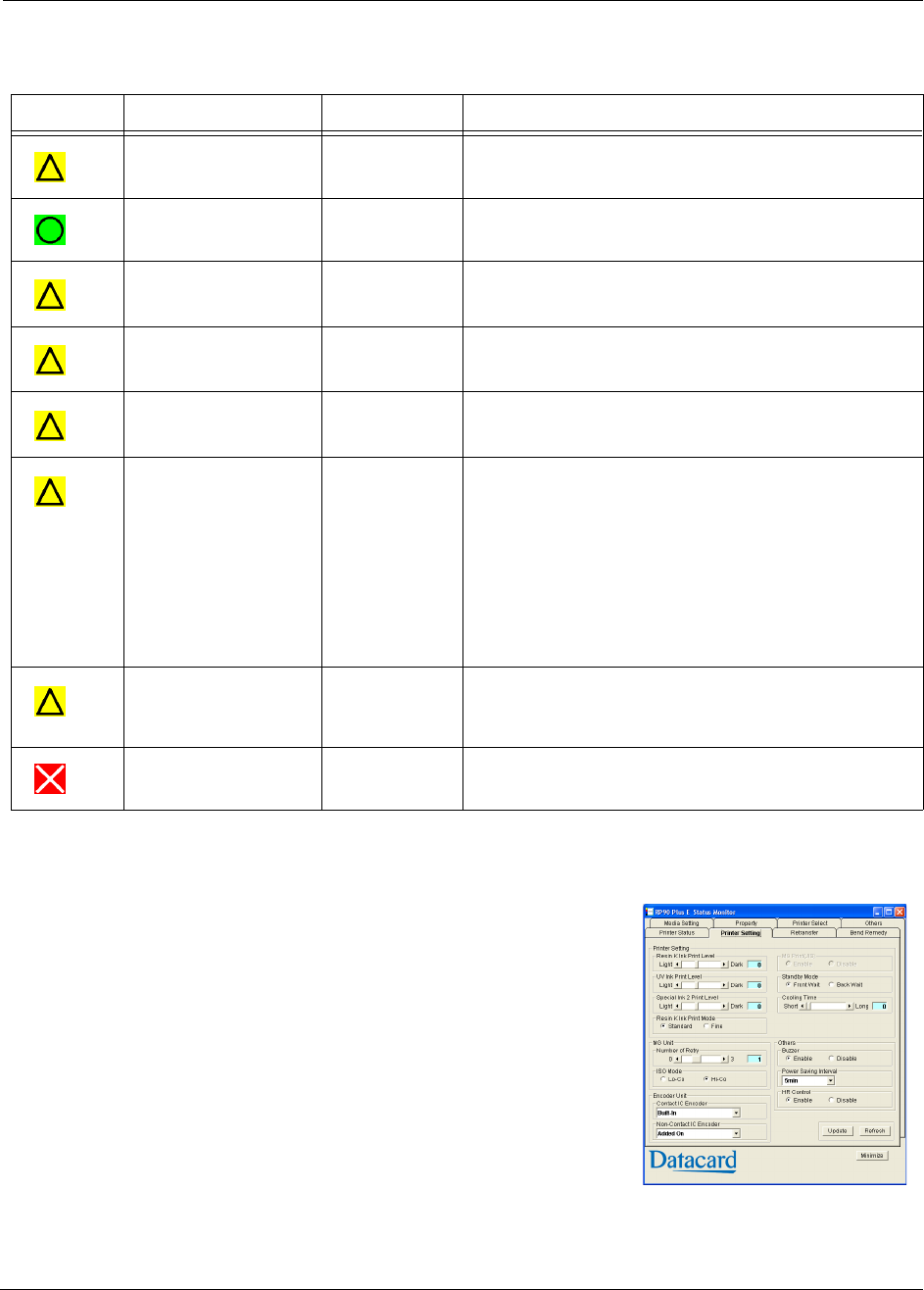
Status Monitor
RP90 Plus E and RL90 User Guide 27
• The current state of the printer, such as ready. The icon changes with different
states. See the table below.
Printer Setting tab
The Printer Setting tab shows:
• Controls for viewing or changing print settings:
— Resin K Print Level, which sets the K
resin ink print density.
— Level of UV Ink and Level of Special Ink
2 which are not supported.
— Resin K Print Mode which sets the K
resin ink print quality. If Fine is selected,
the print quality improves but the printing
speed is slower.
— Cooling Time which sets the time in
seconds to wait until the retransfer film
peels off from the card after retransfer. The default value is 0.
Icon Status Icon Color Meaning
No Printer is found. Yellow The printer power is not switched on. or the host PC and
printer are not connected properly by the USB cable.
Ready Green The printer is ready and able to start card printing.
Initializing Yellow The printer is initializing. After the printer is initialized, it
goes into Ready state.
Offline Mode Yellow The printer is in Setting mode or it is being cleaned.
When the process ends, it goes into Ready state.
Preheating Yellow The heat roller is heating. When it reaches the correct
temperature, the printer goes into Ready state.
Card Loading
Card Transporting
MG Encoding
Retransfer
Contact IC Encoding
No-Contact IC
Encoding
Unloading
Printing
Yellow The printer is issuing cards. The operating status during
card issuing is indicated. When the card is issued, the
printer goes into Ready state.
Power Saving Yellow The printer is in power save mode. To end Power
Saving, press the RESET button on the printer and then
press the ENTER button to initialize the printer.
Error Red
See
“Status monitor messages” on page 31.