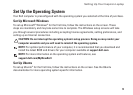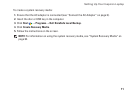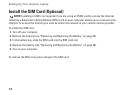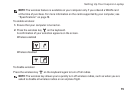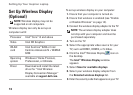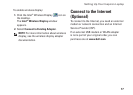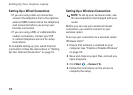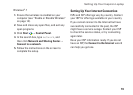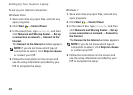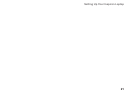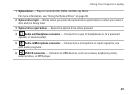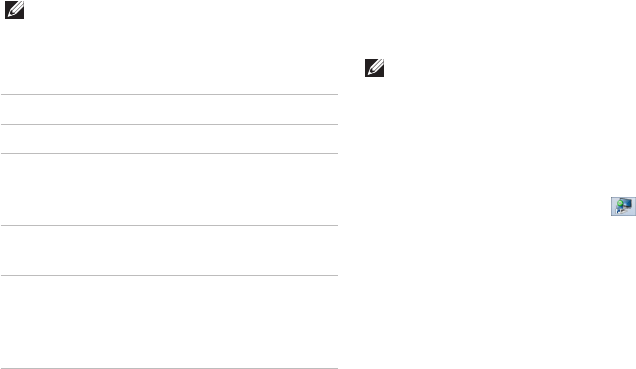
16
Setting Up Your Inspiron Laptop
Set Up Wireless Display
(Optional)
NOTE: Wireless display may not be
supported on all computers.
Wireless display can only be set up on
computers with:
Processor Intel
®
Core
™
i3 and above
Video Intel HD Graphics
WLAN
card
Intel Centrino
®
6200 or Intel
Centrino Advanced‑N + WiMAX
6250
Operating
system
Windows 7 Home Premium,
Professional, or Ultimate
Driver Download and install the latest
driver for “Intel Wireless
Display Connection Manager”
available at support.dell.com.
To set up wireless display on your computer:
Ensure that your computer is turned on.1.
Ensure that wireless is enabled (see “Enable 2.
or Disable Wireless” on page 14).
Connect the wireless display adapter to the TV.3.
NOTE: The wireless display adapter does
not ship with your computer and must be
purchased separately.
Turn on the TV.4.
Select the appropriate video source for your 5.
TV, such as HDMI1, HDMI2, or S‑Video.
Click the Intel6.
®
Wireless Display icon on
the desktop.
The Intel
®
Wireless Display window
appears.
Select 7. Scan for available displays.
Select your wireless display adapter from 8.
the Detected wireless displays list.
Enter the security code that appears on your TV.9.