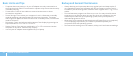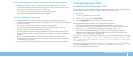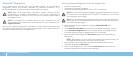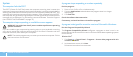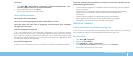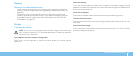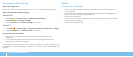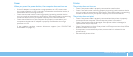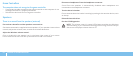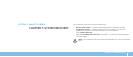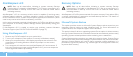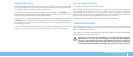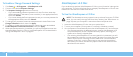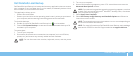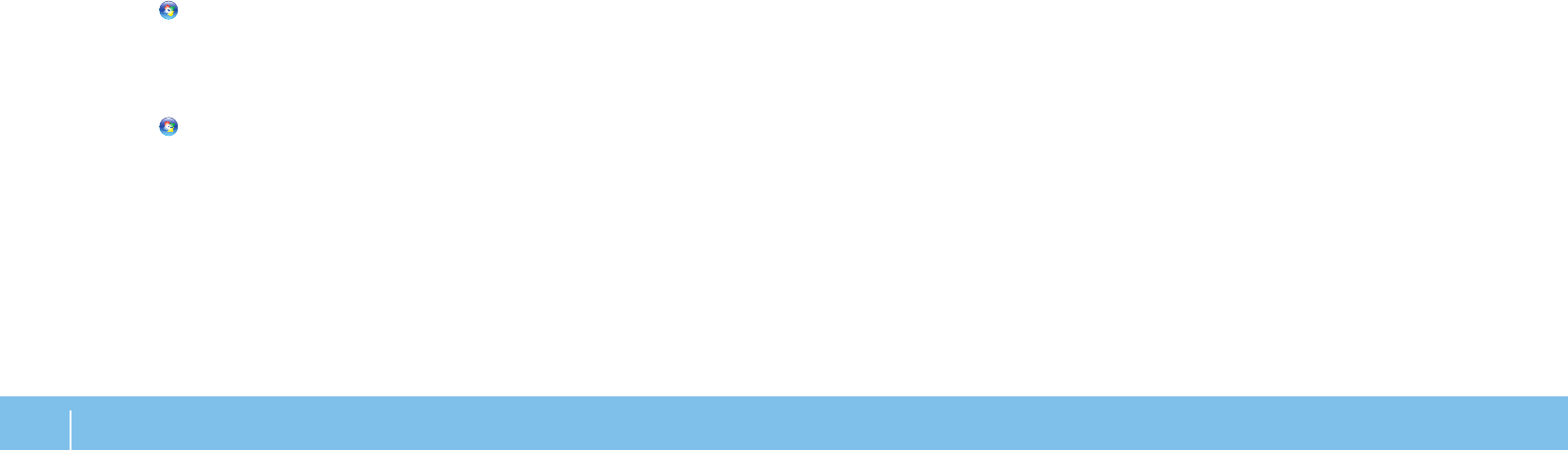
58
CHAPTER 6: TROUBLESHOOTING
Mouse
e mouse is not working
Check if the mouse cable is properly connected to the USB connector on •
your computer.
Check if the mouse cable is damaged. If the mouse cable is damaged, the •
mouse will most likely need to be replaced.
Restart your computer. •
Try a mouse that you know works in the same connector, to ensure that the •
USB connector is working.
Reinstall the device driver.•
If the display is difcult to read
Adjust the brightness:
Press <Fn><F4> to increase brightness or <Fn><F5> to decrease brightness.
Adjust the Windows display settings:
Windows Vista
®
Click 1. Start → Control Panel→ Hardware and Software→
Personalization→ Display Settings.
Adjust 2. Resolution and Colors settings, as needed.
Windows
®
7
Click 1. Start → Control Panel→ Appearance and Personalization→ Display.
Adjust 2. Resolution and Calibrate color, as needed.
Connect an external monitor:
Shut down your computer and connect an external monitor to the 1.
computer.
Turn on the computer and the monitor, and then adjust the monitor 2.
brightness and contrast controls.
If the external monitor works, the computer display or video controller may
be defective. Contact Alienware support (see “CONTACTING ALIENWARE“ on
page 73).