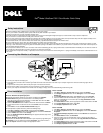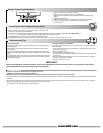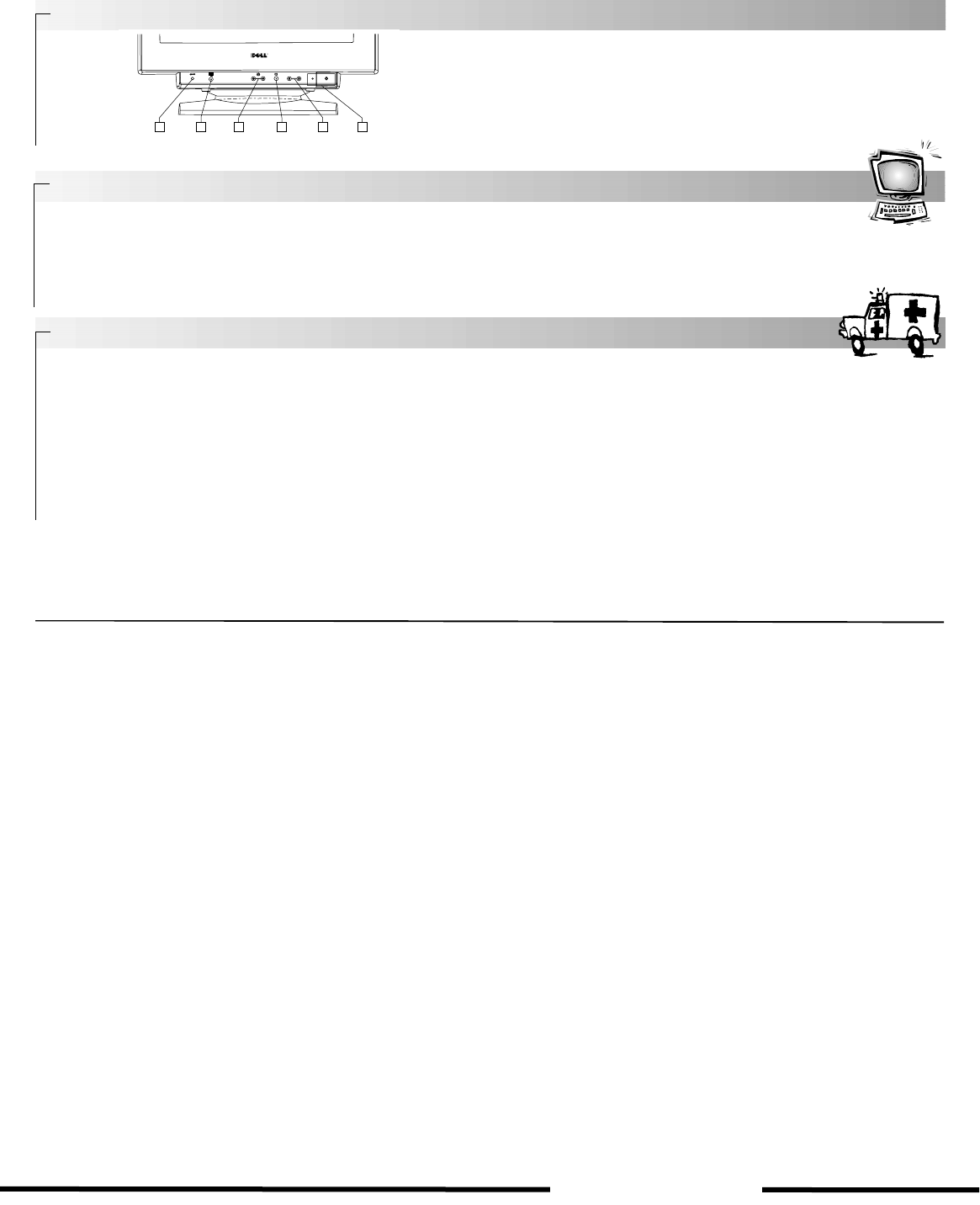
1. Resets the adjustments to the factory settings.
2. Adjusts the size and position of the images automatically.
3. Adjust the picture brightness. Operate the
v
/
V
buttons when adjusting other
OSDs.
4. Displays the MENU OSD.
5. Adjust the contrast. Operate the
B
/
b
buttons when adjusting other OSDs.
6. Turns the monitor on and off. The indicator lights up green when
the monitor is on.
To view the latest monitor
User’s Guide
, access the
SUPPORT
section of the Dell website (
http://support.dell.com
).
If you do not have Internet access, you can access the guide on the monitor CD:
1. Insert the monitor CD into your CD-ROM drive.
A start-up document should launch automatically; however, if the start-up document does not launch automatically, click
START-> RUN
, type
D:\monitor.htm
, and click
OK
. (Substitute the correct CD-ROM drive letter if it is not the D drive.)
2. Click the appropriate icon to open the
User’s Guide
in the desired language.
Note: All applicable warranty and regulatory information regarding your monitor is contained in the User’s Guide on your CD.
Monitor Has No Power
If the monitor’s power indicator is off and no image appears on the display, perform
the following checks:
•Ensure that the power cable is fully inserted in the monitor’s power port and the
electrical outlet.
•Test the electrical outlet by plugging in a working electrical device such as a lamp.
•Ensure that the power button has been depressed, and wait for the power indicator
to light.
•Try another power cable on the monitor. Use the computer’s power cable and turn on
the monitor with the signal cable disconnected. If the monitor is working correctly, a
self test pattern appears.
No Image is Displayed on the Monitor
If the monitor power indicator is on but no image appears on the display, perform the
following checks:
•Ensure that the video connector is seated properly. Tighten the connector screws
securely with your fingers.
•Ensure that computer is on.
•Increase brightness and contrast controls.
•Turn off the monitor and unplug the signal cable. Check the cable connector for bent
or broken pins.
•With signal cable still disconnected, turn on the monitor. If the monitor is working
correctly, a self test-pattern appears.
•Perform monitor reset or recall.
IMPORTANT!
Before contacting Dell for technical assistance, refer to the Troubleshooting section in the User’s Guide on your monitor CD. This section
contains detailed information for resolving most monitor problems.
Information in this document is subject to change without notice.
©1999 Dell Computer Corporation. All rights reserved.
Reproduction in any manner whatsoever without the written permission of Dell Computer Corporation is strictly forbidden.
Trademarks used in this text:
Dell
and the
DELL
logo are registered trademarks of Dell Computer Corporation;
Microsoft
and
Windows
are registered trademarks of Microsoft
Corporation.
Other trademarks and trade names may be used in this document to refer to either the entities claiming the marks and names or their products. Dell Computer Corporation
disclaims any proprietary interest in trademarks and trade names other than its own.
July 1999 P/N 0476T, 1476T, 2476T, 4476T, 5476T and 8376T
Monitor Controls and Indicators
6
1 3 4 5 6
2
Accessing the User’s Guide Online or via CD
Troubleshooting Tips
www.dell.com