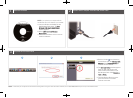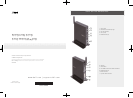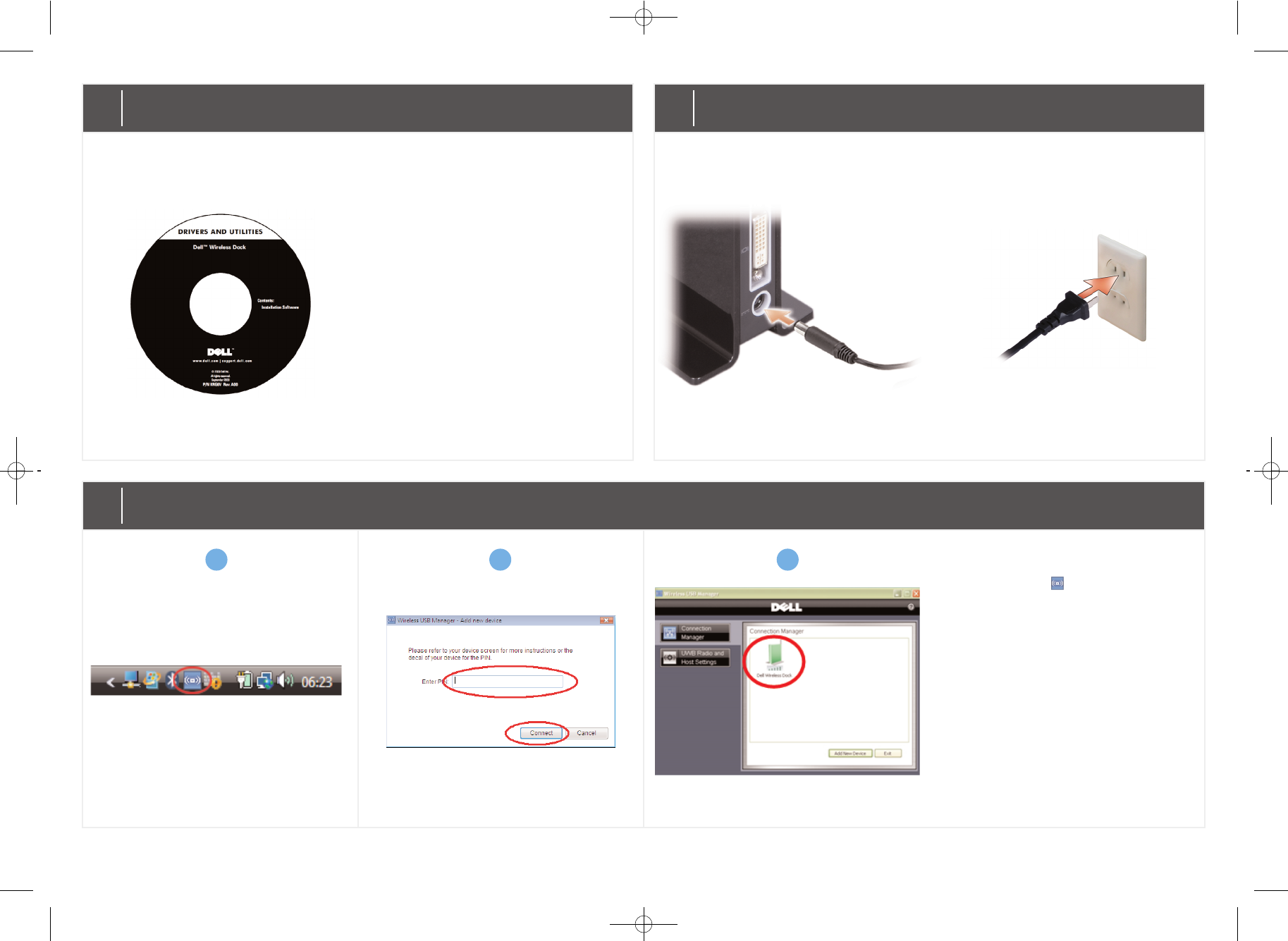
NOTE: To associate your computer with the wireless docking station using the cable association method, see the
User Manual
that ships with your Dell Wireless Dock.
1
Install the software
NOTE: If you ordered your computer with the
Dell Wireless Dock, the software is pre-installed.
a) Insert the
Drivers and Utilities for the
Dell Wireless Dock
media. The
DDeellll
WWiirreelleessss UUSSBB IInnssttaallll SShhiieelldd WWiizzaarrdd
window appears.
b) Select
UUWWBB CCaarrdd aanndd WWiirreelleessss
DDoocckk ddrriivveerrss..
c) Follow the instructions on the screen to
install the software.
2
Connect the AC adapter cable and the power cable
3
Complete the PIN association
a) Double-click the icon located on
the taskbar to open the
WWiirreelleessss UUSSBB
MMaannaaggeerr
. Click
AAdddd NNeeww DDeevviiccee
to
scan for wireless devices.
b) The
AAdddd nneeww ddeevviiccee
window appears.
Enter the PIN code found on the
label located at the bottom of your
Dell Wireless Dock. Click
CCoonnnneecctt→→
NNeexxtt→→ FFiinniisshh..
c) The Dell Wireless Dock icon turns
green to indicate a successful
wireless connection.
a
b
c