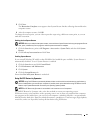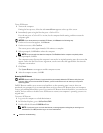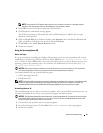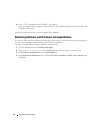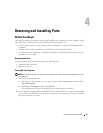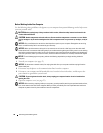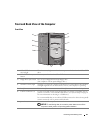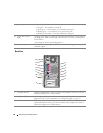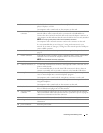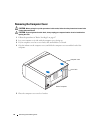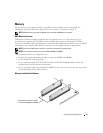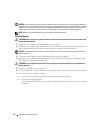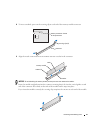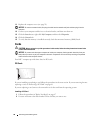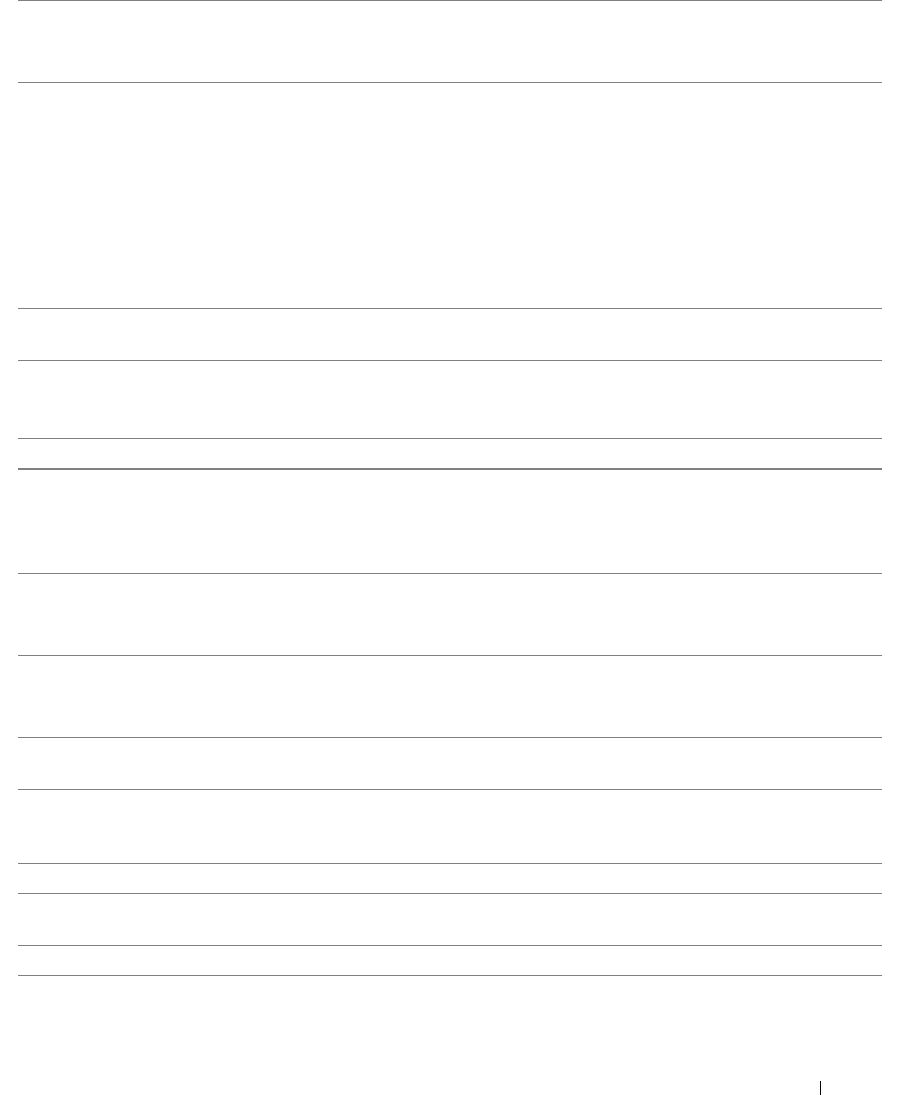
Removing and Installing Parts 51
4 line-in connector Use the blue line-in connector to attach a record/playback device such as a cassette
player, CD player, or VCR.
On computers with a sound card, use the connector on the card.
5 network adapter
connector
To attach your computer to a network or broadband device, connect one end of a
network cable to either a network jack or your network or broadband device.
Connect the other end of the network cable to the network adapter connector on
your computer. A click indicates that the network cable has been securely attached.
NOTE: Do not plug a telephone cable into the network connector.
On computers with a network connector card, use the connector on the card.
It is recommended that you use Category 5 wiring and connectors for your
network. If you must use Category 3 wiring, force the network speed to 10 Mbps to
ensure reliable operation.
6 cover latch Releases the cover from the computer. See "Removing the Computer Cover" on
page 52.
7
modem connector (Optional) If you have a modem, connect a telephone cable to either of the modem
connectors. Do not connect the telephone cable to the network connector.
NOTE: Not all modems have two connectors.
8 card slots Access connectors for any installed PCI cards (three slots).
9 USB 2.0 connectors (4) Use the back USB connectors for devices that typically remain connected, such as
printers and keyboards.
It is recommended that you use the front USB connectors for devices that you
connect occasionally, such as joysticks or cameras, or for bootable USB devices.
10 microphone connector Use the pink microphone connector to attach a personal computer microphone for
voice or musical input into a sound or telephony program.
On computers with a sound card, the microphone connector is on the card.
11 line-out connector Use the green line-out connector to attach headphones and most speakers with
integrated amplifiers.
On computers with a sound card, use the connector on the card.
12 keyboard connector If you have a standard keyboard, plug it into the purple keyboard connector. If you
have a USB keyboard, plug it into a USB connector.
13 integrated video
connector
If this connector has a protective cap over it, then your computer has the optional
video card installed. If this connector does not have a protective cap over it, plug the
cable from your monitor into the blue connector.
14 serial connector Connect a serial device, such as a handheld device, to the serial port.
15 voltage selection switch See the safety instructions located in the Product Information Guide for more
information.
16 power connector Insert the power cable.