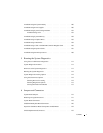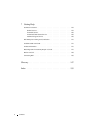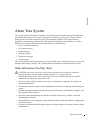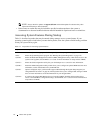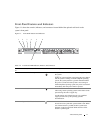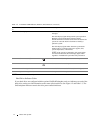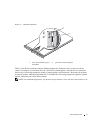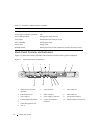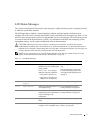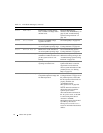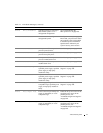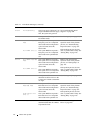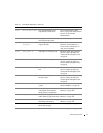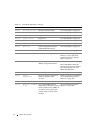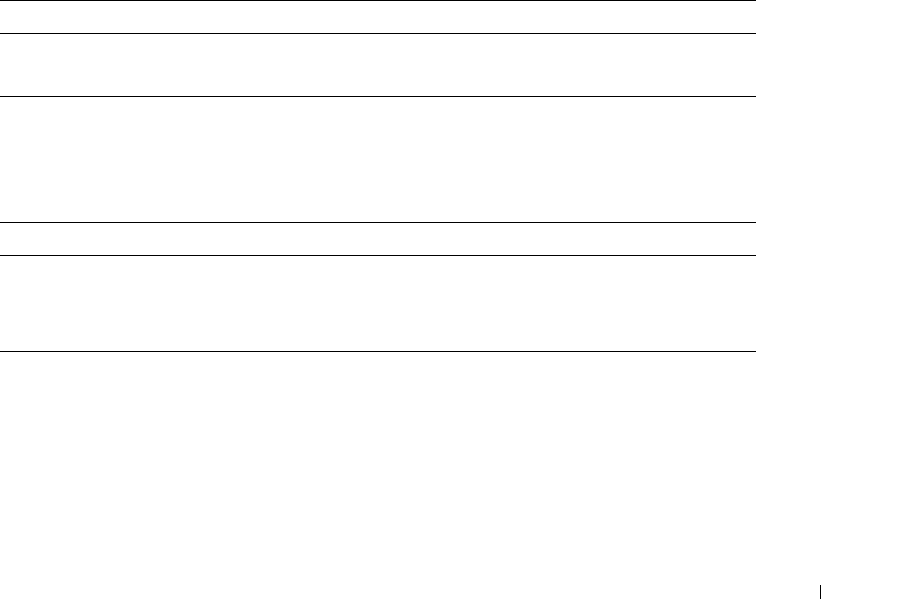
About Your System 15
Connecting External Devices
When connecting external devices to your system, follow these guidelines:
• Most devices must be connected to a specific connector and device drivers must be installed before the
device operates properly. (Device drivers are normally included with your operating system software or
with the device itself.) See the documentation that accompanied the device for specific installation and
configuration instructions.
• Always attach external devices while your system is turned off. Next, turn on any external devices before
turning on the system (unless the documentation for the device specifies otherwise).
For information about individual connectors, see "Jumpers and Connectors" on page 115. For information about
enabling, disabling, and configuring I/O ports and connectors, see "Using the System Setup Program" on
page 31.
Power Indicator Codes
The power button on the front panel controls the power input to the system's power supplies. The power
indicator can provide information on power status (see
Figure 1-1
). Table 1-4 lists the power button indicator
codes.
The indicators on the power supplies show whether power is present or whether a power fault has occurred
(see Figure 1-4).
Table 1-4. Power Button Indicators
Indicator Function
On Indicates that power is supplied to the system and the system is operational.
Off Indicates that no power is supplied to the system.
Table 1-5. Power Supply Indicators
Indicator Function
Power supply status Green indicates that the power supply is operational.
Power supply fault Amber indicates a problem with the power supply.
AC line status Green indicates that a valid AC source is connected to the power supply.