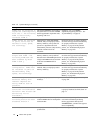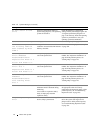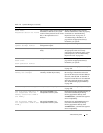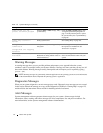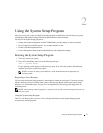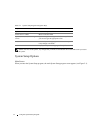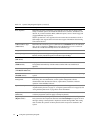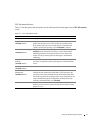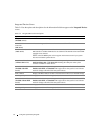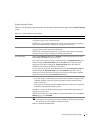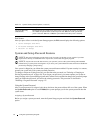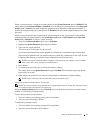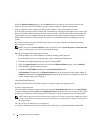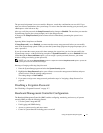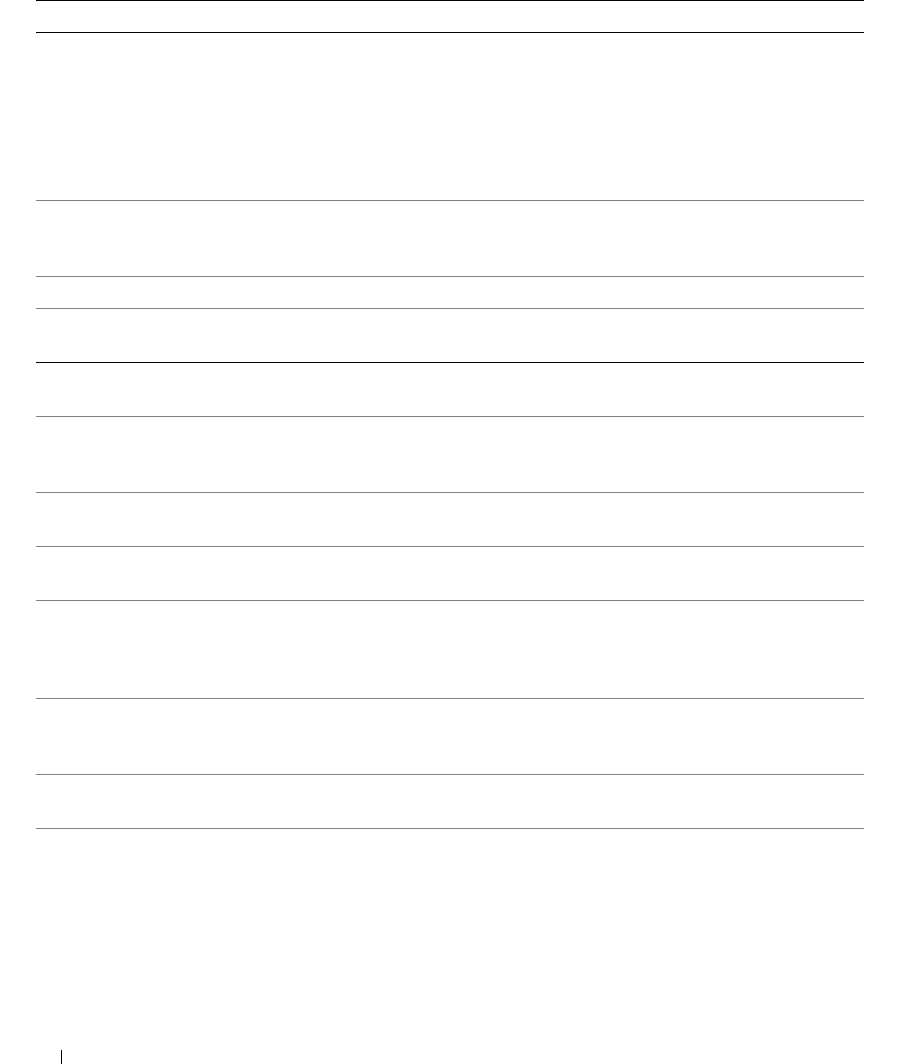
34 Using the System Setup Program
Boot Sequence Determines the order in which the system searches for boot devices during system
startup. Available options can include the diskette drive, CD drive, hard drives, and
network. If you have installed a RAC, additional options, such as virtual floppy and
virtual CD-ROM, may be present.
NOTE: System boot is not supported from an external device attached to a SAS or
SCSI adapter. See support.dell.com for the latest support information about booting
from external devices.
USB Flash Drive Type
(
Auto
default)
Determines the emulation type for a USB flash drive. Hard disk allows the USB flash
drive to act as a hard drive. Floppy allows the USB flash drive to act as a removal
diskette drive. Auto automatically chooses an emulation type.
Integrated Devices See "Integrated Devices Screen" on page 36.
PCI IRQ Assignment Displays a screen to change the IRQ assigned to each of the integrated devices on the
PCI bus, and any installed expansion cards that require an IRQ.
Serial Communication
(Off default)
Options are On with Console Redirection via COM2, and Off.
Failsafe Baud Rate
(57600 default)
Displays the failsafe baud rate used for console redirection when the baud rate cannot
be negotiated automatically with the remote terminal. This rate should not be
adjusted.
Remote Terminal Type
(VT 100/VT 220 default)
Select either VT 100/VT 220 or ANSI.
Redirection After Boot
(Enabled default)
Enables or disables BIOS console redirection after your system boots to the operating
system.
Embedded Server
Management
Displays a screen to configure the front-panel LCD options and to set a user-defined
LCD string. For more information, see the systems management software
documentation that describes the features, requirements, installation, and basic
operation of the embedded software.
System Security Displays a screen to configure the system password and setup password features. See
"System Security Screen" on page 37, "Using the System Password" on page 38, and
"Using the Setup Password" on page 40 for more information.
Keyboard NumLock
(
On
default)
Determines whether your system starts up with the NumLock mode activated on 101-
or 102-key keyboards (does not apply to 84-key keyboards).
Report Keyboard Errors
(
Report
default)
Enables or disables reporting of keyboard errors during the POST. Select Report for
host systems that have keyboards attached. Select Do Not Report to suppress all error
messages relating to the keyboard or keyboard controller during POST. This setting
does not affect the operation of the keyboard itself if a keyboard is attached to the
system.
Table 2-2. System Setup Program Options (continued)
Option Description