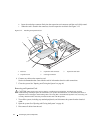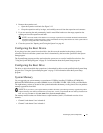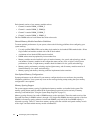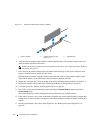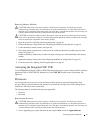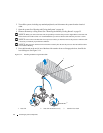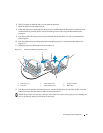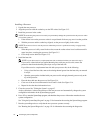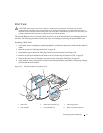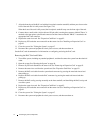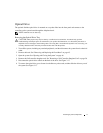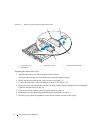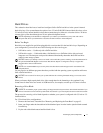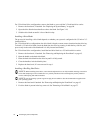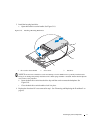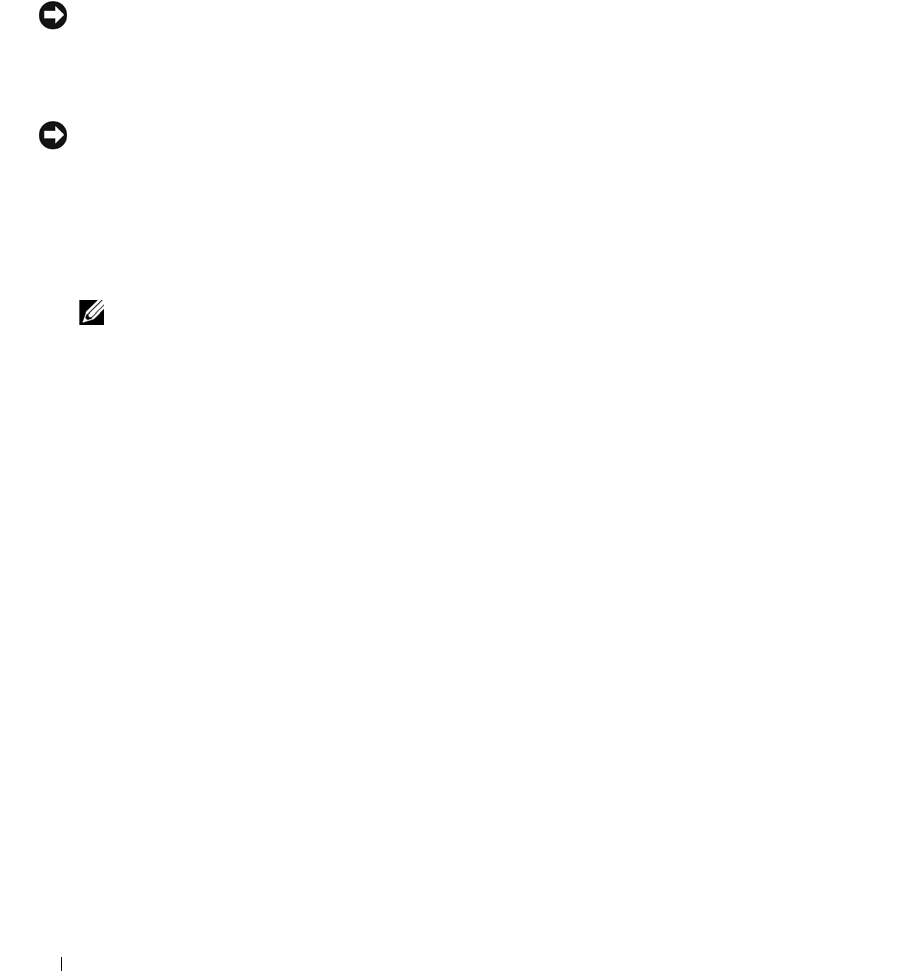
70 Installing System Components
Installing a Processor
1
Unpack the new processor.
2 Align the
p
rocessor with the
socket keys on t
he ZIF socket
. See Figure 3-15.
3
I
nstall the processor in the socket.
NOTICE: Positioning the processor incorrectly can permanently damage the system board or the processor when
you turn the system on.
a If the release lever on the processor socket is not positioned all the way up, move it to that position.
b With the
p
rocessor and
the
socket
keys
aligned, set the processor lightly in the socket.
NOTICE: Do not use force to seat the processor. When the processor is positioned correctly, it engages easily
into the socket.
c
W
hen the processor is fully seated in the socket, rotate the socket release lever back down until it
snaps into place, securing the processor.
See Figure 3-15.
d
Close the processor shield. See Figure 3-15.
4
Install the heat sink.
NOTE: If you did not receive a replacement heat sink, use the heat sink that you removed in step 9.
a
If you receive a heat sink and pre-applied thermal grease with your processor kit, remove the
protective sheet from the thermal grease layer on top of the heat sink.
If you did not receive a replacement heat sink with your processor kit, do the following:
• Using a clean lint-free cloth, remove the existing thermal grease from the heat sink you removed
in step 9.
• Open the grease packet included with your processor kit and apply thermal grease evenly to the
top of the processor.
b Place the heat sink onto the processor. See
Figure 3-14
.
c Close one of the two heat sink retention levers until it locks. See
Figure 3-14
.
d
Repeat for the other heat sink retention lever.
5
Close the system. See "Closing the System" on page 47.
As the system boots, it detects the presence of the new processor and automatically changes the system
configuration information in the System Setup program.
6
Press <F2> to enter the System Setup program, and check that the processor information
matches the new
system configuration.
See "Using the System Setup Program" on page 31 for instructions about using the System Setup program.
7
Run the system diagnostics to verify that the new processor operates correctly.
See "Running the System Diagnostics" on page 111 for information about running the diagnostics.