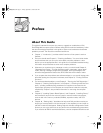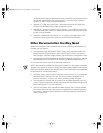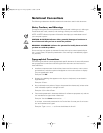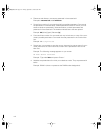xv
Preface
About This Guide
This guide is intended for anyone who wants to upgrade or troubleshoot a Dell
PowerEdge 300 computer system. Before calling Dell for technical assistance, follow
the recommended procedure(s) in this guide to solve most hardware and software
problems yourself. The files are summarized as follows:
• Chapter 1, “Introduction,” provides a brief overview of the system's service
features.
• Everyone should read Chapter 2, “Checking the Basics,” for some initial checks
and procedures that you can use to solve basic computer problems. It also
directs you to the appropriate file in this guide for more detailed troubleshooting
information and procedures to solve more complex problems.
• Whenever you receive an error message or code, you should read Chapter 3,
“Messages and Codes.” This file discusses system messages, system beep
codes, warning messages, diagnostics messages, alert log messages, and
enhanced integrated drive electronics (EIDE) hard-disk drive indicator codes.
• If you suspect that the problems are software-related, or you are still having prob-
lems after testing the computer's hardware, read Chapter 4, “Finding Software
Solutions.”
• For hardware-related problems, read Chapter 5, “Running the Dell Diagnostics.”
Chapter 6, “Checking the Equipment” and Chapter 7, “Checking Inside the Com-
puter,” provide troubleshooting procedures for equipment connected to the
input/output (I/O) panel of the computer and components inside the computer,
respectively. Chapter 7 also provides information on removing the computer
covers.
• Chapter 8, “Installing System Board Options” and Chapter 9, “Installing Drives,”
are intended for anyone who wants to install or remove internal components,
such as dual in-line memory modules (DIMMs), expansion cards, and SCSI
devices.
• Chapter 10, “Getting Help,” describes the help tools Dell provides to assist you
should you have a problem with the computer. It also explains how and when to
call Dell for technical assistance. Getting Help also includes a Diagnostics Check-
list that you can copy and fill out as you perform the troubleshooting procedures.
If you need to call Dell for technical assistance, use the completed checklist to tell
905grbk0.book Page xv Friday, September 1, 2000 9:30 AM