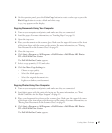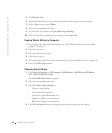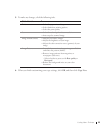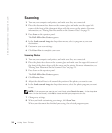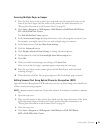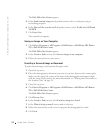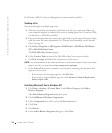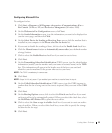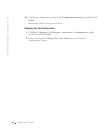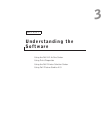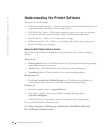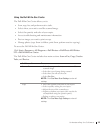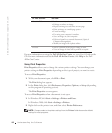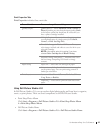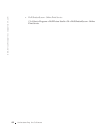Using Your Printer 35
Configuring Microsoft Fax
To configure for fax:
1 Click Start → Programs or All Programs→ Accessories→ Communications→ Fax→
Fax Console (Windows XP) and Fax Service Management (Windows 2000).
2 On the Welcome to Fax Configuration screen, click Next.
3 On the Sender Information screen, type the information you want to be displayed on
your fax cover page, and then click Next.
4 On the Select Device for Sending or Receiving Faxes screen, click the modem that is
installed in your computer in the Please select the fax device list.
5 If you want to disable the sending of faxes, click to clear the Enable Send check box.
6 Click the Manual answer button or Automatically answer after (user-defined number
of rings) button.
7 Click to select the Enable Receive check box if you want to receive faxes.
8 Click Next.
9 On the Transmitting Subscriber Identification (TSID) screen, type the identification
information (usually your fax number and your name or business name) in the TSID
box. This information will appear in the header area of the faxes you send and
identifies your fax machine to the person who receives your faxes.
NOTE: The TSID is mandatory in some areas.
10
Click Next.
NOTE: Steps 10-13 only occur if you enabled your machine to receive faxes in step 6.
11
On the Called Subscriber Identification (CSID) screen, type the CSID (appears to
confirm that the fax is being sent to the correct recipient) that you want in the CSID
box.
12 Click Next.
13 On the Routing Options screen, click to select the Print it on check box if you want
each received fax to be automatically printed. When you select this check box, select
the Dell Photo AIO Printer 922 to print the received fax.
14 Click to select the Store a copy in a folder check box if you want to create an archive
copy of each fax. When you select this check box, you are able to specify the storage
location for the fax copy.
15 Click Next.