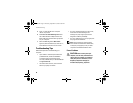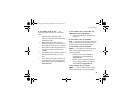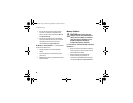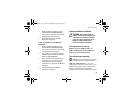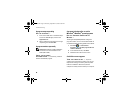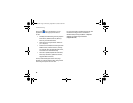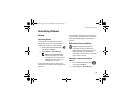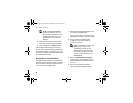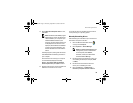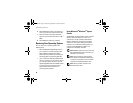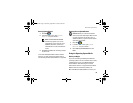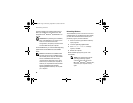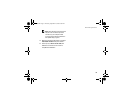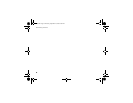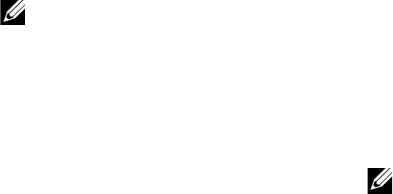
Reinstalling Software
52
NOTE: The User Account Control
window may appear. If you are an
administrator on the computer, click
Continue; otherwise, contact your
administrator to enter the Device
Manager.
3 Right-click the device for which the new
driver was installed and click Properties.
4 Click the Drivers tab→ Roll Back Driver.
If Device Driver Rollback does not resolve the
problem, then use System Restore (see "Restoring
Your Operating System" on page 54) to return your
computer to the operating state that existed before
you installed the new driver.
Using the Drivers and Utilities Media
If using
Device Driver Rollback or System Restore
(see "Restoring Your Operating System" on page 54)
does not resolve the problem, reinstall the driver
from your Drivers and Utilities media.
1 With the Windows desktop displayed, insert
your Drivers and Utilities media.
If this is your first time to use the Drivers and
Utilities media, go to step 2. If not, go to step 5.
2 When the Drivers and Utilities media
installation program starts, follow the
prompts on the screen.
NOTE: In most cases, the Drivers and
Utilities program starts running
automatically. If it does not, start
Windows Explorer, click your media
drive directory to display the media
contents, and then double-click the
autorcd.exe file.
3 When the InstallShield Wizard Complete
window appears, remove the Drivers and
Utilities media and click Finish to restart the
computer.
4 When you see the Windows desktop,
reinsert the Drivers and Utilities media.
book.book Page 52 Thursday, September 25, 2008 2:38 PM