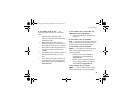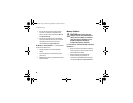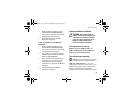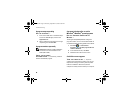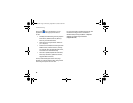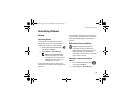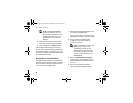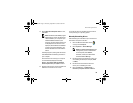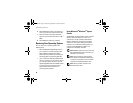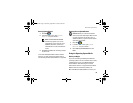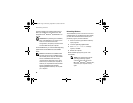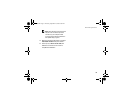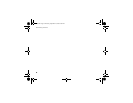Reinstalling Software
53
5 At the Welcome Dell System Owner screen,
click Next.
NOTE: The Drivers and Utilities program
displays drivers only for hardware that
came installed in your computer. If you
installed additional hardware, the
drivers for the new hardware might not
be displayed. If those drivers are not
displayed, exit the Drivers and Utilities
program. For drivers information, see
the documentation that came with the
device.
A message appears, stating that the Drivers
and Utilities media is detecting hardware in
your computer.
The drivers that are used by your computer
are automatically displayed in the My
Drivers—The ResourceCD has identified
these components in your system window.
6 Click the driver that you want to reinstall and
follow the instructions on the screen.
If a particular driver is not listed, then that driver is
not required by your operating system.
Manually Reinstalling Drivers
After extracting the driver files to your hard drive as
described in the previous section:
1 Click the Windows Vista Start button ,
and right-click Computer.
2 Click Properties→ Device Manager.
NOTE: The User Account Control window
may appear. If you are an administrator
on the computer, click Continue;
otherwise, contact your administrator
to enter the Device Manager.
3 Double-click the type of device for which you
are installing the driver (for example, Audio
or Video).
4 Double-click the name of the device for
which you are installing the driver.
5 Click the Driver tab→ Update Driver→
Browse my computer for driver software.
book.book Page 53 Thursday, September 25, 2008 2:38 PM