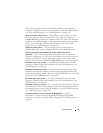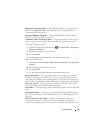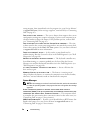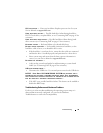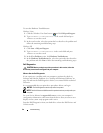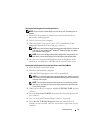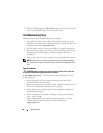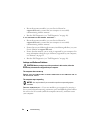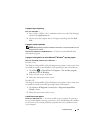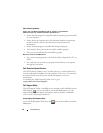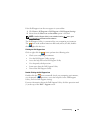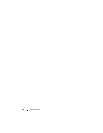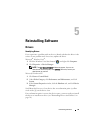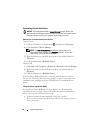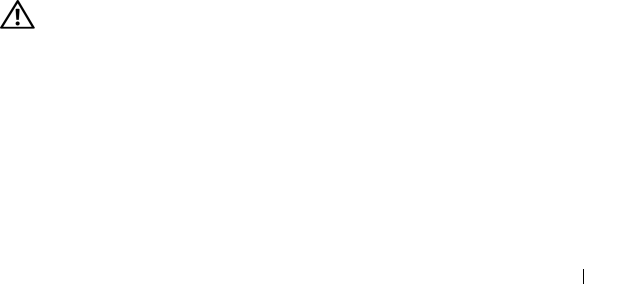
Troubleshooting 43
IF THE POWER LIGHT IS BLUE AND THE COMPUTER IS NOT RESPONDING —
• Ensure that the display is connected and powered on.
• If the display is connected and powered on, see "Beep Codes" on page 31.
IF THE POWER LIGHT IS BLINKING BLUE — The computer is in standby mode.
Press a key on the keyboard, move the mouse, or press the power button to
resume normal operation.
IF THE POWER LIGHT IS BLINKING AMBER — The computer is receiving
electrical power, a device might be malfunctioning or incorrectly installed.
• Remove and then reinstall all memory modules (see
your Service Manual
at support.dell.com
).
• Remove and then reinstall any expansion cards, including graphics cards
(see
your Service Manual at support.dell.com
).
IF THE POWER LIGHT IS STEADY AMBER — There is a power problem, a device
may be malfunctioning or incorrectly installed.
• Ensure that the processor power cable is securely connected to the system
board power connector (see
your Service Manual at support.dell.com
).
• Ensure that the main power cable and the front panel cable are securely
connected to the system board connector (see
your Service Manual at
support.dell.com
).
ELIMINATE INTERFERENCE — Some possible causes of interference are:
• Power, keyboard, and mouse extension cables
• Too many devices connected to the same power strip
• Multiple power strips connected to the same electrical outlet
Memory Problems
CAUTION: Before you begin any of the procedures in this section, follow the
safety information that shipped with your computer.
I
F YOU RECEIVE AN INSUFFICIENT MEMORY MESSAGE —
• Save and close any open files and exit any open programs you are not using
to see if that resolves the problem.
• See the software documentation for minimum memory requirements. If
necessary, install additional memory (see
your Service Manual at
support.dell.com
).