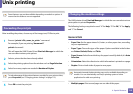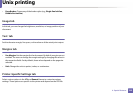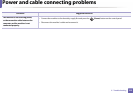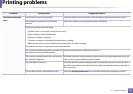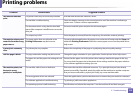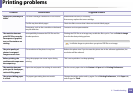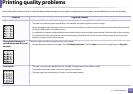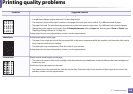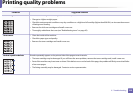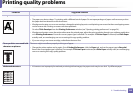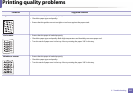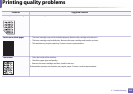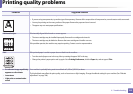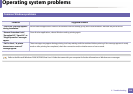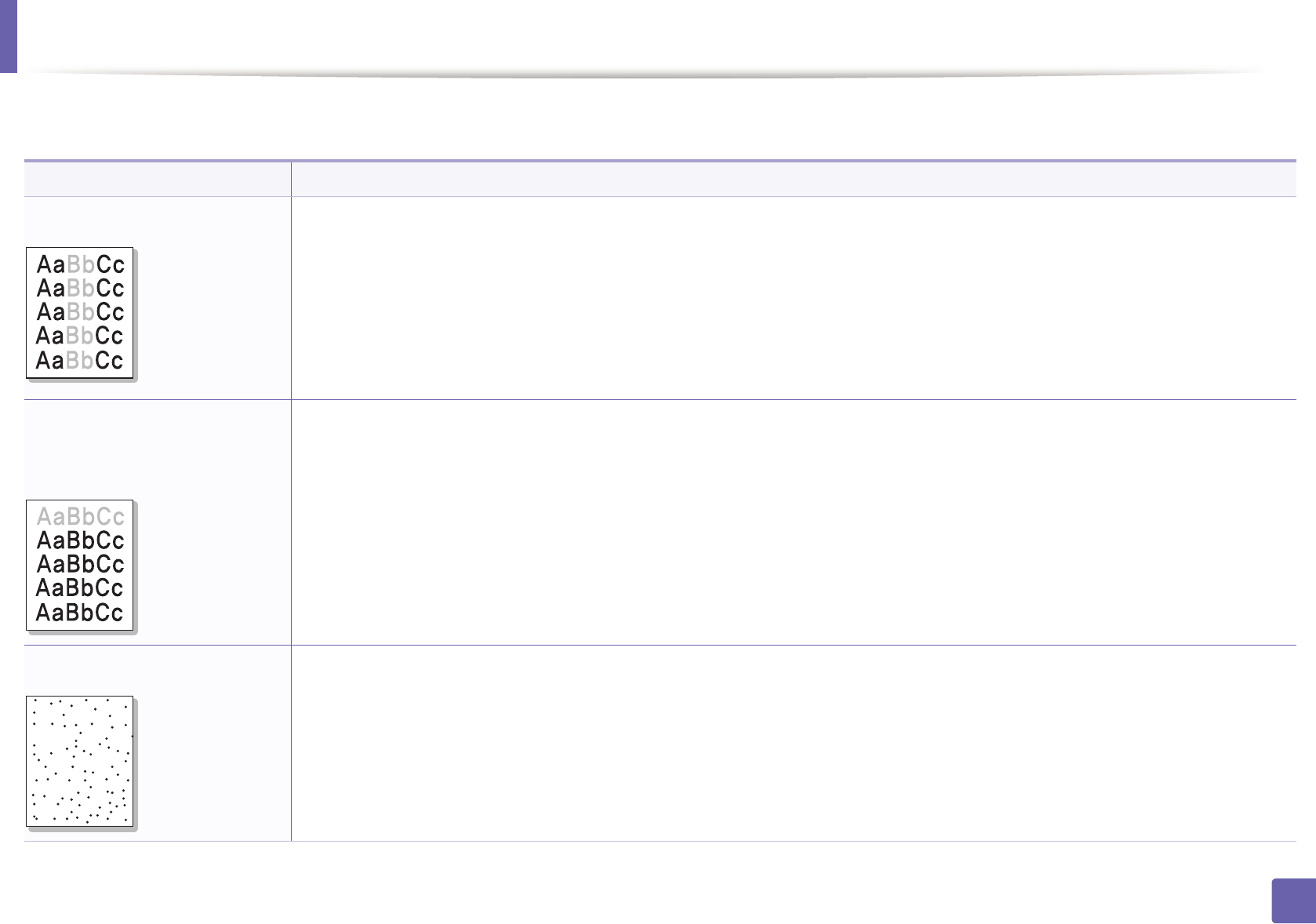
127
5. Troubleshooting
Printing quality problems
If the inside of the machine is dirty or paper has been loaded improperly, there might be a reduction in print quality. See the table below to clear the problem.
Condition Suggested Solutions
Light or faded print • If a vertical white streak or faded area appears on the page, the toner supply is low. Install a new toner cartridge.
• The paper may not meet paper specifications; for example, the paper may be too moist or rough.
• If the entire page is light, the ting is too low or the toner save mode is on. Adjust the print resolution and turn the toner save mode
off. See the help screen of the printer driver.
• A combination of faded or smeared defects may indicate that the toner cartridge needs cleaning. Clean the inside of your machine.
• The surface of the LSU part inside the machine may be dirty. Clean the inside of your machine. If these steps do not correct the
problem, contact a service representative.
The top half of the paper is
printed lighter than the rest of
the paper
The toner might not adhere properly to this type of paper.
• Change the printer option and try again. Go to Printing Preferences , click the Paper tab, and set the paper type to Recycled.
Toner specks • The paper may not meet specifications; for example, the paper may be too moist or rough.
• The transfer roller may be dirty. Clean the inside of your machine.
• The paper path may need cleaning. Contact a service representative.
AaBbCc
AaBbCc
AaBbCc
AaBbCc
AaBbCc