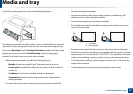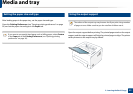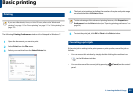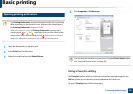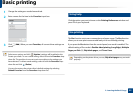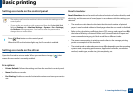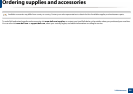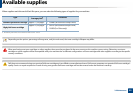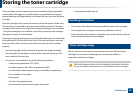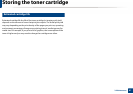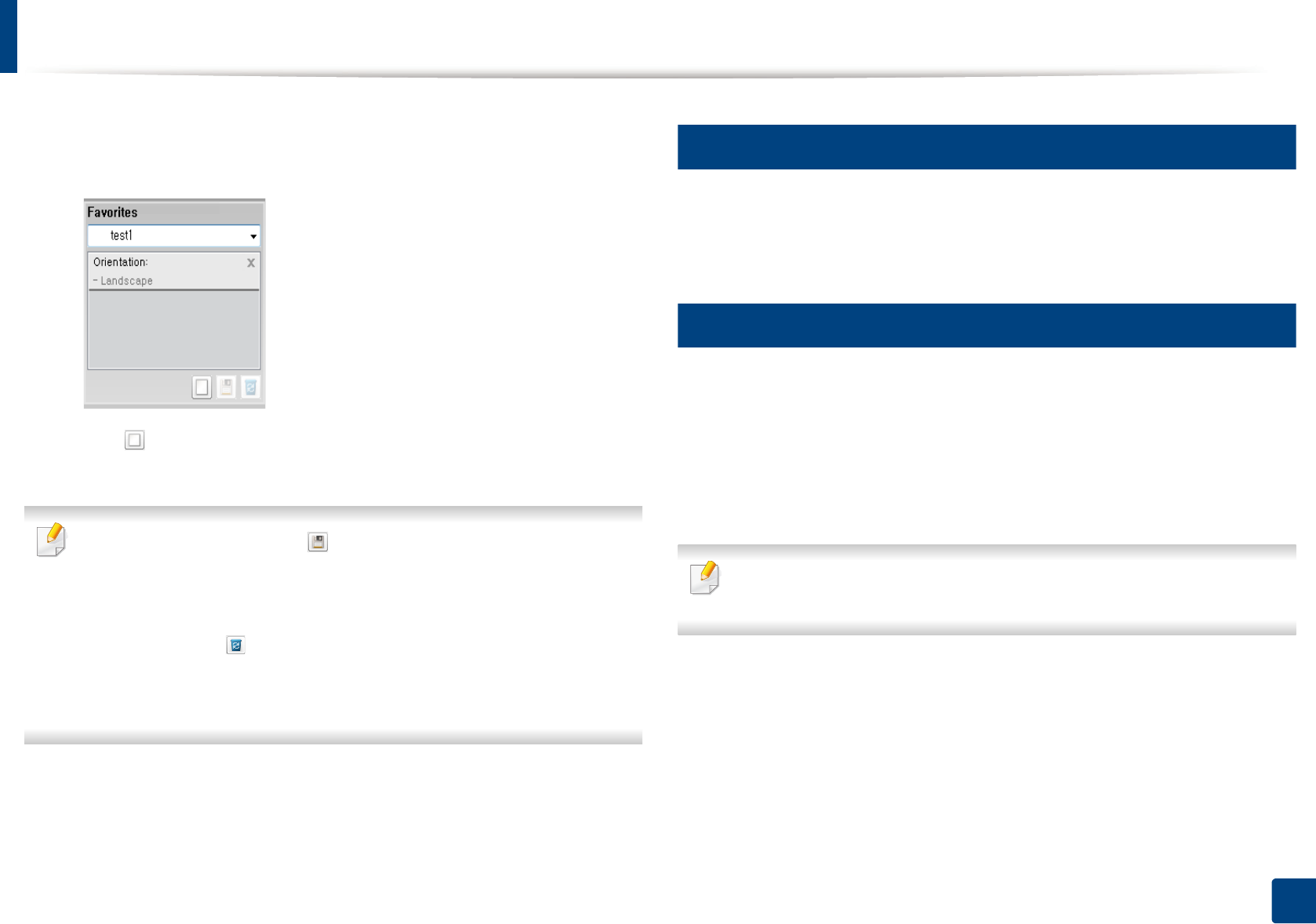
Basic printing
35
2. Learning the Basic Usage
1
Change the settings as needed on each tab.
2
Enter a name for the item in the Favorites input box.
3
Click (Add). When you save Favorites, all current driver settings are
saved.
Select more options and click (Update), settings will be added to the
Presets you made. To use a saved setting, select it from the Favorites drop-
down list. The machine is now set to print according to the settings you
have selected. To delete saved settings, select it from the Favorites drop-
down list and click (Delete).
You can also restore the printer driver’s default settings by selecting
Default Favorites from the Favorites drop-down list.
10
Using help
Click the option you want to know on the Printing Preferences window and
press F1 on your keyboard.
11
Eco printing
The Eco function cuts toner consumption and paper usage. The Eco function
allows you to save print resources and lead you to eco-friendly printing.
If you press the Eco button from the control panel, eco mode is enabled. The
default setting of Eco mode is Double-sided printing (Long Edge), Multiple
Pages per Side (2), Skip blank pages, and Toner Save.
Depending on the printer driver you use, Skip blank pages may not work
properly.