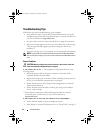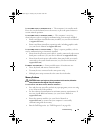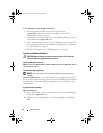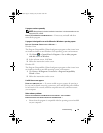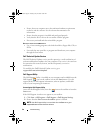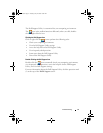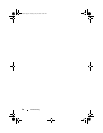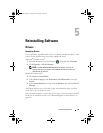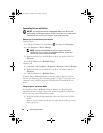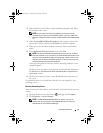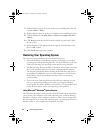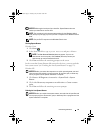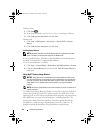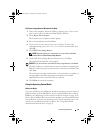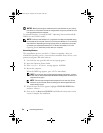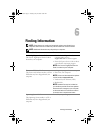50 Reinstalling Software
Reinstalling Drivers and Utilities
NOTICE: The Dell Support website at support.dell.com and your Drivers and
Utilities media provide approved drivers for Dell™ computers. If you install drivers
obtained from other sources, your computer might not work correctly.
Returning to a Previous Device Driver Version
Windows Vista:
1
Click the Windows Vista Start button
,
and right-click
Computer
.
2
Click
Properties
→
Device Manager
.
NOTE: The User Account Control window may appear. If you are an
administrator on the computer, click Continue; otherwise, contact your
administrator to enter the Device Manager.
3
Right-click the device for which the new driver was installed and click
Properties
.
4
Click the
Drivers
tab
→
Roll Back Driver
.
Windows XP:
1
Click
Start
→
My Computer
→
Properties
→
Hardware
→
Device Manager
.
2
Right-click the device for which the new driver was installed and click
Properties
.
3
Click the
Drivers
tab
→
Roll Back Driver.
If Device Driver Rollback does not resolve the problem, then use System
Restore (see "Restoring Your Operating System" on page 52) to return your
computer to the operating state that existed before you installed the new
driver.
Using the Drivers and Utilities Media
If using
Device Driver Rollback or System Restore (see "Restoring Your
Operating System" on page 52) does not resolve the problem, reinstall the
driver from your Drivers and Utilities media.
1
With the Windows desktop displayed, insert your
Drivers and Utilities
media
.
If this is your first time to use the
Drivers and Utilities
media, go to step 2.
If not, go to step 5.
book.book Page 50 Tuesday, July 22, 2008 10:56 AM