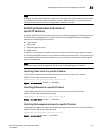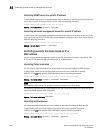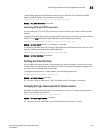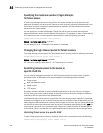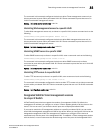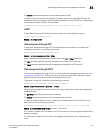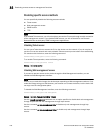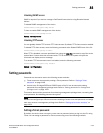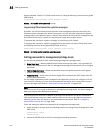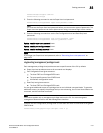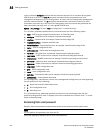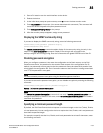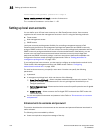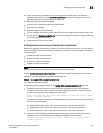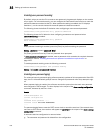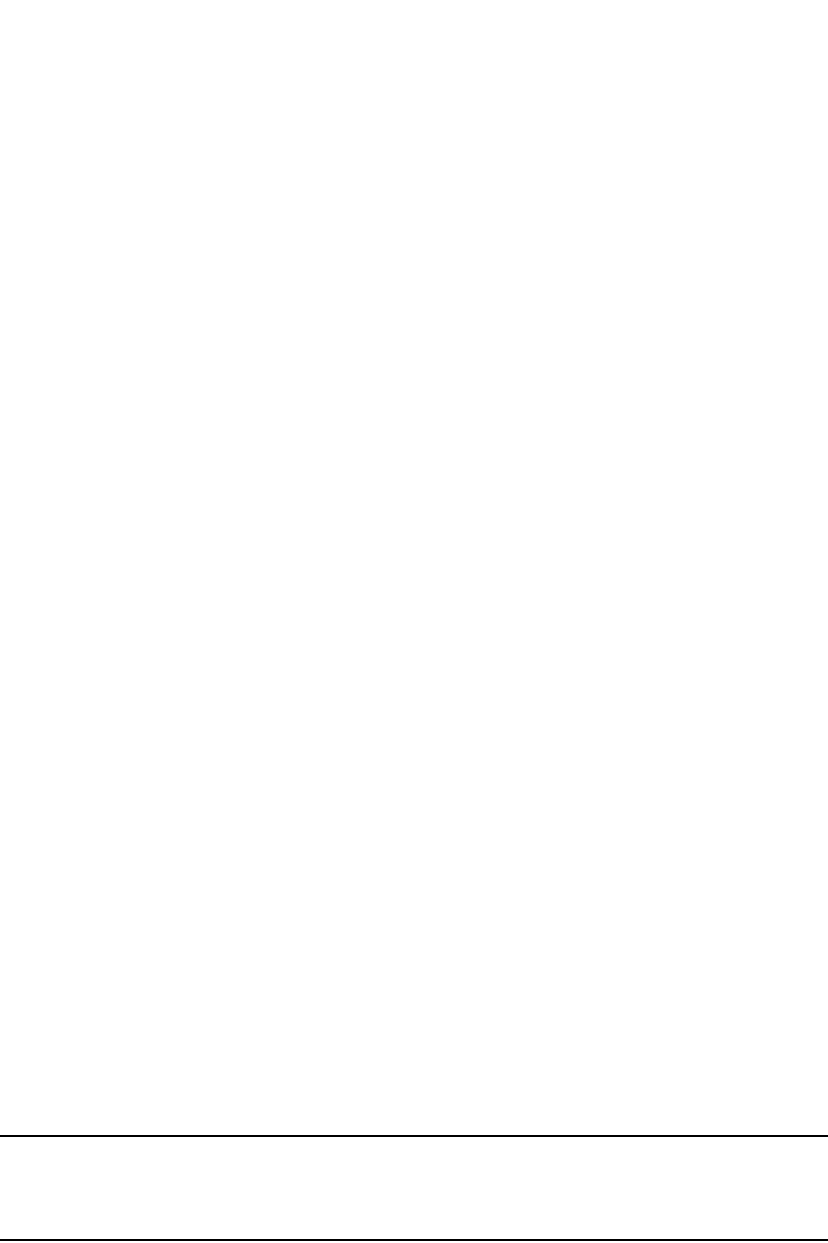
PowerConnect B-Series FCX Configuration Guide 1149
53-1002266-01
Setting passwords
32
Disabling SNMP access
SNMP is required if you want to manage a Dell PowerConnect device using Brocade Network
Advisor.
To disable SNMP management of the device.
PowerConnect(config)#no snmp-server
To later re-enable SNMP management of the device.
PowerConnect(config)#snmp-server
Syntax: no snmp-server
Disabling TFTP access
You can globally disable TFTP to block TFTP client access. By default, TFTP client access is enabled.
To disable TFTP client access, enter the following command at the Global CONFIG level of the CLI.
PowerConnect(config)#tftp disable
When TFTP is disabled, users are prohibited from using the copy tftp command to copy files to the
system flash. If users enter this command while TFTP is disabled, the system will reject the
command and display an error message.
To re-enable TFTP client access once it is disabled, enter the following command.
PowerConnect(config)#no tftp disable
Syntax: [no] tftp disable
Setting passwords
Passwords can be used to secure the following access methods:
• Telnet access can be secured by setting a Telnet password. Refer to “Setting a Telnet
password” on page 1149.
• Access to the Privileged EXEC and CONFIG levels of the CLI can be secured by setting
passwords for management privilege levels. Refer to “Setting passwords for management
privilege levels” on page 1150.
This section also provides procedures for enhancing management privilege levels, recovering from
a lost password, and disabling password encryption.
NOTE
You also can configure up to 16 user accounts consisting of a user name and password, and assign
each user account a management privilege level. Refer to “Setting up local user accounts” on
page 1154.
Setting a Telnet password
By default, the device does not require a user name or password when you log in to the CLI using
Telnet. You can assign a password for Telnet access using one of the following methods.