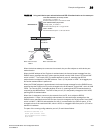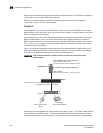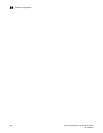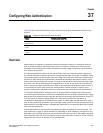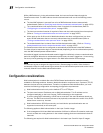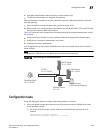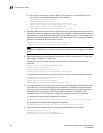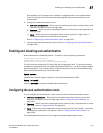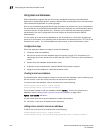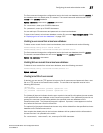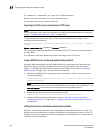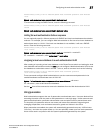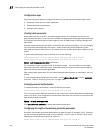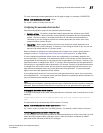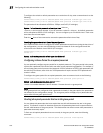PowerConnect B-Series FCX Configuration Guide 1311
53-1002266-01
Enabling and disabling web authentication
37
Once enabled, the CLI changes to the "webauth" configuration level. In the example above,
VLAN 10 will require hosts to be authenticated using Web Authentication before they can
forward traffic.
6. Configure the Web Authentication mode:
• Username and password – Blocks users from accessing the switch until they enter a valid
username and password on a web login page.
• Passcode – Blocks users from accessing the switch until they enter a valid passcode on a
web login page.
• None – Blocks users from accessing the switch until they press the ’Login’ button. A
username and password or passcode is not required.
Refer to “Configuring the web authentication mode” on page 1311.
7. Configure other Web Authentication options (refer to “Configuring web authentication options”
on page 1320).
Enabling and disabling web authentication
Web Authentication is disabled by default. To enable it, enter the following commands.
PowerConnect(config)#vlan 10
PowerConnect(config-vlan-10)webauth
PowerConnect(config(config-vlan-10-webauth)#enable
The first command changes the CLI level to the VLAN configuration level. The second command
changes the configuration level to the Web Authentication VLAN level. The last command enables
Web Authentication. In the example above, VLAN 10 will require hosts to be authenticated using
Web Authentication before they can forward traffic.
Syntax: webauth
PowerConnect devices support a maximum of two Web Authentication VLANs.
Syntax: [no] enable
Enter the no enable command to disable Web Authentication.
Configuring the web authentication mode
You can configure the PowerConnect switch to use one of three Web Authentication modes:
• Username and password – Block users from accessing the switch until they enter a valid
username and password on a web login page. Refer to “Using local user databases” on
page 1312.
• Passcode – Blocks users from accessing the switch until they enter a valid passcode on a web
login page. Refer to “Using passcodes” on page 1315.
• None – Blocks users from accessing the switch until they press the ’Login’ button. A username
and password or passcode is not required. Refer to “Using automatic authentication” on
page 1320.
This following sections describe how to configure these Web Authentication modes.