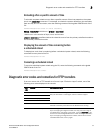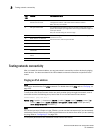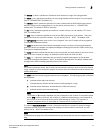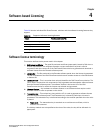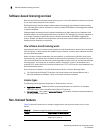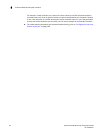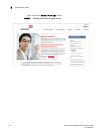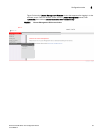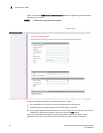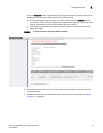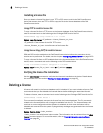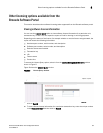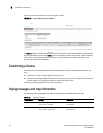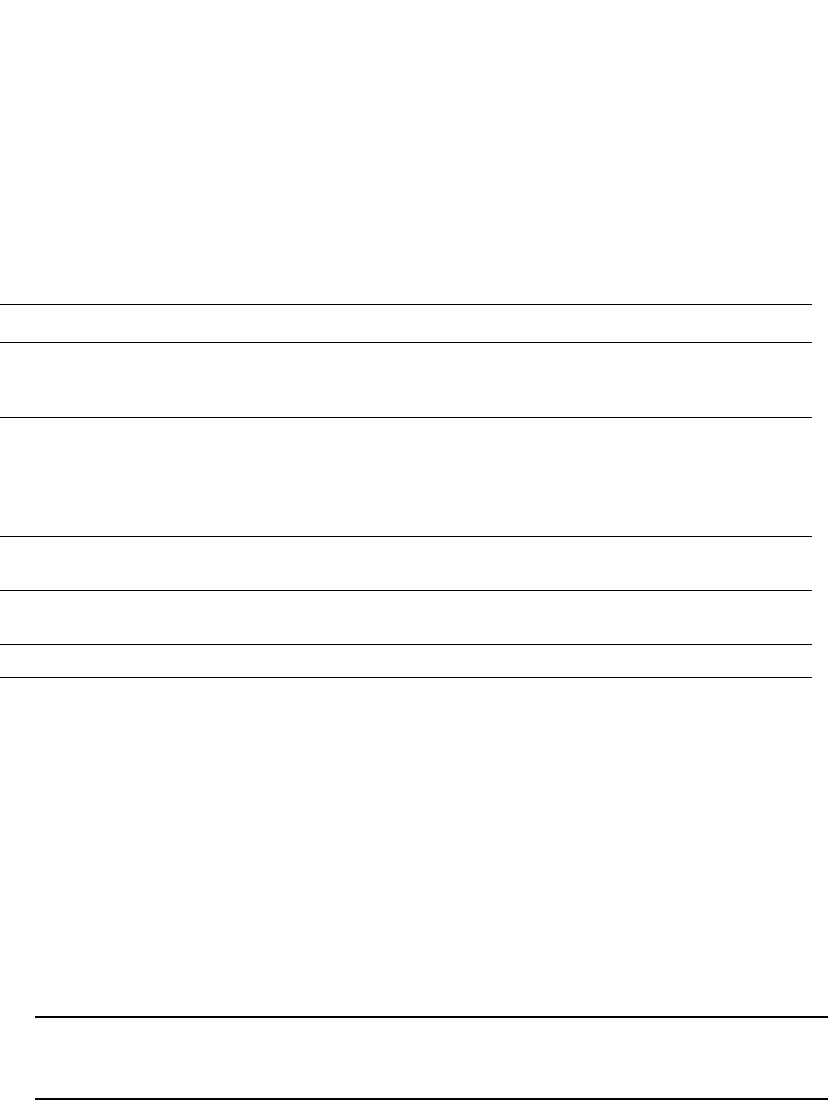
PowerConnect B-Series FCX Configuration Guide 83
53-1002266-01
Configuration tasks
4
Configuration tasks
This section describes the configuration tasks for generating and obtaining a software license,
then installing it on the Dell PowerConnect device. Perform the tasks in the order listed in Table 17.
Obtaining a license
The procedures in this section show how to generate and obtain a software license.
1. Order a license for the desired licensed feature. Refer to Table 16 for a list of valid part
numbers and licensed features.
2. When you receive the paper-pack transaction key, retrieve the LID of your Dell PowerConnect
device by entering the show version command on the device. Example command output is
shown in “Viewing the License ID (LID)” on page 91.”
If you received a paper-pack transaction key, write the LID in the space provided on the
entitlement certificate.
NOTE
Do not discard the entitlement certificate with electronic key. Keep it in a safe place in case it
is needed for technical support or product replacement (RMAs).
3. Log in to the brocade software portal at http://swportal.brocade.com and complete the
software license request. If you do not have a login ID and password, request access by
following the instructions on the screen.
TABLE 17 Configuration tasks for software licensing
Configuration task See...
1 Order the desired license. For a list of available licenses and associated part
numbers, see “Licensed features and part numbers”
on page 81.
2 When you receive the transaction key, retrieve
the LID of the Dell PowerConnect device.
If you received the transaction key via
paper-pack, record the LID on the entitlement
certificate in the space provided.
“Viewing the License ID (LID)” on page 91
3 Log in to the Brocade software portal to
generate and obtain the license file.
“Obtaining a license” on page 83
4 Upload the license file to the Dell PowerConnect
device.
“Installing a license file” on page 88
5 Verify that the license is installed. “Verifying the license file installation” on page 88