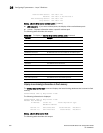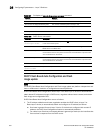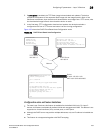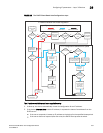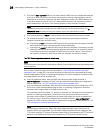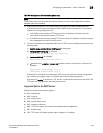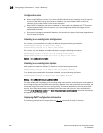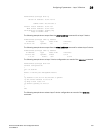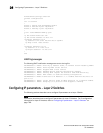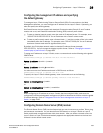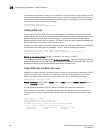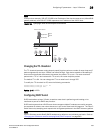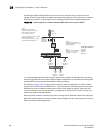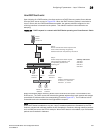860 PowerConnect B-Series FCX Configuration Guide
53-1002266-01
Configuring IP parameters – Layer 3 Switches
26
Configuration notes
• When using DHCP on a router, if you have a DHCP address for one interface, and you want to
connect to the DHCP server from another interface, you must disable DHCP on the first
interface, then enable DHCP on the second interface.
• When DHCP is disabled, and then re-enabled, or if the system is rebooted, the TFTP process
requires approximately three minutes to run in the background before file images can be
downloaded manually.
• Once a port is assigned a leased IP address, it is bound by the terms of the lease regardless of
the link state of the port.
Disabling or re-enabling Auto-Configuration
For a switch, you can disable or enable this feature using the following commands.
PowerConnect(config)# ip dhcp-client enable
PowerConnect(config)# no ip dhcp-client enable
For a router, you can disable or enable this feature using the following commands.
PowerConnect(config-if-e1000-0/1/1)# ip dhcp-client enable
PowerConnect(config-if-e1000-0/1/1)# no ip dhcp-client enable
Syntax: [no] ip dhcp-client enable
Disabling or re-enabling Auto-Update
Auto-update is enabled by default. To disable it, use the following command.
PowerConnect(config)# no ip dhcp-client auto-update enabled
To re-enable auto-update after it has been disabled, use the following command.
PowerConnect(config)# ip dhcp-client auto-update enabled
Syntax: [no] ip dhcp-client auto-update enabled
The auto-update will not appear in the running-config under certain circumstances. It will appear in
the running-config when the DHCP-client service is started. Once the dhcp-client service stops, the
command will get removed from the running-config. This has a dependency over the dhcp-client
service. If the dhcp-client feature is disabled, then this issue will not occur. If the configuration
includes no ip dhcp-client enable and no ip dhcp-client auto-update enable, then both commands
will appear in the running-config.
Displaying DHCP configuration information
The following example shows output from the show ip command for Layer 2 devices).