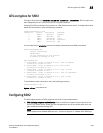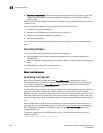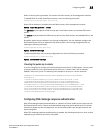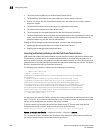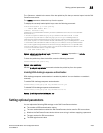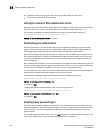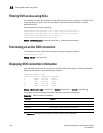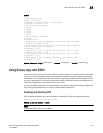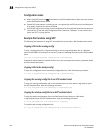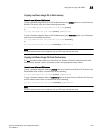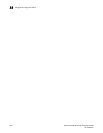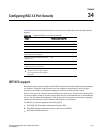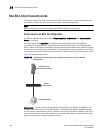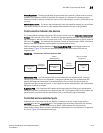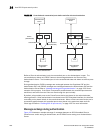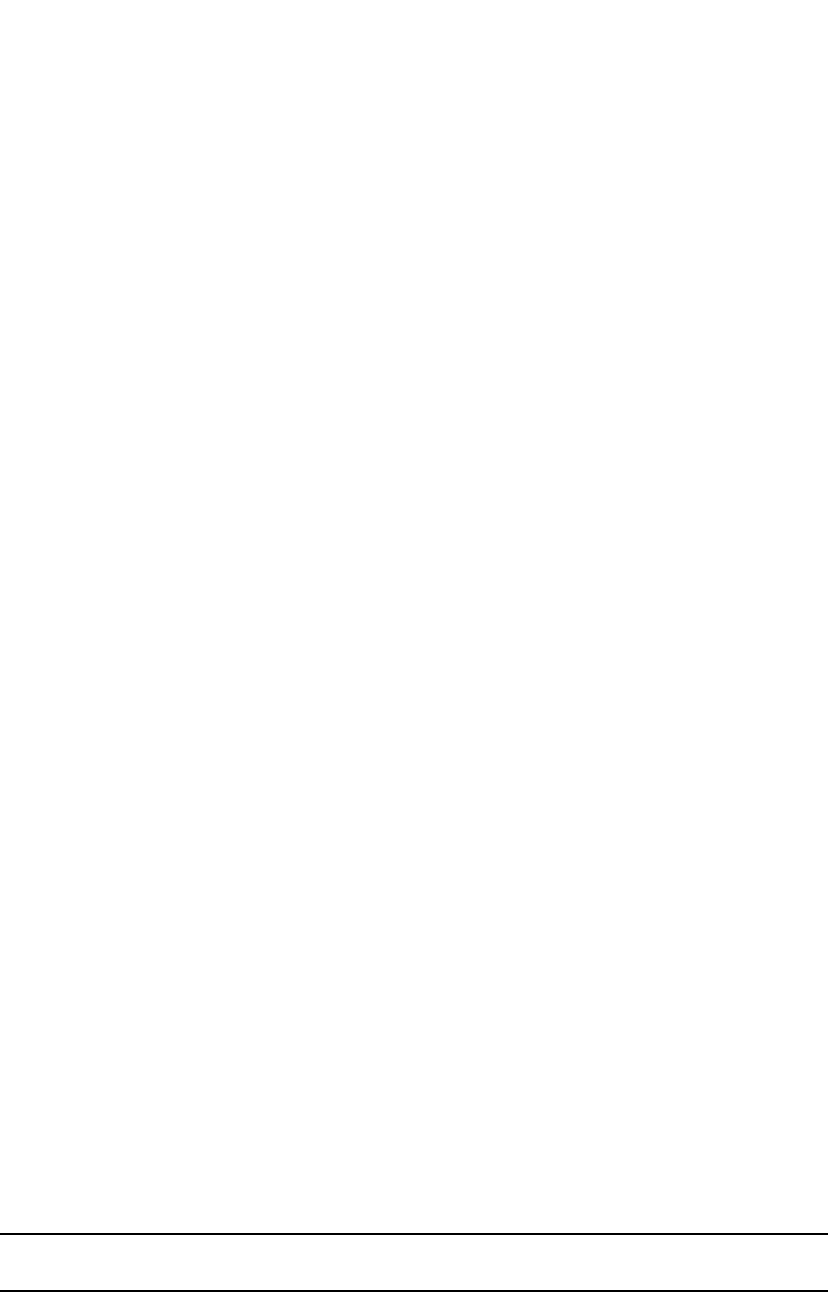
PowerConnect B-Series FCX Configuration Guide 1213
53-1002266-01
Using Secure copy with SSH2
33
Example
Syntax: show who [begin <expression> | exclude <expression> | include <expression>]
Using Secure copy with SSH2
Secure Copy (SCP) uses security built into SSH to transfer image and configuration files to and from
the device. SCP automatically uses the authentication methods, encryption algorithm, and data
compression level configured for SSH. For example, if password authentication is enabled for SSH,
the user is prompted for a user name and password before SCP allows a file to be transferred. No
additional configuration is required for SCP on top of SSH.
You can use SCP to copy files on the Dell PowerConnect device, including the startup configuration
and running configuration files, to or from an SCP-enabled remote host.
Enabling and disabling SCP
SCP is enabled by default and can be disabled. To disable SCP, enter the following command.
PowerConnect(config)#ip ssh scp disable
Syntax: ip ssh scp disable | enable
NOTE
If you disable SSH, SCP is also disabled.
PowerConnect#show who
Console connections:
established, monitor enabled, in config mode
2 minutes 17 seconds in idle
Telnet connections (inbound):
1 closed
2 closed
3 closed
4 closed
5 closed
Telnet connection (outbound):
6 closed
SSH connections:
1 established, client ip address 192.168.144.241, user is hanuma
1 minutes 16 seconds in idle
2 established, client ip address 192.168.144.241, user is Mikaila
you are connecting to this session
18 seconds in idle
3 established, client ip address 192.168.144.241, user is Jenny
1 minutes 39 seconds in idle
4 established, client ip address 192.168.144.242, user is Mariah
41 seconds in idle
5 established, client ip address 192.168.144.241, user is Logan
23 seconds in idle