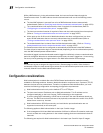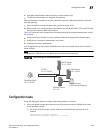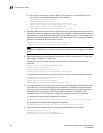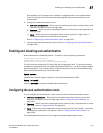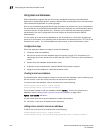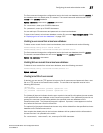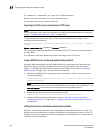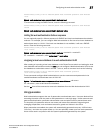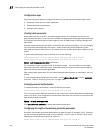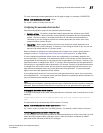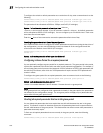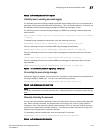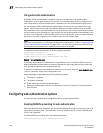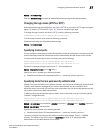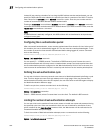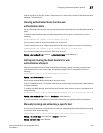1316 PowerConnect B-Series FCX Configuration Guide
53-1002266-01
Configuring the web authentication mode
37
Configuration steps
Follow the steps given below to configure the device to use the passcode authentication mode.
1. Optionally create up to four static passcodes
2. Enable passcode authentication
3. Configure other options
Creating static passcodes
Static passcodes can be used for troubleshooting purposes, or for networks that want to use
passcode authentication, but do not have the ability to support automatically-generated passcodes
(for example, the network does not fully support the use of SNMP traps or Syslog messages with
passcodes).
Manually-created passcodes are used in conjunction with dynamic passcodes . You can configure
up to four static passcodes that never expire. Unlike dynamically-created passcodes, static
passcodes are saved to flash memory. By default, there are no static passcodes configured on the
switch.
To create static passcodes, enter commands such as the following.
PowerConnect(config-vlan-10-webauth)#auth-mode passcode static 3267345
PowerConnect(config-vlan-10-webauth)#auth-mode passcode static 56127
Syntax: auth-mode passcode static <passcode>
For <passcode>, enter a number from 4 to 16 digits in length. You can create up to four static
passcodes, each with a different length. Static passcodes do not have to be the same length as
passcodes that are automatically generated.
After creating static passcodes, you can enable passcode authentication as described in the next
section.
To view the passcodes configured on the switch, use the show webauth vlan <vlan-id> passcode
command. Refer to “Displaying passcodes” on page 1338.
Enabling passcode authentication
To enable passcode authentication, enter the following command.
PowerConnect(config-vlan-10-webauth)#auth-mode passcode
This command enables Web Authentication to use dynamically-created passcodes to authenticate
users in the VLAN. If the configuration includes static passcodes, they are used in conjunction with
dynamically-created passcodes.
Syntax: [no]auth-mode passcode
Enter no auth-mode passcode to disable passcode authentication.
Configuring the length of dynamically-generated passcodes
By default, dynamically-generated passcodes are 4 digits in length, for example, 0123. If desired,
you can increase the passcode length to up to 16 digits. To do so, enter a command such as the
following at the Web Authentication level of the CLI.
PowerConnect(config-vlan-10-webauth)#auth-mode passcode length 10