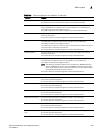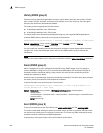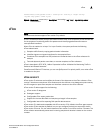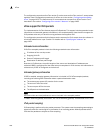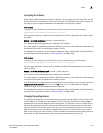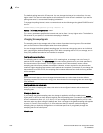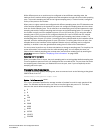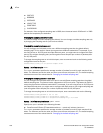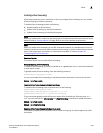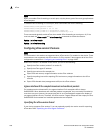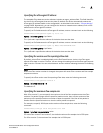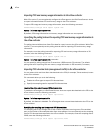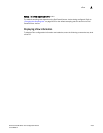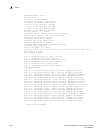PowerConnect B-Series FCX Configuration Guide 1433
53-1002266-01
sFlow
A
While different ports on a module may be configured to have different sampling rates, the
hardware for the module will be programmed to take samples at a single rate (the module sampling
rate). The module sampling rate will be the highest sampling rate (i.e. lowest number) configured
for any of the ports on the module.
When ports on a given module are configured with different sampling rates, the CPU discards some
of the samples supplied by the hardware for ports with configured sampling rates which are lower
than the module sampling rate. This is referred to as subsampling, and the ratio between the port
sampling rate and the module sampling rate is known as the subsampling factor. For example, if
the module in slot 4 has sFlow enabled on ports 4/2 and 4/8, and port 4/2 is using the default
sampling rate of 512, and port 4/8 is configured explicitly for a rate of 2048, then the module
sampling rate will be 512 because this is this highest port sampling rate (lowest number). The
subsampling factor for port 4/2 will be 1, meaning that every sample taken by the hardware will be
exported, while the subsampling factor for port 4/8 will be 4, meaning that one out of every four
samples taken by the hardware will be exported. Whether a port's sampling rate is configured
explicitly, or whether it uses the global default setting, has no effect on the calculations.
You do not need to perform any of these calculations to change a sampling rate. For simplicity, the
syntax information in this section lists the valid sampling rates. You can display the rates you
entered for the default sampling rate, module rates, and all sFlow-enabled ports by entering the
show sflow command. Refer to “Displaying sFlow information” on page 1439.
Sampling rate for new ports
When you enable sFlow on a port, the port's sampling rate is set to the global default sampling rate.
This also applies to ports on which you disable and then re-enable sFlow. The port does not retain
the sampling rate it had when you disabled sFlow on the port, even if you had explicitly set the
sampling rate on the port.
Changing the default sampling rate
To change the default (global) sampling rate, enter a command such as the following at the global
CONFIG level of the CLI.
PowerConnect(config)#sflow sample 2048
Syntax: [no] sflow sample <num>
The <num> parameter specifies the average number of packets from which each sample will be
taken. The software rounds the value you enter to the next higher odd power of 2. This value
becomes the actual default sampling rate and is one of the following:
• 2
• 8
• 32
• 128
• 512
• 2048
• 4096
• 8192
• 32768
• 131072
• 524288