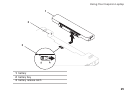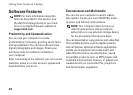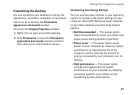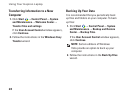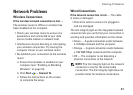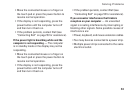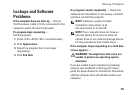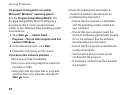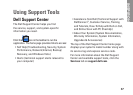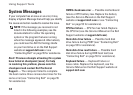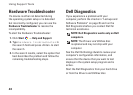33
Solving Problems
Move the connected mouse or a finger on •
the touch pad or press the power button to
resume normal operation.
If the display is not responding, press the •
power button until the computer turns off
and then turn it back on.
If the problem persists, contact Dell (see •
“Contacting Dell” on page 55 for assistance).
If the power light is breathing white and the
computer is not responding — The computer
is in standby mode or the display may not be
responding.
Move the connected mouse or a finger on •
the touch pad or press the power button to
resume normal operation.
If the display is not responding, press the •
power button until the computer turns off
and then turn it back on.
If the problem persists, contact Dell (see •
“Contacting Dell” on page 55 for assistance).
If you encounter interference that hinders
reception on your computer — An unwanted
signal is creating interference by interrupting or
blocking other signals. Some possible causes of
interference are:
Power, keyboard, and mouse extension cables.•
Too many devices connected to a power strip.•
Multiple power strips connected to the same •
electrical outlet.