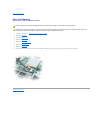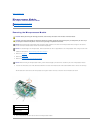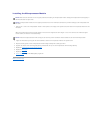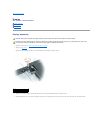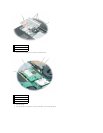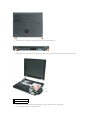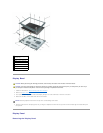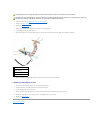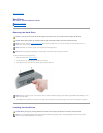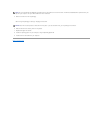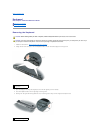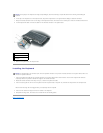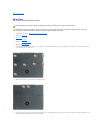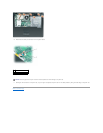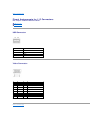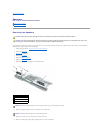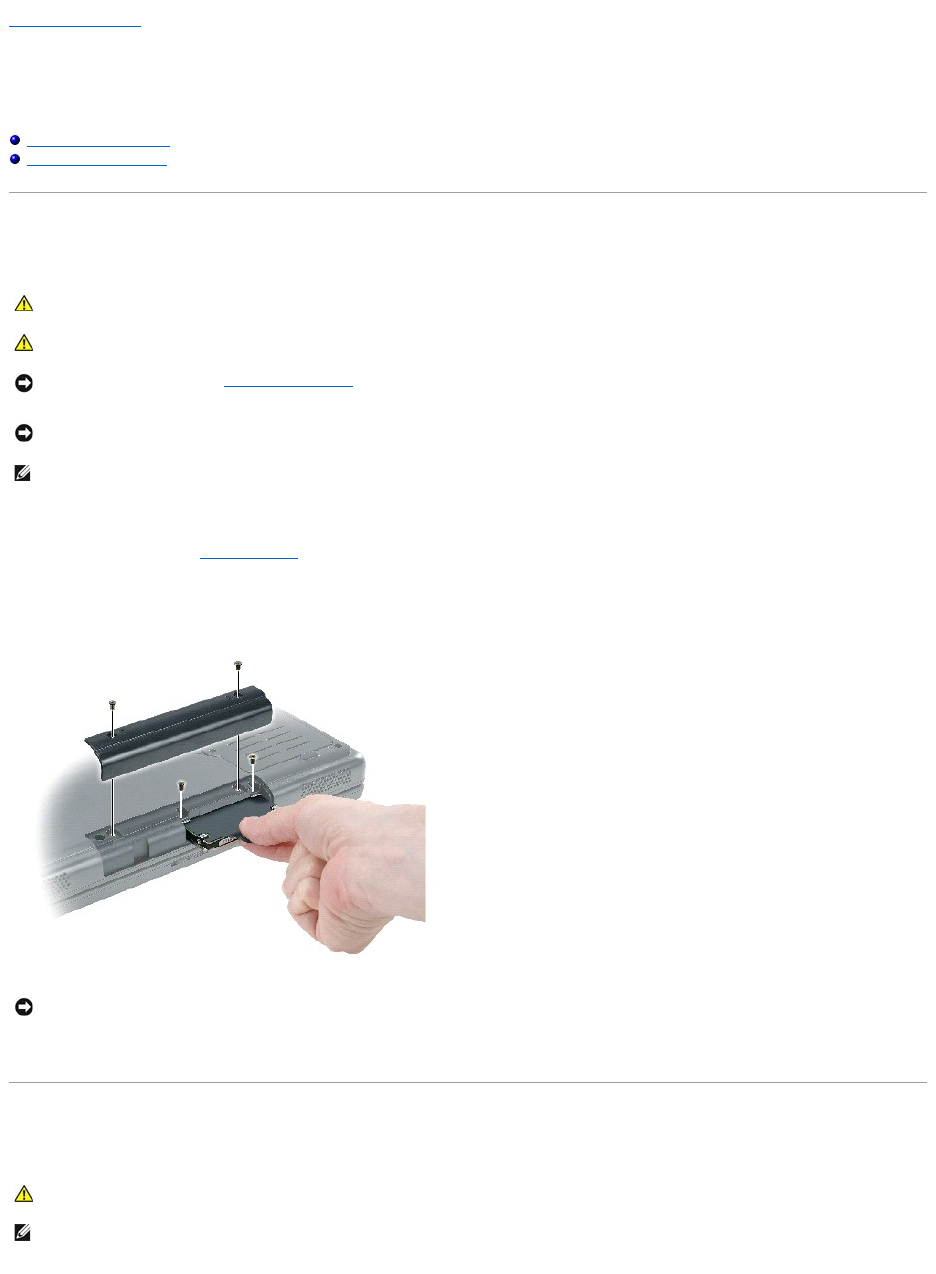
Back to Contents Page
Hard Drive
Dell™Inspiron™i1200andi2200ServiceManual
Removing the Hard Drive
Installing the Hard Drive
Removing the Hard Drive
To replace the hard drive in the hard drive bay:
1. Follow the procedures in "Before You Begin."
2. Turn the computer over, and remove the hard drive cover screws.
3. Lift the hard drive cover and remove the screws used to secure the hard drive.
4. A black plastic strap is attached to the hard drive to assist in removal. Grasp the strap and pull straight out to remove the hard drive from computer.
Installing the Hard Drive
CAUTION: If you remove the hard drive from the computer when the drive is hot, do not touch the metal housing of the hard drive.
CAUTION: Before working inside your computer, follow the safety instructions located in the Product Information Guide.
NOTICE: To prevent data loss, turn off your computer before removing the hard drive. Do not remove the hard drive while the computer is on, in
standby mode, or in hibernate mode.
NOTICE: Hard drives are extremely fragile; even a slight bump can damage the drive.
NOTE: Dell does not guarantee compatibility or provide support for hard drives from sources other than Dell.
NOTICE: When the hard drive is not in the computer, store it in protective antistatic packaging. See "Protecting Against Electrostatic Discharge" in the
Product Information Guide.
CAUTION: Before you begin any of the procedures in this section, follow the safety instructions in the Product Information Guide.
NOTE: You need the Operating System CD to install the Microsoft®Windows®operating system. The Operating System CD may not ship in certain
countries. See your Owner's Manual for more information.