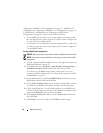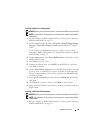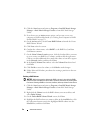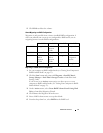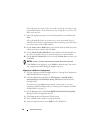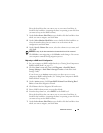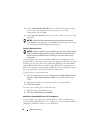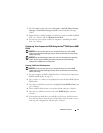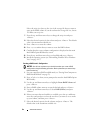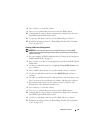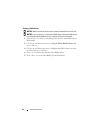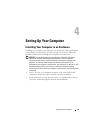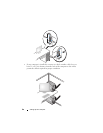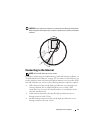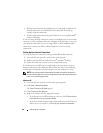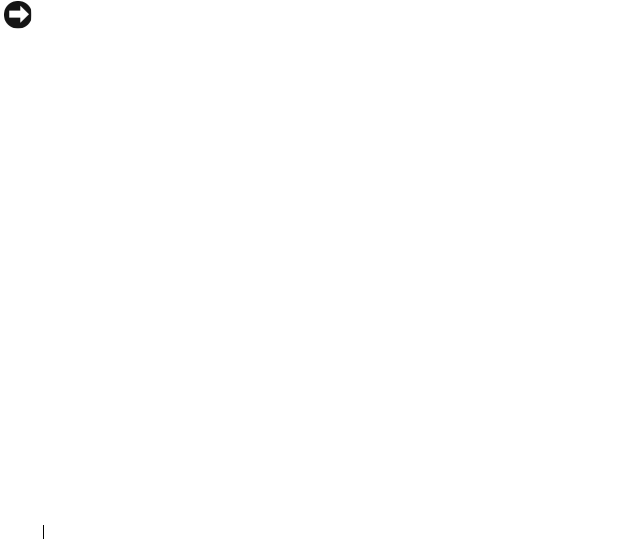
62 Advanced Features
Select the strip size closest to the size of the average file that you want to
store on the RAID volume. If you do not know the average file size, choose
128 KB as your strip size.
7
Press the up- and down-arrow keys to change the strip size and press
<Enter>.
8
Select the desired capacity for the volume and press <Enter>. The default
value is the maximum available size.
9
Press <Enter> to create the volume.
10
Press <y> to confirm that you want to create the RAID volume.
11
Confirm that the correct volume configuration is displayed on the main
Intel RAID Option ROM utility screen.
12
Press the up- and down-arrow keys to select
Exit
and press <Enter>.
13
Install the operating system (see "Reinstalling Windows XP or Windows
Vista" on page 149.)
Creating a RAID Level 1 Configuration
NOTICE: You will lose any data on your hard drives when you create a RAID
configuration using the following procedure. Back up data that you want to keep
before continuing.
1
Set your computer to RAID-enabled mode (see "Setting Your Computer to
RAID-Enabled Mode" on page 53).
2
Press <Ctrl><i> when you are prompted to enter the Intel RAID Option
ROM utility.
3
Use the up- and down-arrow keys to highlight
Create RAID Volume
and
press <Enter>.
4
Enter a RAID volume name or accept the default and press <Enter>.
5
Use the up- and down-arrow keys to select
RAID1(Mirror)
and press
<Enter>.
6
If there are more than two hard drives available, press the up- and down-
arrow keys and spacebar to select the two drives you want to use to make
up your volume, and then press <Enter>.
7
Select the desired capacity for the volume, and press <Enter>. The
default value is the maximum available size.