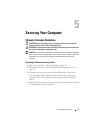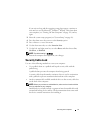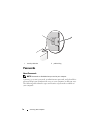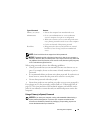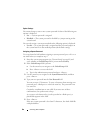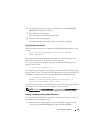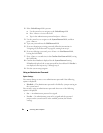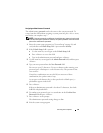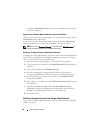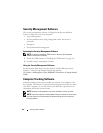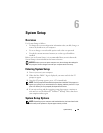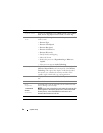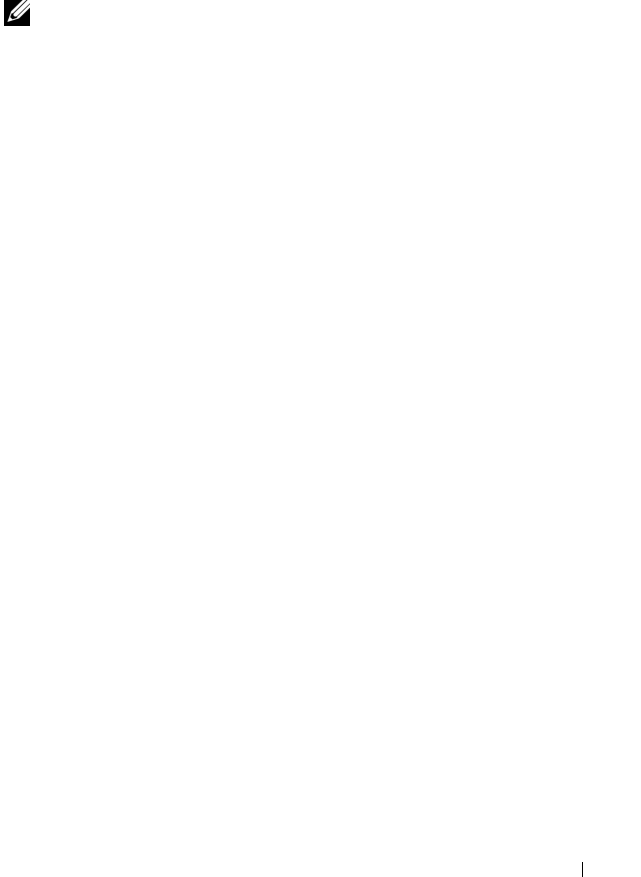
Securing Your Computer 83
Assigning an Administrator Password
The administrator password can be the same as the system password.
To
escape from the field without assigning a system password, press <Esc> at any
time before you complete step 5.
NOTE: If the two passwords are different, the administrator password can be used
as an alternate system password. However, the system password cannot be used in
place of the administrator password.
1
Enter the system setup program (see "System Setup" on page 89) and
verify whether an
Unlock Setup
field is present under
Security
.
2
If the
Unlock Setup
field is present:
a
Use the arrow keys to navigate to the
Unlock Setup
field.
b
Press <Enter> to access the field.
c
Type in the administrator password and press <Enter>.
3
Use the arrow keys to navigate to the
Admin
Password
field, and then press
<Enter>.
4
Type your new password into the
New Password
field.
You can use up to 15 characters. To erase a character when entering your
password, press <Backspace> or the left-arrow key. The password is not
case sensitive.
Certain key combinations are not valid. If you enter one of these
combinations, the speaker emits a beep.
As you press each character key (or the spacebar for a blank space), a
placeholder appears in the field.
5
Press <Enter>.
If the new administrator password is less than 15 characters, the whole
field fills with placeholders.
6
To confirm your password, type it a second time in the
Confirm New
Password
field and press <Enter>.
7
Press <Enter> at the prompt.
The administrator password setting changes to
Set
.
8
Exit the system setup program.