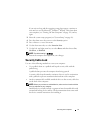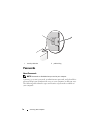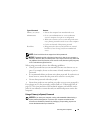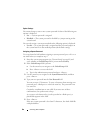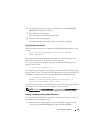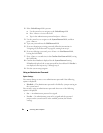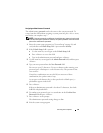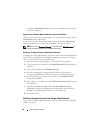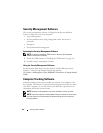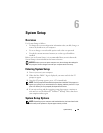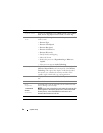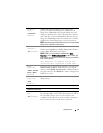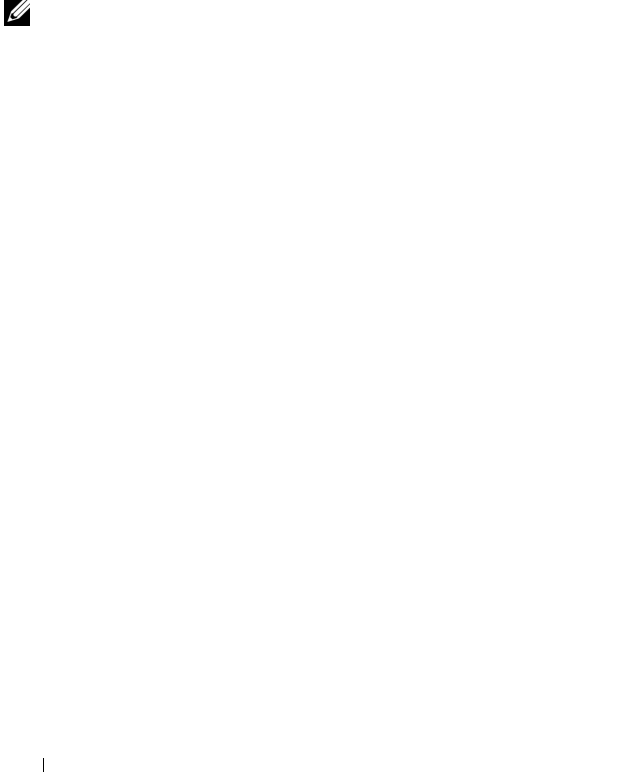
84 Securing Your Computer
A change to
Admin Password
becomes effective immediately (no need to
restart the computer).
Operating Your Computer With an Administrator Password Enabled
When you enter the system setup program (see "System Setup" on page 89), the
Unlock Setup
option is displayed.
If you do not type the correct administrator password into the
Unlock Setup
field, the computer lets you view, but not modify, system setup options.
NOTE: You can use Password Changes in conjunction with Admin Password to
protect the system password from unauthorized changes.
Deleting or Changing an Existing Administrator Password
To change an existing administrator password, you must know the administrator
password. To escape from the field without assigning a system password, press
<Esc> at any time before you complete step 5.
1
Enter the system setup program (see "System Setup" on page 89).
2
Use the arrow keys to navigate to the
Admin
Password
field, and then press
<Enter>.
3
Type your password into the
Old Password
field.
4
If you are changing an existing password, follow the instructions in
"Assigning an Administrator Password" on page 83, starting from step 4.
5
If you are deleting a password, press <Enter> in
New Password
field,
leaving the field blank.
6
Press <Enter> a second time, in the
Confirm New Password
field, leaving
the field blank.
7
Confirm that
Not Set
is displayed for the
Admin Password
setting.
If
Not Set
is displayed, the administrator password has been deleted. If
Not Set
is
not
displayed, then repeat step 3 through step 8.
8
Exit system setup.
Disabling a Forgotten Password and Setting a New Password
To reset system and/or administrator passwords, see "Trusted Platform Module
(TPM)" on page 85.