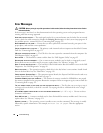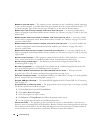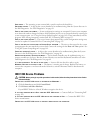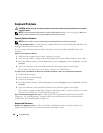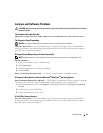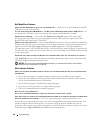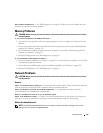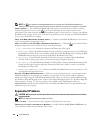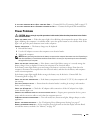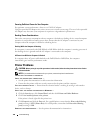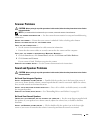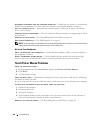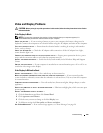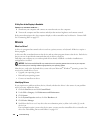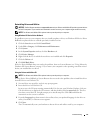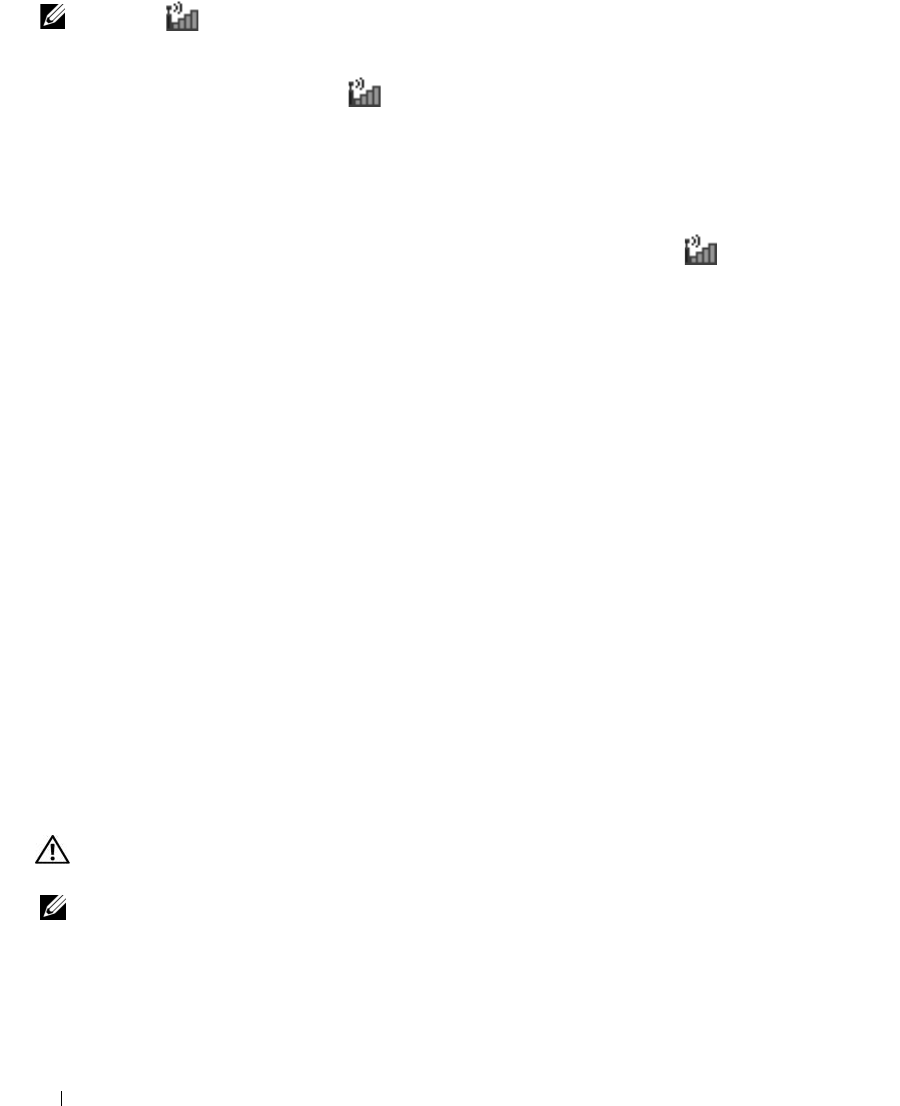
104 Troubleshooting
NOTE: The icon appears on the Windows desktop if the computer has a Dell Mobile Broadband card
installed. Double-click the icon to launch the utility. Once the utility has launched, the icon appears in the taskbar.
C
ANNOT CONNECT — The Dell Mobile Broadband Card must be activated on the network in order to
connect. Position the mouse over the icon in the notification area to read the status of the
connection. If the status indicates the mobile broadband card is not activated, see "Activate your Mobile
Broadband card" on page 104 for more information. If problems persist, contact your Mobile Broadband
service carrier for details on your plan.
CHECK YOUR MOBILE BROADBAND NETWORK SERVICE — Contact your Mobile Broadband service carrier to
verify coverage plan and supported services.
CHECK THE STATUS IN THE DELL MOBILE BROADBAND CARD UTILITY — Click the icon on the Windows
desktop to launch the utility. Check the status in the main window:
•
No card detected
– Restart the computer and launch the utility again.
•
Radio Off
– Ensure the Mobile Broadband card is enabled by viewing the status in the Dell Mobile
Broadband Card Utility. If the card is disabled, enable the Mobile Broadband card by clicking the
Tu rn
Radio On
button in the main screen of the Dell Mobile Broadband Card Utility.
•
Searching
– The Dell Mobile Broadband Card Utility has not yet located a Mobile Broadband
network. If the searching state persists, ensure that the signal strength is adequate.
•
No service
– The Dell Mobile Broadband Card Utility did not locate a Mobile Broadband network.
Ensure that the signal strength is adequate. Restart the Dell wireless utility or contact your Mobile
Broadband network provider.
•
Check your WWAN service
– Contact your Mobile Broadband network service provider to verify
coverage plan and supported services.
ACTIVATE YOUR MOBILE BROADBAND CARD — Before you connect to the Internet, you must activate the
Mobile Broadband service through your cellular service provider. For instructions and for additional
information about using the Dell Mobile Broadband Card Utility, see the user's guide available through
the Windows Help and Support Center. To access the Help and Support Center, see "Windows Help and
Support Center" on page 13. The user's guide is also available on the Dell Support website at
support.dell.com and on the CD included with your Mobile Broadband card if you purchased the card
separately from your computer.
ExpressCard Problems
CAUTION: Before you begin any of the procedures in this section, follow the safety instructions in the Product
Information Guide.
NOTE: The ExpressCard slot does not support PC Cards.
C
HECK THE CARD — Ensure that the card is properly inserted into the connector.
ENSURE THAT THE CARD IS RECOGNIZED BY WINDOWS — Double-click the Safely Remove Hardware icon
in the Windows taskbar. Ensure that the card is listed.