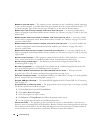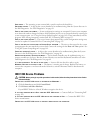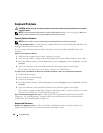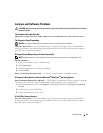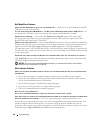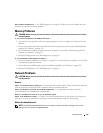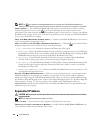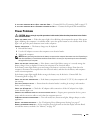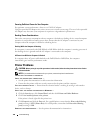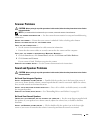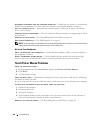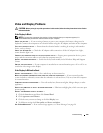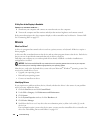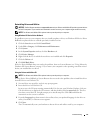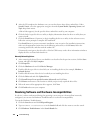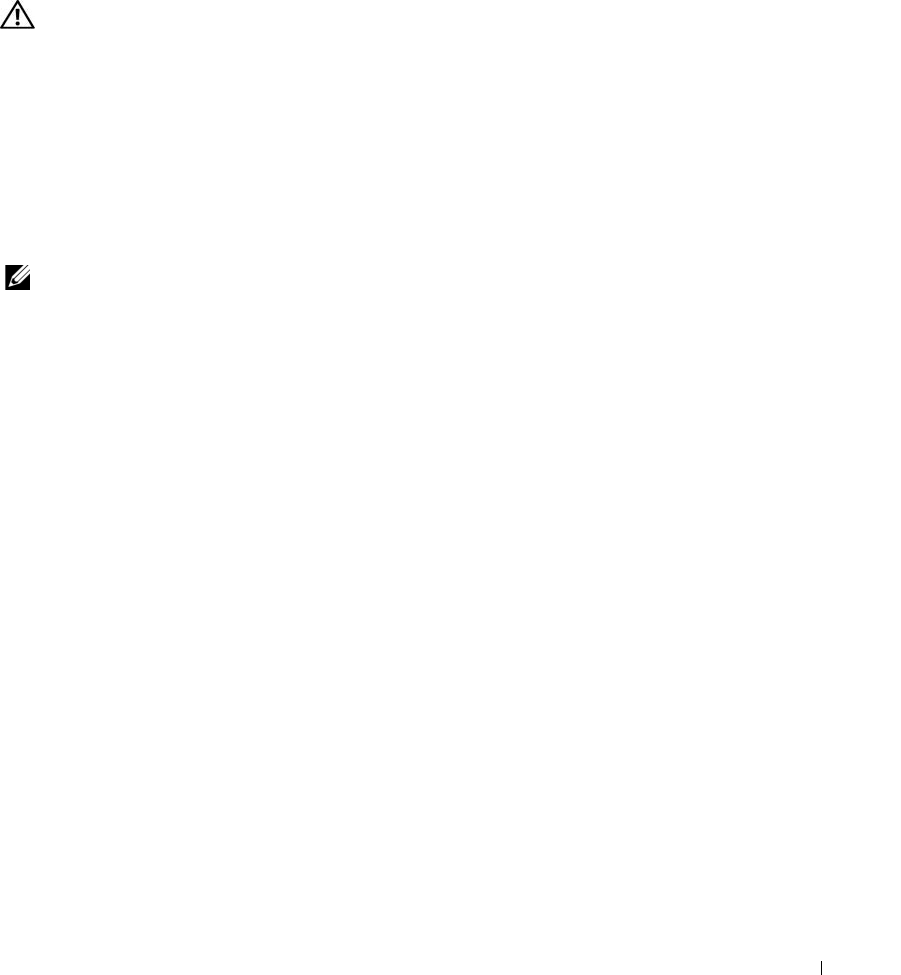
Troubleshooting 105
IF YOU HAVE PROBLEMS WITH A DELL-PROVIDED CARD — Contact Dell. See "Contacting Dell" on page 155.
IF YOU HAVE PROBLEMS WITH A CARD NOT PROVIDED BY DELL — Contact the ExpressCard manufacturer.
Power Problems
CAUTION: Before you begin any of the procedures in this section, follow the safety instructions in the Product
Information Guide.
C
HECK THE POWER LIGHT — When the power light is lit or blinking, the computer has power. If the power
light is blinking, the computer is in standby mode—press the power button to exit standby mode. If the
light is off, press the power button to turn on the computer.
CHARGE THE BATTERY — The battery charge may be depleted.
1
Reinstall the battery.
2
Use the AC adapter to connect the computer to an electrical outlet.
3
Turn on the computer.
NOTE: Battery operating time (the time the battery can operate the computer) decreases over time. Depending on
how often the battery is used and the conditions under which it is used, you may need to purchase a new battery
during the life of your computer.
C
HECK THE BATTERY STATUS LIGHT — If the battery status light flashes orange or is a steady orange the
battery charge is low or depleted. Connect the computer to an electrical outlet.
If the battery status light flashes green and orange, the battery is too hot to charge. Shut down the
computer, disconnect the computer from the electrical outlet, and then let the battery and computer
cool to room temperature.
If the battery status light rapidly flashes orange, the battery may be defective. Contact Dell. See
"Contacting Dell" on page 155.
CHECK THE BATTERY TEMPERATURE — If the battery temperature is below 0° C (32° F), the computer will
not start up.
TEST THE ELECTRICAL OUTLET — Ensure that the electrical outlet is working by testing it with another
device, such as a lamp.
CHECK THE AC ADAPTER — Check the AC adapter cable connections. If the AC adapter has a light,
ensure that the light is on.
CONNECT THE COMPUTER DIRECTLY TO AN ELECTRICAL OUTLET — Bypass power protection devices, power
strips, and the extension cable to verify that the computer turns on.
ELIMINATE POSSIBLE INTERFERENCE — Turn off nearby fans, fluorescent lights, halogen lamps, or other
appliances.
ADJUST THE POWER PROPERTIES — See "Configuring Power Management Settings" on page 47.
RESEAT THE MEMORY MODULES — If the computer power light turns on but the display remains blank,
reinstall the memory modules. See "Memory" on page 121.