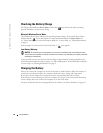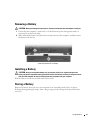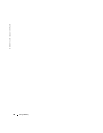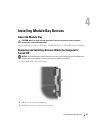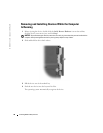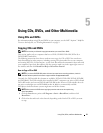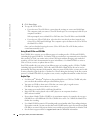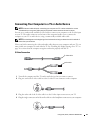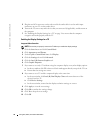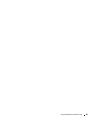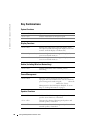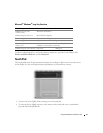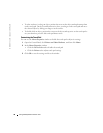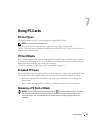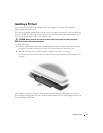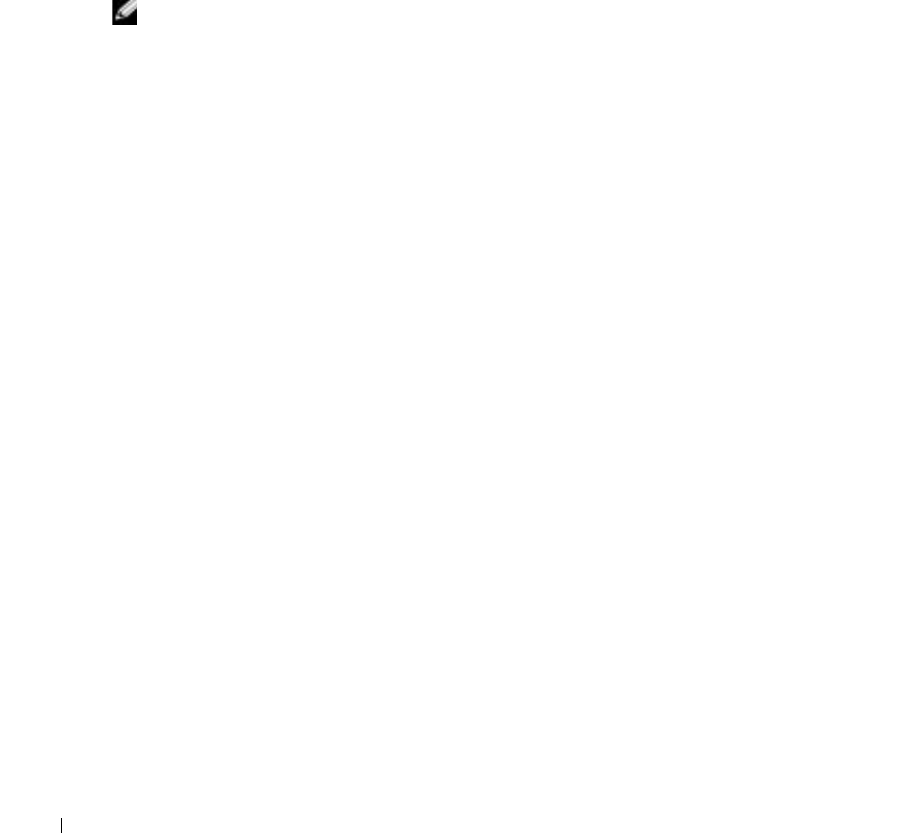
34 Using CDs, DVDs, and Other Multimedia
www.dell.com | support.dell.com
5
Plug the two RCA connectors on the other end of the audio cable in to the audio input
connectors on your TV or other audio device.
6
Turn on the TV, turn on any audio device that you connected (if applicable), and then turn on
the computer.
7
See "Enabling the Display Settings for a TV" on page 34 to ensure that the computer
recognizes and works properly with the TV.
Enabling the Display Settings for a TV
Integrated Video Controller
NOTE: Ensure that you properly connect the TV before you enable the display settings.
1
Click the
Start
button and click
Control Panel
.
2
Click
Appearances and Themes
.
3
Under
or pick a Control Panel icon
, click
Display
.
4
Click the
Settings
tab and click
Advanced
.
5
Click the
Intel (R) Extreme Graphics
tab.
6
Click
Graphic Properties
.
7
If you want to use only a TV without using the computer display or any other display options:
a
In the new window, click
TV
so that a red check mark appears directly on top of the TV icon.
b
Ensure that the settings are correct.
8
If you want to use a TV and the computer display at the same time:
a
In the new window, click
Intel (R) Dual Display Clone
and ensure that one of the
devices listed is a TV.
b
Click
Device Settings
.
c
In the new window, ensure that the display resolution settings are correct.
9
Click
Apply
to view the new settings.
10
Click
OK
to confirm the settings change.
11
Click
Yes
to keep the new settings.
12
Click
OK
.