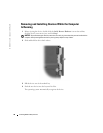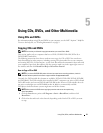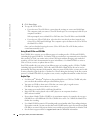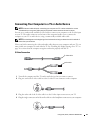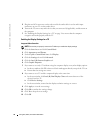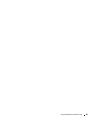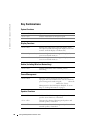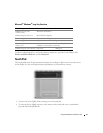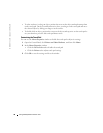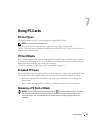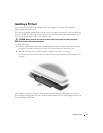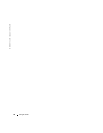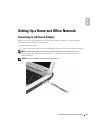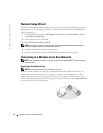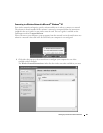38 Using the Keyboard and Touch Pad
www.dell.com | support.dell.com
• To select and move (or drag) an object, position the cursor on the object and tap down-up-down
on the touch pad. On the second down motion, leave your finger on the touch pad and move
the selected object by sliding your finger over the surface.
• To double-click an object, position the cursor on the object and tap twice on the touch pad or
use your thumb to press the left touch-pad button twice.
Customizing the Touch Pad
You can use the
Mouse Properties
window to disable the touch pad or adjust its settings.
1
Open the Control Panel, click
Printers and Other Hardware
, and then click
Mouse
.
2
In the
Mouse Properties
window:
•Click the
Device Select
tab to disable the touch pad.
•Click the
Pointer
tab to adjust touch pad settings.
3
Click
OK
to save the settings and close the window.