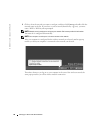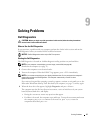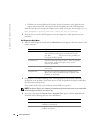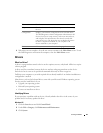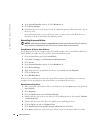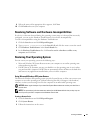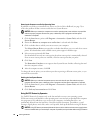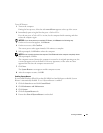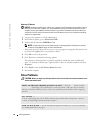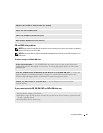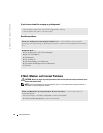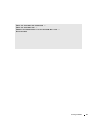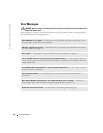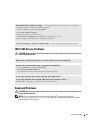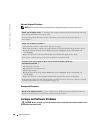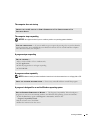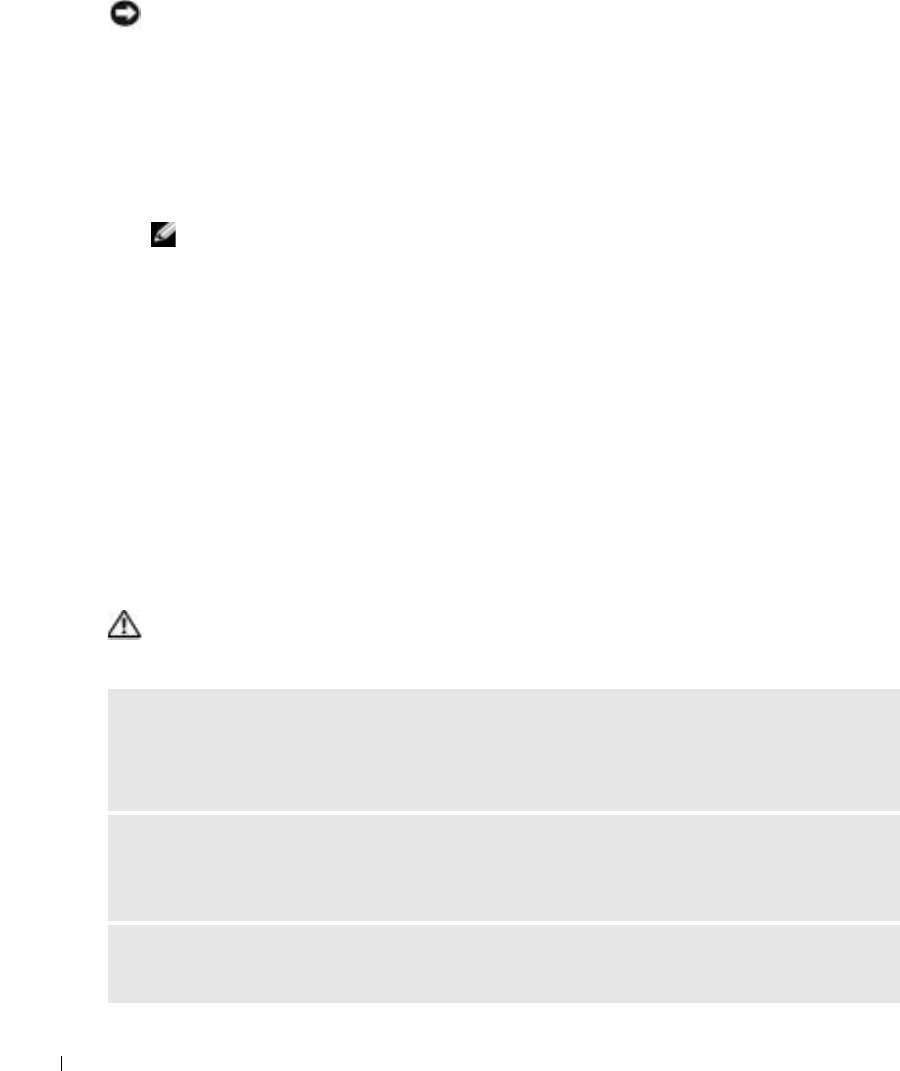
54 Solving Problems
www.dell.com | support.dell.com
Removing PC Restore
NOTICE: PC Restore enables you to restore your computer’s operating system to the condition it was in
when you purchased your computer. It is recommended that you do not remove PC Restore from your
computer, even to gain additional hard drive space. If you remove PC Restore from the hard drive, you
cannot ever recall it, and you will never be able to use PC Restore to return your computer’s operating
system to its original state.
1
Log on to the computer as a local administrator.
2
In Windows Explorer, go to
c:\dell\utilities\DSR
.
3
Double-click the filename
DSRIRRemv2.exe
.
NOTE: If you do not log on as a local administrator, a message appears stating that you that you
must do so. Click Quit and log on as a local administrator.
If the partition for PC Restore does not exist, a message appears stating that the partition was
not found. Click
Quit
; there is no partition to delete.
4
Click
OK
to remove the partition.
5
Click
Yes
when a confirmation message appears.
The partition is deleted and the
c:\
partition expands to include the newly available disk
space. To check the available space, right-click the
c:\
drive in Windows Explorer and select
Properties
.
6
Click
Finish
to close the
PC Restore Removal
window.
7
Restart the computer.
Drive Problems
CAUTION: Before you begin any of the procedures in this section, follow the safety instructions in the
Product Information Guide.
ENSURE THAT MICROSOFT WINDOWS RECOGNIZES THE DRIVE — Click the Start button and click
My Computer. If the floppy, CD, or DVD drive, is not listed, perform a full scan with your antivirus
software to check for and remove viruses. Viruses can sometimes prevent Windows from recognizing
the drive.
TEST THE DRIVE —
• Insert another floppy disk, CD, or DVD to eliminate the possibility that the original one is defective.
• Insert a bootable floppy disk and restart the computer.
CLEAN THE DRIVE OR DISK —
See
the Dell Inspiron Help file for instructions. To access the help file,
see "Finding Information" on page 9.